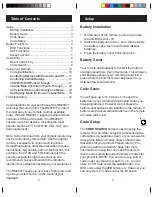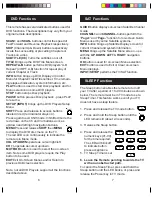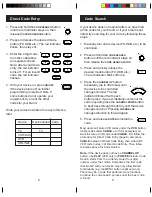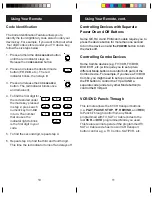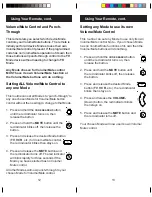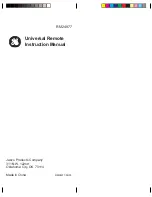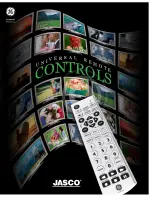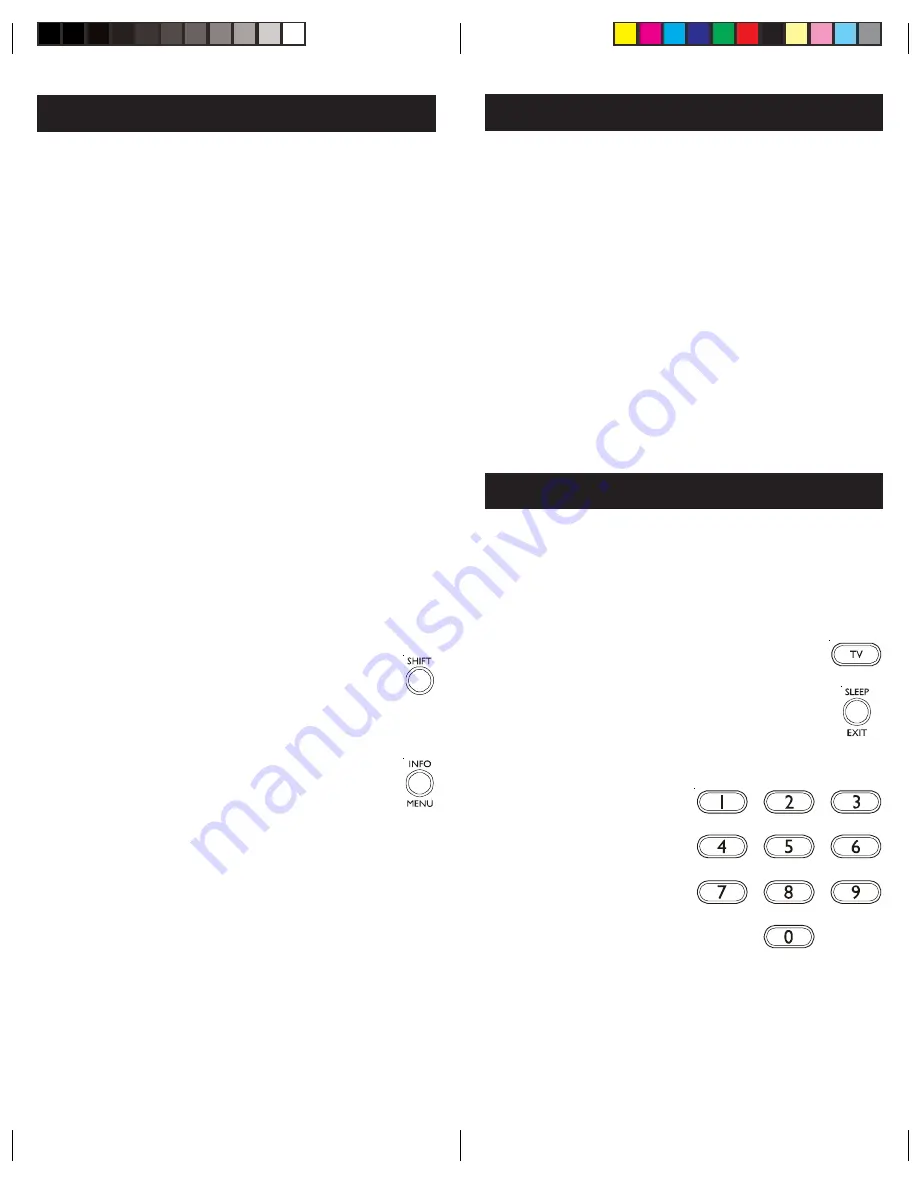
7
6
GUIDE
button displays on-screen Satellite Channel
Guide.
and
CHANNEL-
buttons perform the
“
Page+
” and “
Page-
” function for on-screen Guide
Menus used by some Satellite systems.
INFO
button brings up Satellite Display screen for
current Channel and system information.
MENU
brings up the Satellite Menu screen - use
with the
UP
,
DOWN
,
LEFT
&
RIGHT
navigation
buttons.
OK
button is used for on-screen Menu selection.
EXIT
button is used to Exit or Clear on-screen
Menu displays.
INPUT/SETUP
performs the TV/SAT function.
SAT Functions
This remote has several dedicated buttons used for
DVD functions. The descriptions may vary from your
original remote descriptions.
SCAN+
and
SCAN-
buttons control the speed of
Fast Forward and Reverse Playback respectively.
SKIP
(Channel Up & Down) buttons respectively
locate the succeeding or preceding Chapters or
Tracks on a disc.
SUBTITLE (CC)
Turns the subtitles on or off.
TITLE
Brings up the DVD Title Menu screen.
REPEAT A-B
button performs DVD players “A-B
Repeat” (or RPT A.B) function for repeat play of
current Chapter or Track.
INFO
button brings up DVD Display or Control
Menu for Chapter/Track/Title number, Time remain-
ing/elapsed indication, system information, etc.
PLAY
button is used to start Disc playback and for
Menu selection on some DVD players.
STOP
button stops Disc playback.
PAUSE
button pauses Disc playback - press PLAY
to resume.
SETUP (INPUT)
brings up the DVD Players Setup
Menu.
SHIFT
Press and release to access buttons
labeled in red (red indicator stays on).
Press again to exit Shift mode. In Shifted mode the
red arrows on the Ch and Vol buttons work as
up/down and left/right navigation buttons.
MENU
Press and release
SHIFT
then
MENU
to display the DVD disc menu on the TV.
The red LED is on continuously to indicate the
remote is in Menu mode.
VOL UP/DOWN
operate as cursor right/left.
CH +/-
operate as cursor up/down.
MUTE/OK
button is used to select the on-screen
item. Note some DVD players require the Play
button to be used.
EXIT
Exit On-Screen Menus and/or Return to
previous On-Screen selection.
Note, not all DVD Players support all the functions
described above.
DVD Functions
SLEEP Function
The Sleep button enables the remote to turn off
your TV after a period of 1 to 99 minutes as shown
below. The remote must be in TV mode to set a
Sleep Timer. This feature works even if your TV
does not have a sleep feature.
1. Press and release the TV mode button.
2. Press and hold the Sleep button until the
LED remains lit (about 2-3 seconds).
4. Press and release the
numeric keys (01-99)
for the time required.
The LED will blink off
to indicate button
press acceptance.
5. TV Sleep Timer is set.
6. Leave the Remote pointing towards the TV
with an unobstructed path.
To cancel the Sleep Timer, press and hold the
Sleep button until the LED blinks, or press and
release the Power key in TV mode.
3. Release the Sleep button.