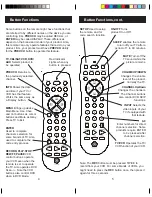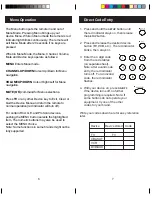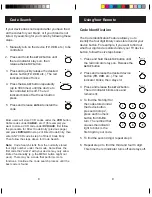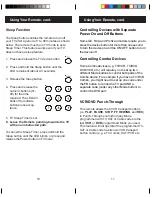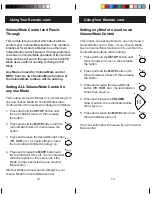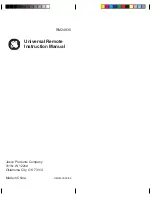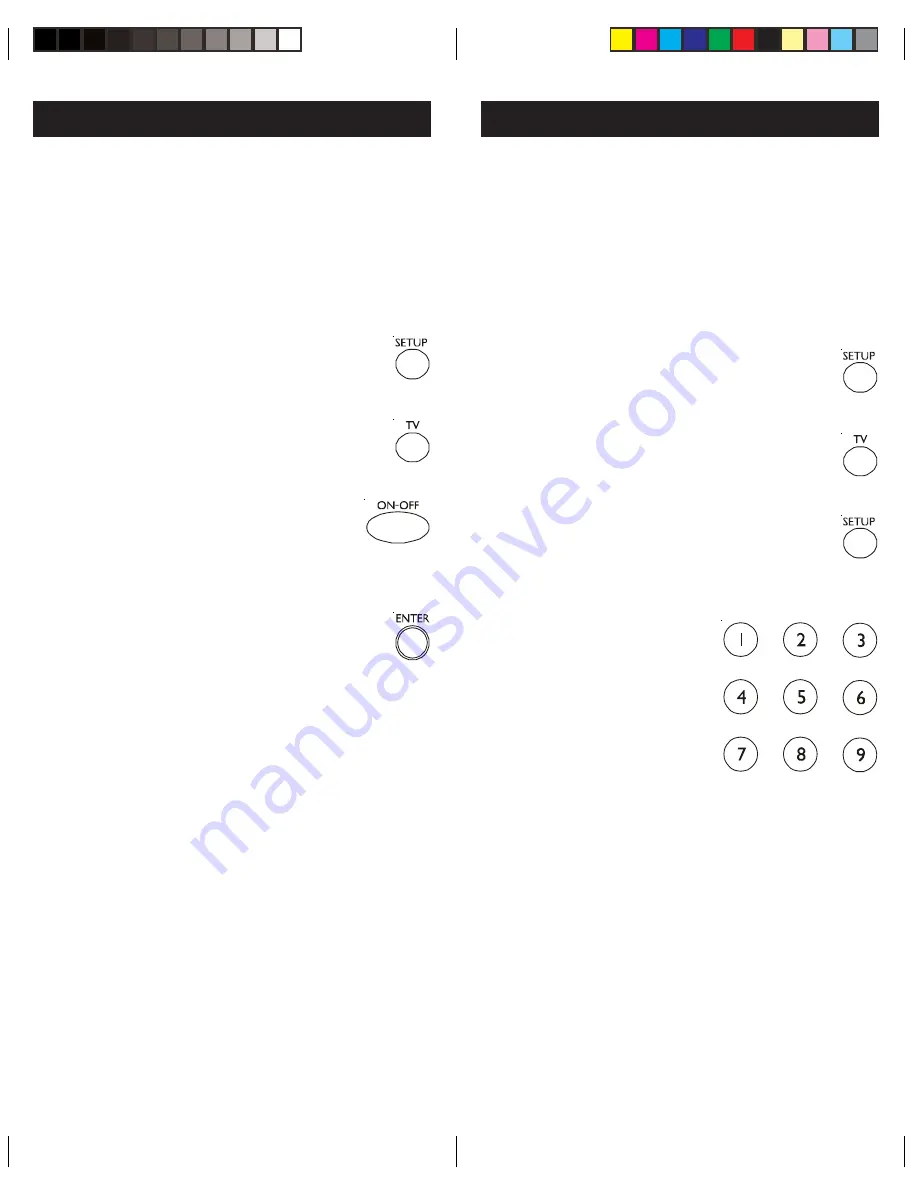
9
8
Using Your Remote
Code Identification
The Code Identification Feature allows you to
identify the
four
digit library code stored under your
device button. For example, if you want to find out
what
four
digit code is stored under your TV device
button, follow the six steps below:
1. Press and hold the
SETUP
button until
the red indicator stays on. Release the
SETUP
button.
2. Press and release the desired device
button (
TV
,
VCR
, etc.). The red
indicator blinks, then stays lit.
3. Press and release the
SETUP
button.
The red indicator blinks once and
remains lit.
4. To find the first digit for
the code stored under
the device button
pressed in step 2,
press each numeric
button from
0-9
in
turn. The number that
causes the indicator
light to blink is the
first digit in your code.
5. To find the second digit, repeat step 4.
6. Repeat step 4
to find the third
and fourth
digit.
This
time the red indicator turns off and stays off.
Code Search
If your device does not respond after you have tried
all the codes for your brand, or if your brand is not
listed, try searching for your code by following these
steps.
1. Manually turn on the device (
TV
,
VCR
, etc.) to be
controlled.
2. Press and hold the
SETUP
button until
the red indicator stays on, then
release the
SETUP
button.
3. Press and quickly release the desired
device button (
TV
,
VCR
, etc.). The red
indicator blinks off once.
4. Press the
ON-OFF
button repeatedly
(up to 300 times) until the device to
be controlled turns off. The red
indicator blinks off with each button
press.
Most users will store VCR codes under the
VCR
button,
Cable codes under
CABLE
, etc. If (for example) you
want to store a VCR code under
DVD/AUX
, first follow
the procedure for Direct Code Entry (previous page)
and press
DVD/AUX
in step 2 of Direct Code Entry, then
enter ANY VCR code in step 3 of Direct Code Entry.
Then follow the steps above for Code Search.
Note
: Code Search starts from the currently stored
four
digit number under that mode. Sometimes the
first code that “works” with your device may only allow
limited functionality (e.g. the MENU button might not
work). There may be a code that performs more
functions. Continue the code search process until the
best code is found.
5. Press and release
ENTER
to install the
code.