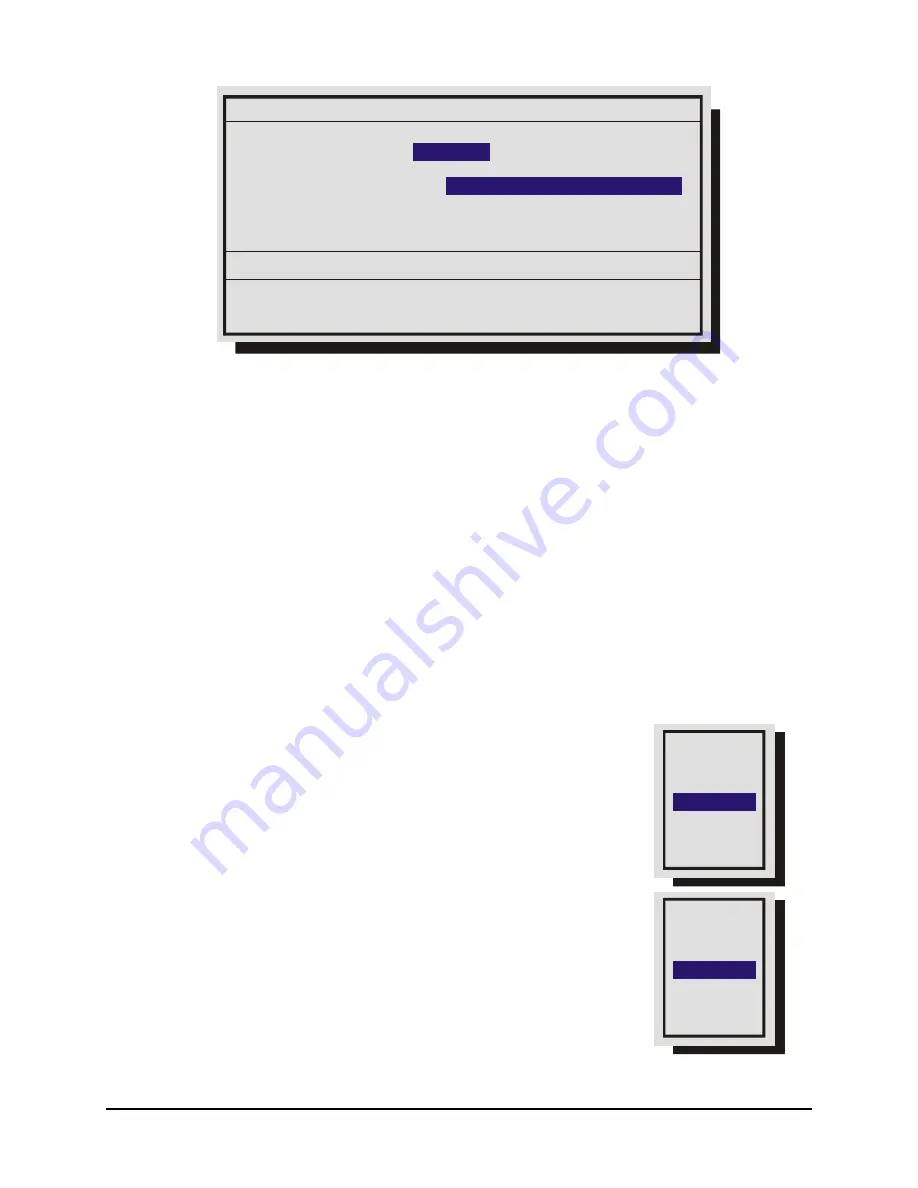
0150-0198H
50
DVMR
e
Triplex eZ
POTS Setup
SEQ key selects character bank
‘1’ key inserts blank character
‘2’ key inserts selected character
@ABCDEFGHIJKLMNOPQRSTUVWXYZ[\]^
Modem Init String : AT&
F1&K3M0E1Q0V1S0=0&R2&C1&D0&H1
POTS :
DISABLE
[Default Modem String] [CANCEL] [OK]
1.
With the Modem Init String highlighted, press the
Enter
button to enter the Edit mode. The
character bank will appear in the center of the menu.
2.
Press the
Sequence
button to select the desired character bank.
3.
Rotate the
Shuttle
to navigate the Modem Init String.
4.
Rotate the
Jog
to select a character from the character bank.
5.
Use the
Number 2
button or rotate the
Shuttle
to insert the desired character from the character
bank into the Modem Init String and advance to the next character.
6.
Use the
Number 1
button to insert a blank character.
7.
When finished, press the
Enter
button.
8.
To save the changes and reboot, select
OK,
then press the
Enter
button. The unit will only reboot
if changes were made to the Modem Init String.
9.
To exit the menu without making changes, select
Cancel
, then press the
Enter
button. Pressing
the
Menu
button also exits the menu without making changes.
Baud Rate
Use this menu to configure the baud rate for Port 1 for external control
of the unit via RS232. Rotate the Jog to select a baud rate from the menu.
Save changes and exit the menu:
Press the
Enter
button.
Exit the menu without making changes:
Press the
Menu
button.
Port 2
Use this menu to configure the baud rate for Port 2. Rotate the
Jog to select a baud rate from the menu.
Save changes and exit the menu:
Press the
Enter
button.
Exit the menu without making changes:
Press the
Menu
button.
The RS232 port 2 is used for Event Generation and ASCII Text
Insertion. See Section 7 for the RS232 Protocol required to perform
these functions.
1200 Baud
2400 Baud
4800 Baud
19200 Baud
38400 Baud
57600 Baud
9600 Baud
1200 Baud
2400 Baud
4800 Baud
19200 Baud
38400 Baud
57600 Baud
9600 Baud
Summary of Contents for Triplex DVMRe 16eZT
Page 1: ...DVMRe Triplex eZ...
Page 81: ...0150 0198H...






























