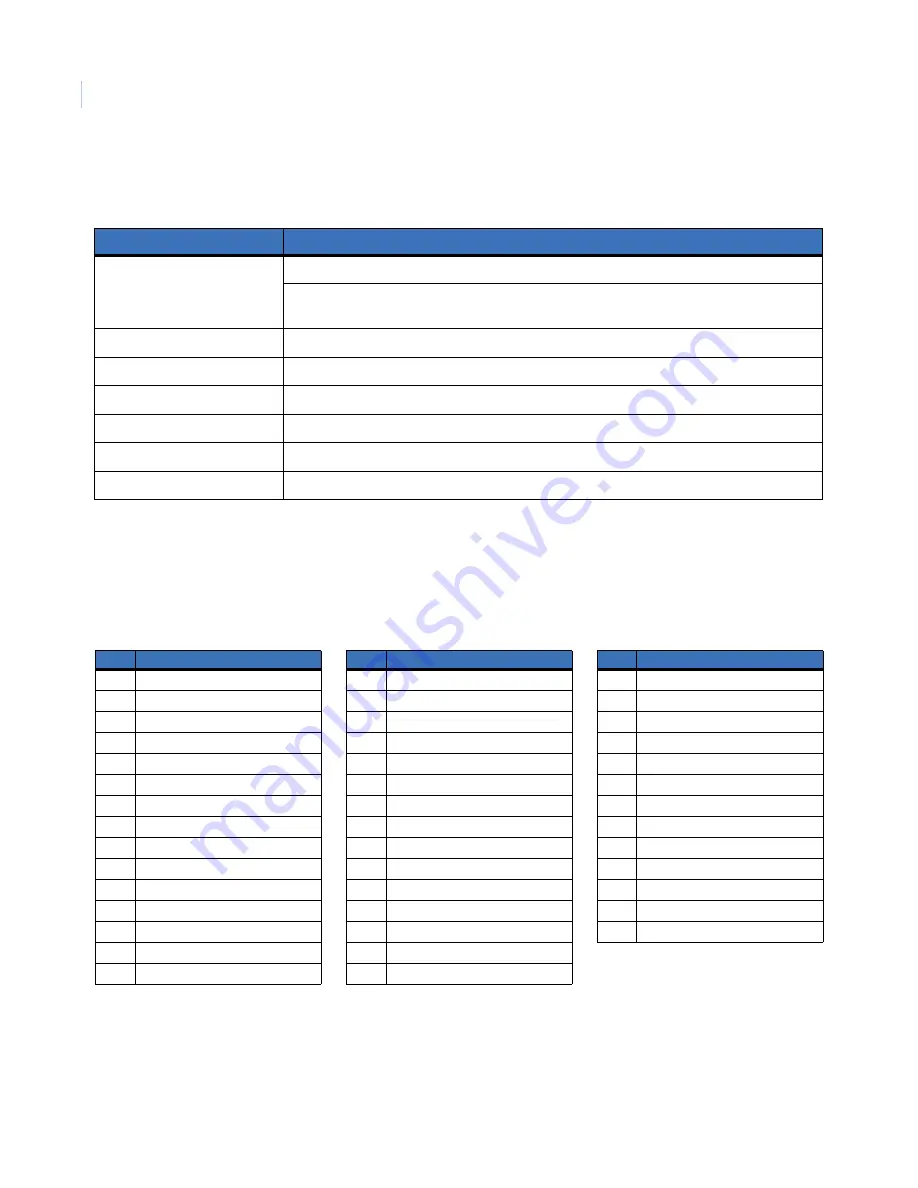
Simon XT
Installation Manual
68
Specifications
Sensor names
below and
on page 69 provide alphabetical and numerically sequential lists of the sensor
name segments.
Table 36. Alphabetical list of sensor name segments
Table 35. Simon XT specifications
Requirement
Description
Power
9 VAC, 30 VA transformer
Rechargeable battery: 6.0 VDC, 1.2 Ah lead-acid. The battery will last 24 hours with no AC and
specified standby load.
Radio frequency
319.5 MHz
Storage temperature range
-29
to140°F (-34 to 60°C)
Operating temperature range
32 to 120°F (0 to 49°C)
Maximum humidity
90% relative humidity, noncondensing
Auxiliary power
Unregulated 5.1 to 12 VDC, power limited to 250 mA (maximum) at 10 VDC
Size (L x W x D)
7 x 5.75 x 2.125 in. (178 x 146 x 54 mm)
#
Phrase
039
Attic
004
Back door
005
Back window
030
Basement
031
Basement window
010
Bedroom
011
Bedroom window
014
Child’s room
015
Child’s room window
038
Closet
026
Den
027
Den window
034
Downstairs
035
Downstairs window
002
Front door
003
Front window
028
Garage
006
Garage door
007
Garage window
012
Guest room
013
Guest room window
036
Hallway
000
Keyfob (keychain)
019
Kitchen
020
Kitchen window
017
Living room
018
Living room window
008
Master bedroom
009
Master bedroom window
037
Medicine cabinet
#
Phrase
041
Module
024
Office
025
Office window
023
Patio door
042
Phone module
021
Porch
022
Porch window
029
Special chime
040
System panic
001
Touchpad
032
Upstairs
033
Upstairs window
016
Utility room
#
Phrase
Summary of Contents for Simon XT
Page 1: ...Pb g Simon XT Installation Manual ...
Page 8: ...Simon XT Installation Manual viii ...
Page 10: ...Simon XT Installation Manual x ...
Page 64: ...Simon XT Installation Manual 54 ...
Page 83: ...73 ...







































