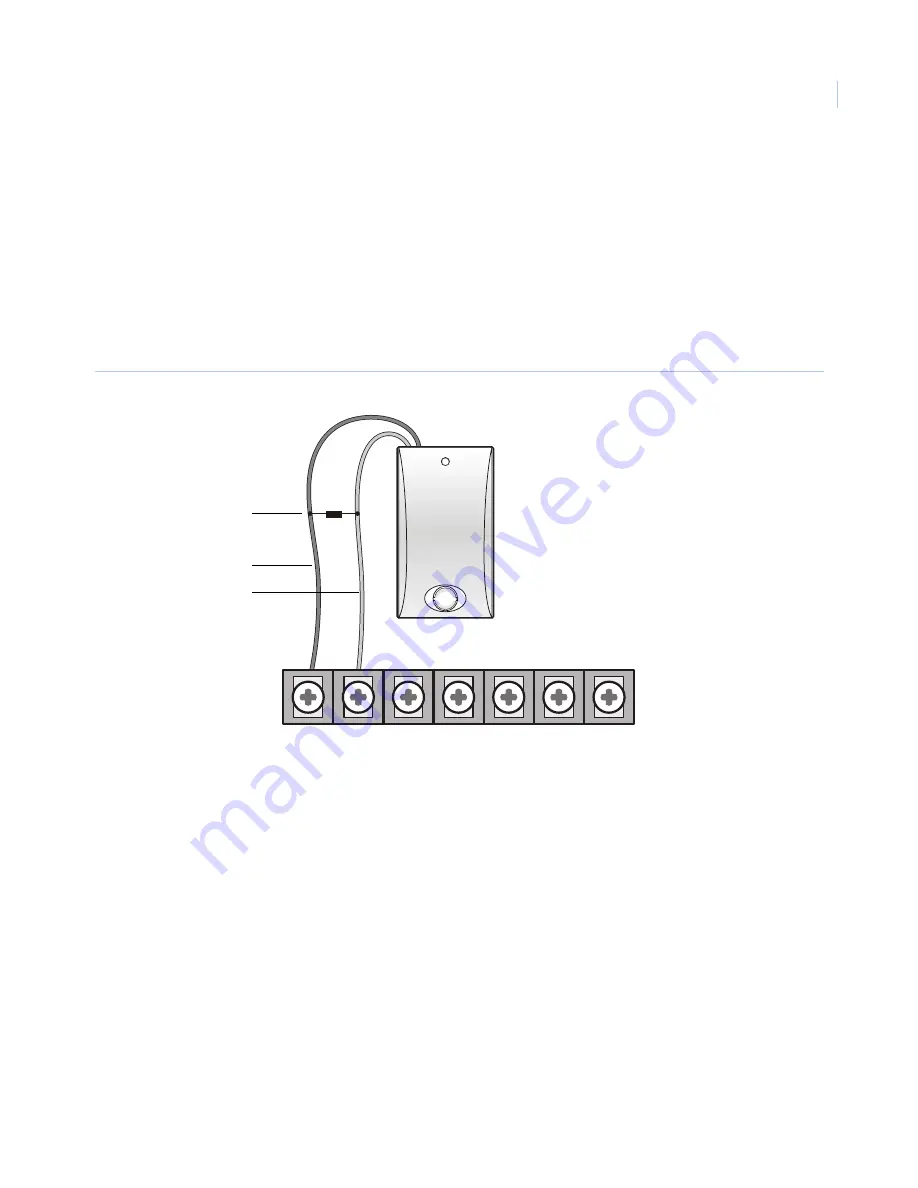
Chapter 3
Installing the system
21
LD105 hardwired interior siren
Interior sirens must always be wired with a resistor in the circuit. For circuit supervision which allows the
panel to detect if the siren wire is cut (open),
Hardwired Siren Supervision
must be turned on. (See
Note:
Do not install the resistor at the panel terminals. This does not provide supervision of the wire.
Connect the LD105 hardwired interior siren (13-374) to the panel using a 4.7 kohm resistor (included with the
siren) as shown in
. The resistor must be connected across the siren wires as close to the siren as
possible.
Figure 6. Hardwired interior siren with supervision
HW1 I/O
HW1&2
DC out
HW2 in
9 V
AC in
9 V
AC in
B
Battery -
4.7 kohm resistor
(located at siren)
Black
Red
Summary of Contents for Simon XT
Page 1: ...Pb g Simon XT Installation Manual ...
Page 8: ...Simon XT Installation Manual viii ...
Page 10: ...Simon XT Installation Manual x ...
Page 64: ...Simon XT Installation Manual 54 ...
Page 83: ...73 ...
















































