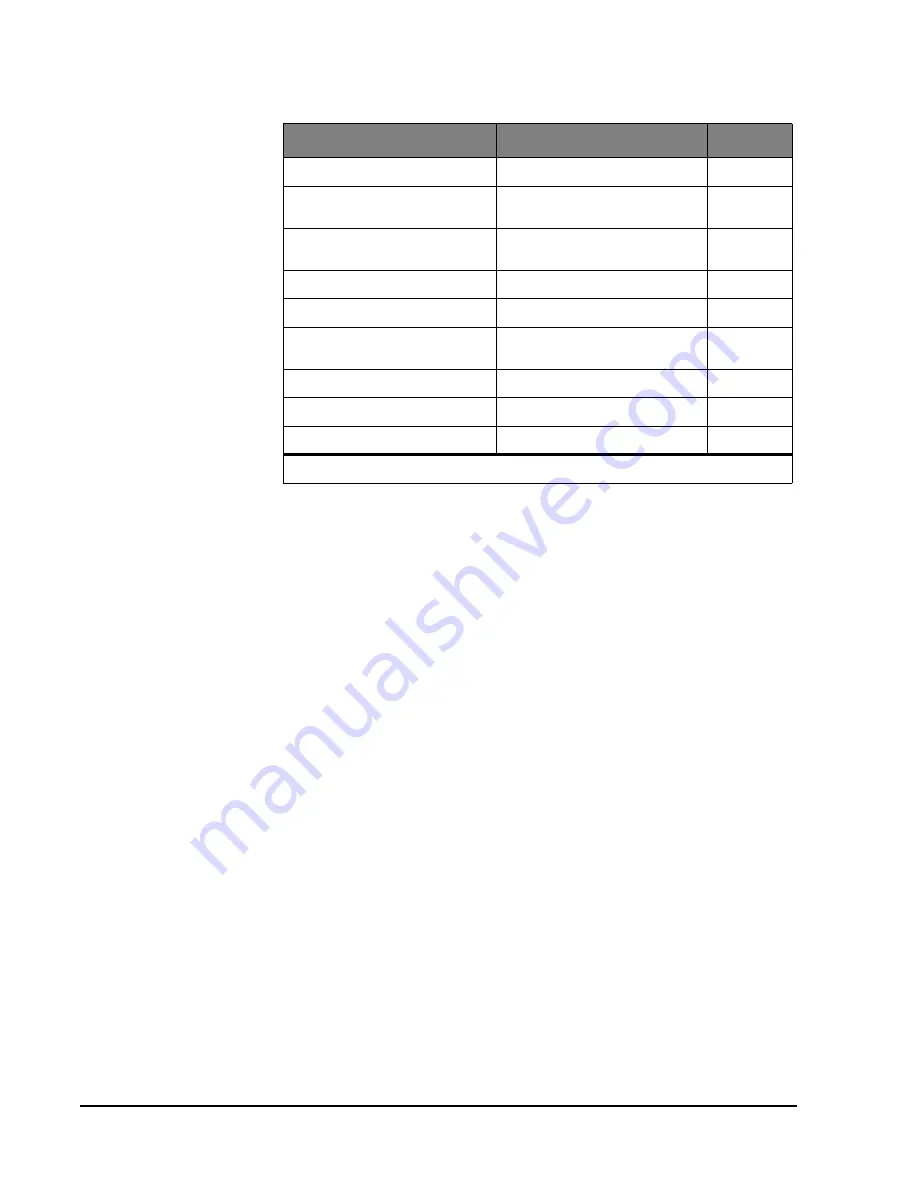
Simon Security System
17
Press
Add
in the
START MENU
and follow the voice prompts to turn an option on.
Press
Delete
in the
START
MENU
to turn an option off.
When entering a single digit option number (1-9), you must type a zero before the
number (i.e. 01, 02,.....). All option numbers must be 2 digits.
Option 01 - Status Beeps
Add this option to enable panel beeps. Status beeps are any beeps (including chime
beeps) that come from the panel. See “Status Beeps”.
1.
Open panel cover. Panel announces,
Use numbered keys to enter ID.
2.
Enter Access Code using the numbered keys. Panel announces,
Please select from
Start Menu.
3.
Press
Add
from the Start menu. Panel announces,
Select from main menu.
4.
Press
Option #
. Panel announces,
Option 1, press again for next option or done to
select
5.
Press
DONE
. Panel announces,
Option 1 is on
.
Delete
turns off panel piezo beeps.
1.
Open panel cover. Panel announces,
Use numbered keys to enter ID.
2.
Enter Access Code using the numbered keys. Panel announces,
Please select from
Start Menu.
3.
Press
Delete
from the Start menu. Panel announces,
Select from main menu.
4.
Press
Option #
. Panel announces,
Option 1, press again for next option or done to
select.
5.
Press
DONE
. Panel announces,
Option 1 deleted.
Option 02 - Panel Voice
Panel Voice may be disabled, except for status messages, open sensor responses, and
when in program mode.
Add
enables the panel voice.
1.
Open panel cover. Panel announces,
Use numbered keys to enter ID.
2.
Enter Access Code using the numbered keys. Panel announces,
Please select from
Start Menu.
03 - Latchkey Time
12:00 am (midnight) to 11:59 pm
Off
36 - Sensor Activated Light
Lockout Start Time
12:00 am (midnight) to 11:59 pm
Off
37 - Sensor Activated Light
Lockout Stop Time
12:00 am (midnight) to 11:59 pm
Off
41 - Chime Voice
On
Off
42 - Speaker Volume
1 - 8
8 (highest)
43 - Pager/Voice Event Notifica-
tion Phone Number
Up to 26 digits*
Off
55 - Status Beep Volume
1 - 10
7
81 - Heating Set Point
51°F - 91°F
Off
82 - Cooling Set Point
51°F - 91°F
Off
Programming Options
Option #
Add
Delete
* See “Option 43 - Pager/Voice Event Notification Phone Number”
















































