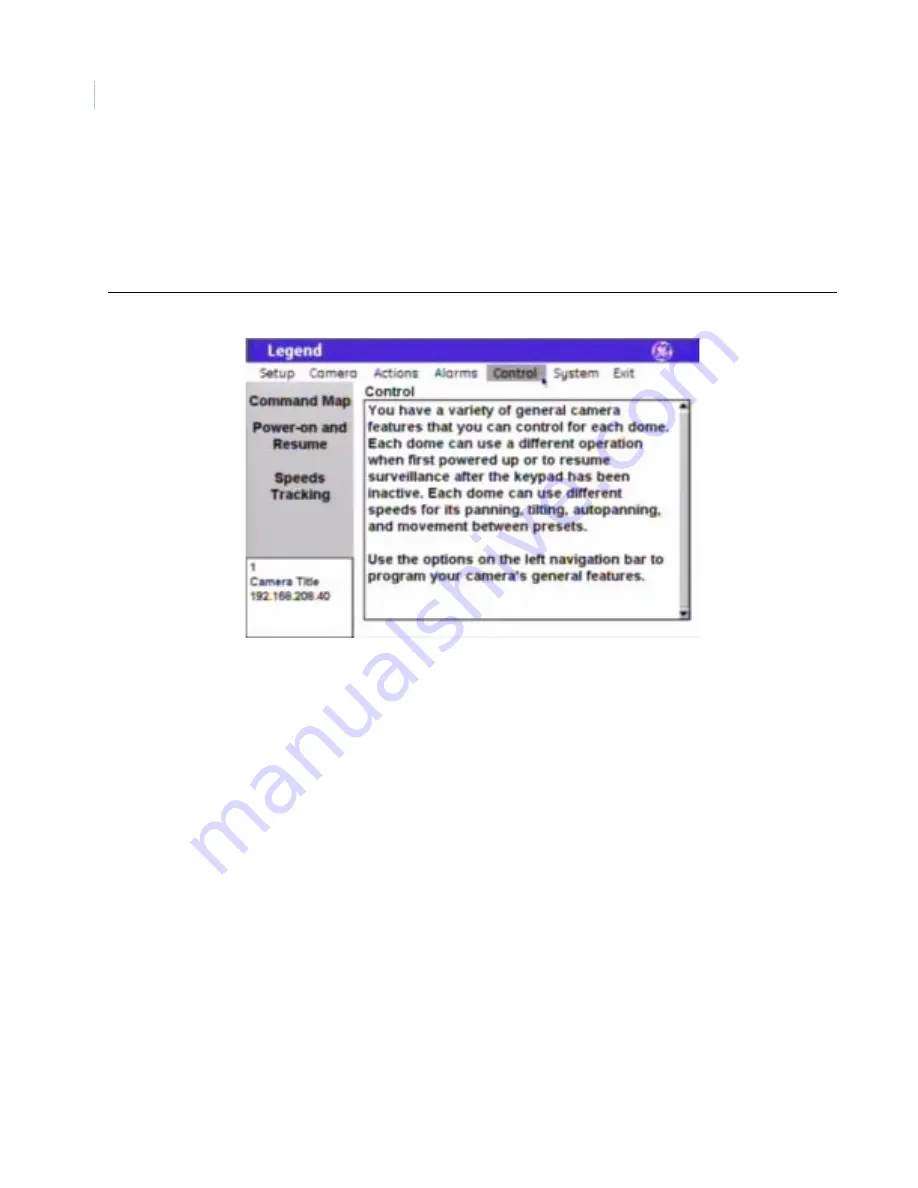
Legend
User Manual
54
Control menu
You can program a variety of general camera features that control each dome. These general features include a
specific operation for the camera to execute when it is first powered up (Power-on), a specific operation for the
camera to execute when the keypad has been inactive for a duration of time (Resume), and speed settings for
panning, tilting, autopanning, and moving between presets.
Figure 46. Control menu
Command Map screen ( Control | Command Map )
The dome provides the ability to remap any preset or tour command coming in from a keypad to activate any of
the 127 presets, 16 tours, or 32 macro actions. This enables you to manually initiate any of the expanded
capabilities of the dome from keypad controllers with limited command capability. The command mapping
does not effect any of the internal command operations the dome performs, such as resume and alarm actions.
It only effects the actions the dome will perform when it receives a command from an external device (keypad
or alarm interface). An example of remapping is using a preset command from the keypad to run Macro 1. In
the command map programming, you would select the preset number you wish to use and remap that command
to activate Macro 1.
Note:
Most keypads have a limited number of preset numbers they can call, which will limit how many commands can be
remapped. If you have a GE KTD-405 keypad with firmware version 1.2.09 or later, then you can call up all 127 preset
numbers (1 through 127) directly from the keypad. If, however, you have a GE KTD-405 keypad with an earlier version of
firmware, then you can use the keypad to call up only the first 63 preset numbers (1 through 63). If you are using
presets 62 and 63 for your left and right autopan limits, then you have a total of 125 or 61 preset numbers that you can
call up from the keypad. To verify your keypad’s version, press and hold the mon key on the keypad, until the keypad
beeps, then press the >> key.
To create your presets, if you have not already done so, see
Presets screen ( Actions | Presets )
To create your tours, if you have not already done so, see
ShadowTours screen ( Actions | ShadowTours )
To create your macros, if you have not already done so, see
















































