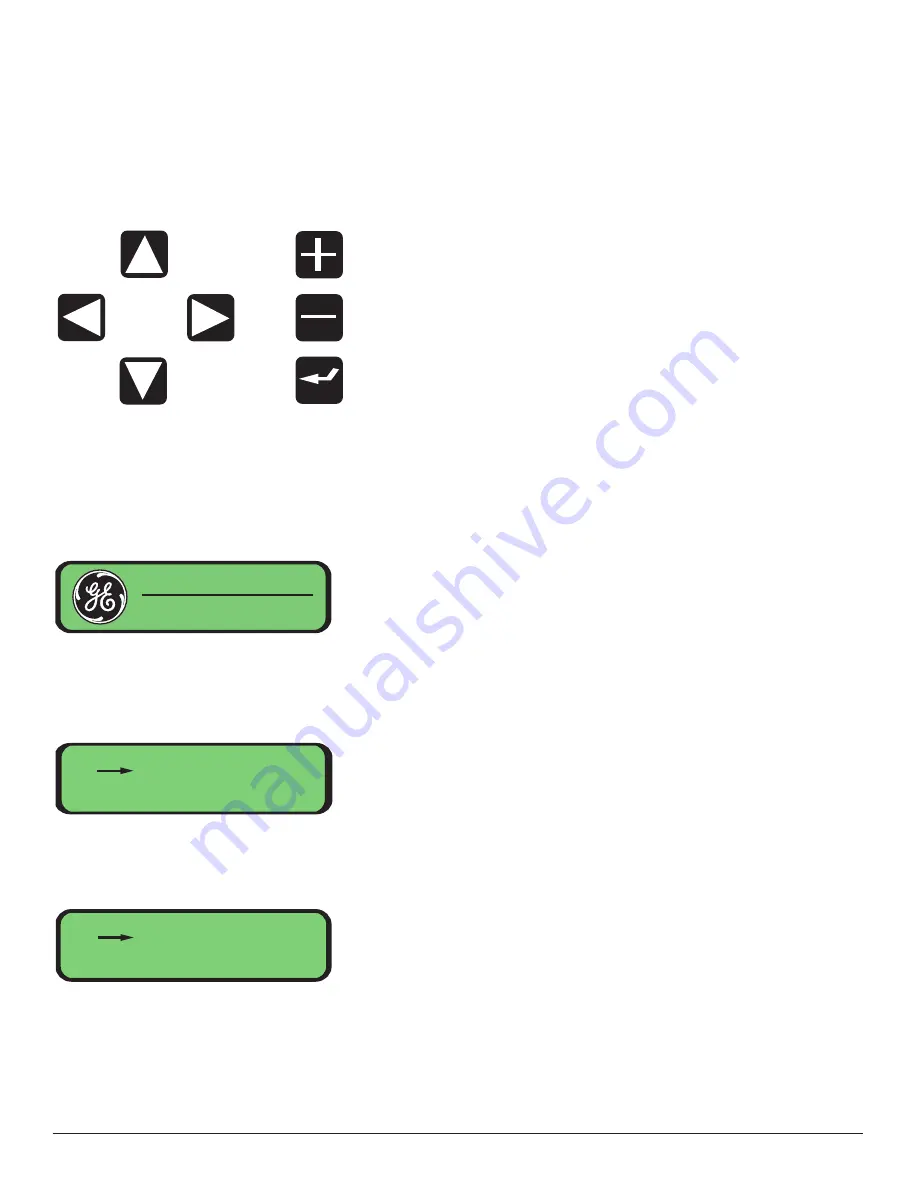
The topology and node ID are set using the front panel LCD display. The LCD displays a
menu from which sub-menus or features can be selected. The push buttons allow you to
navigate through the menus. A small black arrow is used as a cursor. The "up" and
"down" buttons move the cursor up or down one line in the menu, respectively. The
"enter" button selects the sub-menu or feature at which the cursor is pointing. The "left"
button takes you back up one level in the menu hierarchy. The remaining three buttons,
"right", "+", and "-" are menu-specific and are described later.
A brief initialization routine is displayed on the LCD when the chassis powers up.
A splash screen showing the GE logo and Phoenix product name is displayed after
the routine completes. After approximately one minute of inactivity the LCD display
will turn off. The display can be re-enabled by pressing any of the seven buttons on
the front panel.
Use the "up" and "down" buttons to move the cursor to "1. Local".
Press the "enter" key to select the Local Menu:
If the splash screen is displayed or if the display is blank press the "enter" button one
time. This will bring up the Main Menu. If any other menu is displayed, then press the
"left" button until the Main Menu is shown:
G E S E C U R I T Y
Phoenix
Main Menu
1. Local
2. Remote
3. About
Local Menu
1. Node: 0 - Linear
2. Optics AB
3. Video 1/0 - 4/0
25






























