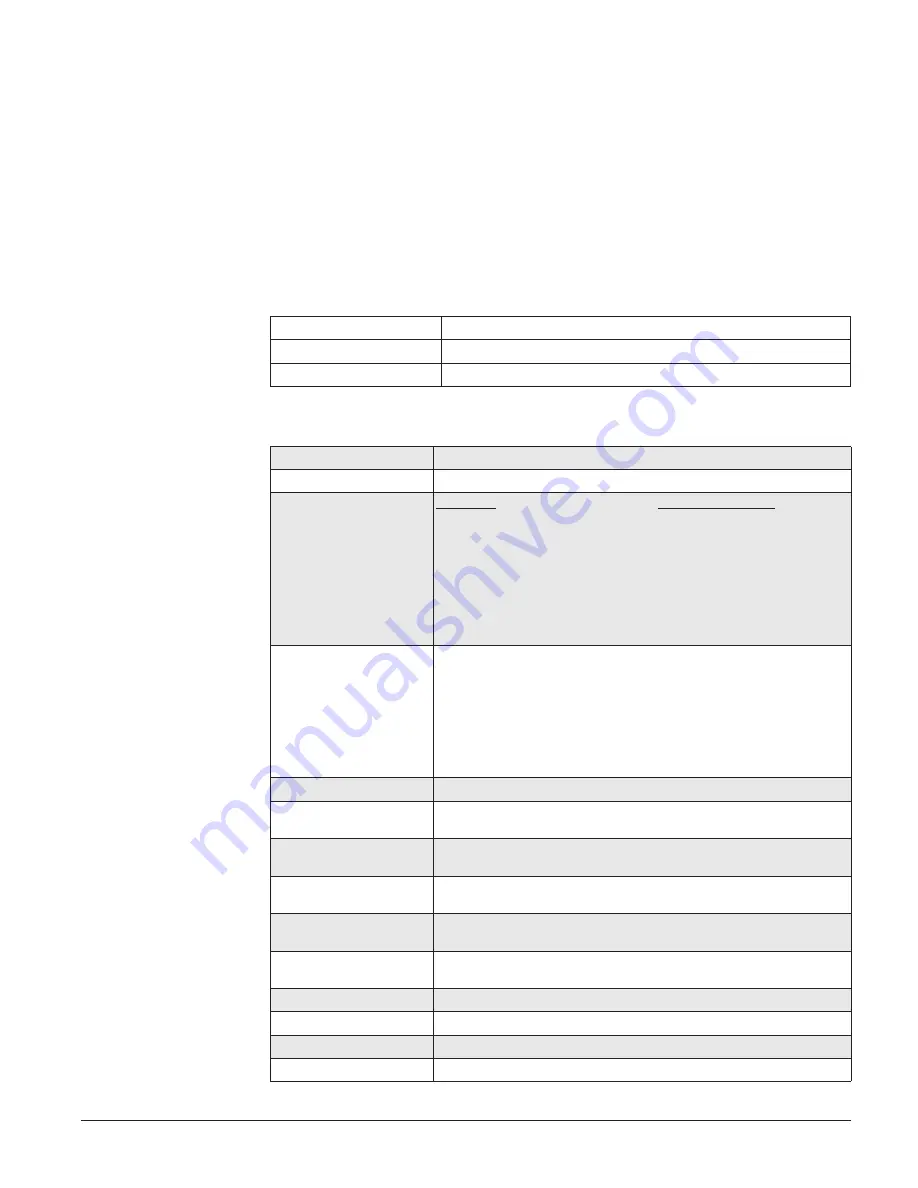
Concord 4 Series Security Systems
57
3. The touchpad displays “REGULAR USER CODES” or “REG CODES.” Press
B
until the
display reads “SYSTEM MASTER CODE” or “SYS MASTER,” then press
#
.
4. Replace the existing code with the new 4 digit System Master Code then press
#
.
5. Press
*
+
00
+
#
to exit the programming menus.
Using Programming Shortcuts
A programming shortcut is a number that “jumps” you to a particular spot in the programming
menus.
A series of shortcut numbers takes you directly to the feature or code you want to change.
1.
Enter User Programming.
Local Phone
# + 9 + CODE
Remote Phone Access
Dial the phone # + CODE + # + 9 + CODE
Touchpad
9 + CODE
2.
Enter a programming command sequence.
Time
* + 020 +
TTTT
+ #
Date
* + 021 +
DDMMYY
+ #
Regular User Codes
Concord 4
Concord Express V4
User 00:
* + 0
NNNN
+ # [* +
NNNN
+ #]
User 01:
* + 0
NNNN
+ # [* +
NNNN
+ #]
User 02:
* + 0
NNNN
+ # [* +
NNNN
+ #]
(continues up to User 229)
(continues up to User 15)
User 229:
* + 0 NNNN
+ #
If using alphanumeric or fixed display touchpads, use
A
and
B
to scroll
through the code attributes and change them as required.
Partition Master Codes
(Concord 4 systems only)
Partition 1:
* + 0310 +
NNNN
+ #
Partition 2:
* + 0311 +
NNNN
+ #
Partition 3:
* + 0312 +
NNNN
+ #
Partition 4:
* + 0313 +
NNNN
+ #
Partition 5:
* + 0314 +
NNNN
+ #
Partition 6:
* + 0315 +
NNNN
+ #
System Master Code
* + 0320 +
NNNN
+ #
Direct Bypassing Attribute
* + 0
1
(off) or
2
(on)
+ #
(nnn = user no.)
* +
1
(off) or
2
(on)
+ #
(Concord Express V4)
Remote Access Attribute
* + 0
1
(off) or
2
(on)
+ #
(nnn = user no.)
* +
1
(off) or
2
(on)
+ #
(Concord Express V4)
System Test Attribute
* + 0
1
(off) or
2
(on)
+ #
(nnn = user no.)
* +
1
(off) or
2
(on)
+ #
(Concord Express V4)
Latchkey Report Attribute
* + 0
1
(off) or
2
(on)
+ #
(nnn = user no.)
* +
1
(off) or
2
(on)
+ #
(Concord Express V4)
Partition Assign Attribute
(Concord 4 systems only)
* + 0
desired partitions 1-6 + #
(nnn = user no.)
Downloading
* + 041 +
1
(off) or
2
(on)
+ #
Touchpad Brightness
* + 043 +
0
through
3 + #
Volume
* + 044 +
0
through
7 + #
Voice Chime
* + 045 +
1
(off) or
2
(on)
+ #




















