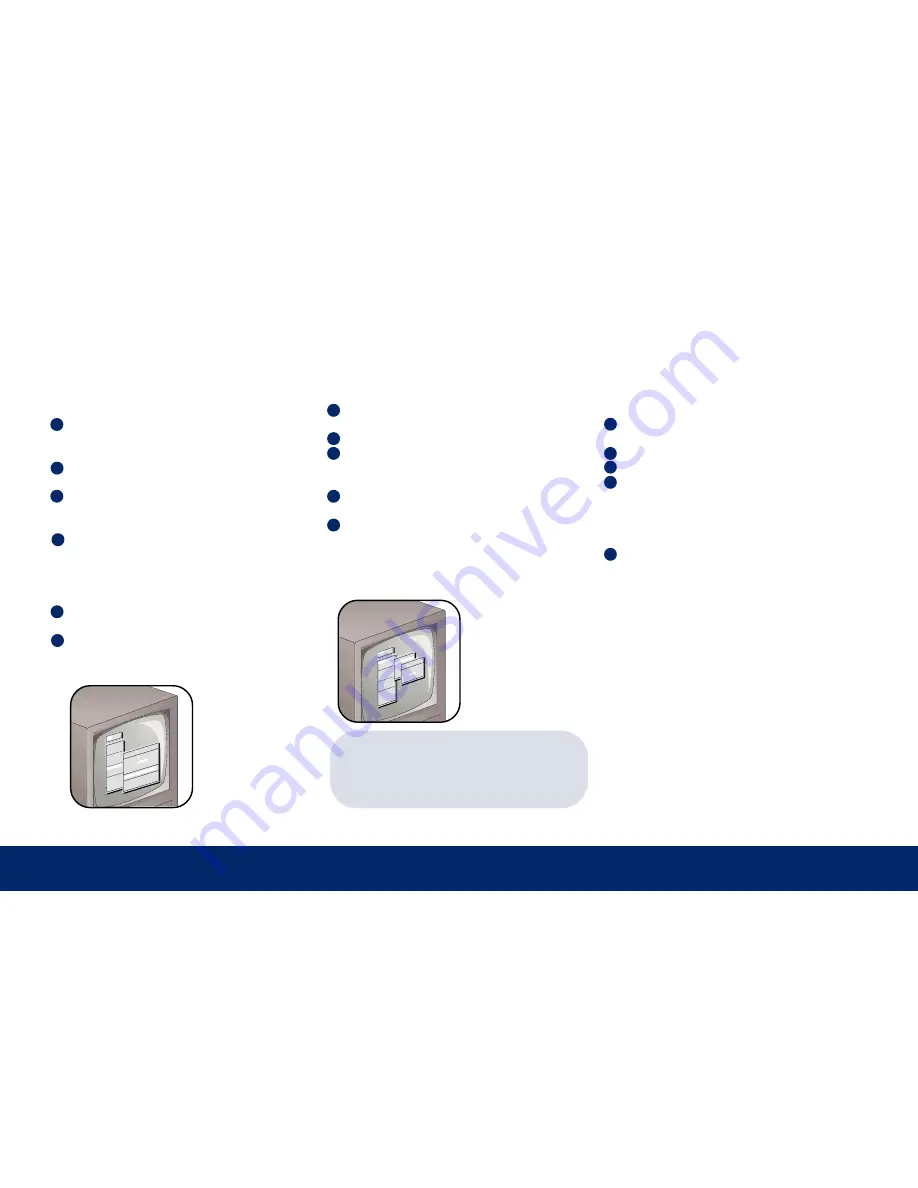
10 | Initial Setup
Camera Titles
To change the title that shows on the monitor
for each camera:
1
Jog to Camera Setup in the Main menu and
press Enter. Camera Titles is highlighted;
press Enter.
2
Jog to Edit Titles and press Enter. Camera 1
and its title shows.
3
Press Enter again to highlight the title for
Camera 1; the character bank appears in the
middle of the screen.
4
To change the first letter of the title, jog to
the character you want and press the
number 2 button. Repeat for each new
letter, using the number 1 button for blank
spaces.
5
For additional cameras, use the shuttle to
select a camera number.
6 When you’re done, press Enter, jog to OK,
and press Enter again. Press Menu twice to
exit to the Main menu.
Initial Setup
Time and Date
To set the time format:
1
Jog to Time/Date in the Main menu and
press Enter.
2
Set Time will be highlighted. Press Enter.
3
Press Enter again to move to hours, and jog
to select the hour, using the 24-hour time
format.
4
Shuttle to move to minutes and jog to
select. Do the same for seconds.
5
Press Enter when you’re done, then jog to
OK and press Enter. Press Menu to exit.
To set the date, use the same process as for
time.
TIP:
Date Setup
—The StoreSafe automatically
selects the day of the week based on the
date you enter.
Mai
n O
per
ato
r
Tim
e/D
ate
Seq
uen
cin
g
Rec
ord
Ala
rms
Mac
ro
Mot
ion
De
tec
tio
n
Cam
era
Se
tup
Arc
hiv
e S
etu
p
Aud
io
Set
up
Com
mun
ica
tio
ns
Fro
nt
Pan
el
Loc
k
Fac
tor
y S
ett
ing
s
Pas
swo
rds
Tim
e /
Da
te
Dis
pla
y
Set
Ti
me
For
mat
Set
Da
Set
Ti
Set
Da
Set
Ma
Set
Re
Tim
e F
orm
at
Set
up
Sel
ect
Fo
rma
t
12H
OUR
Main
Ope
rato
r
Time
/Dat
e
Sequ
enci
ng
Reco
rd
Alar
ms
Macr
o
Moti
on D
etec
tion
Came
ra S
etup
Arch
ive
Setu
p
Audi
o Se
tup
Comm
unic
atio
ns
Fron
t Pa
nel
Lock
Fact
ory
Sett
ings
Pass
word
s
Came
ra T
itle
Edi
t
[CAN
CEL]
[O
K]
Came
ra
1
Titl
e :
Fron
t ro
om
@ABC
DEFG
HIJK
LMNO
PQRS
TUVW
XYZ[
\]^_
SEQ
key
sele
cts
char
acte
r ba
nk
'1'
Key
inse
rts
blan
k ch
arac
ter
'2'
Key
inse
rts
sele
cted
cha
ract
er
Daylight-saving Time
To automatically match daylight-saving
time changes:
1
Jog to Time/Date in the Main menu
and press Enter.
2
Jog to Set Region and press Enter.
3
Shuttle to USA and jog to Time Zone.
4
Shuttle to your time zone.
EST equals GMT minus 05:00
CST equals GMT minus 06:00
MST equals GMT minus 07:00
PST equals GMT minus 08:00
5
Jog to OK and press Enter. Press Menu
to exit.
Summary of Contents for StoreSafe
Page 1: ...StoreSafe Quick Start Guide ...
Page 19: ...18 Notes Notes ...
Page 20: ...19 Notes Notes ...






































