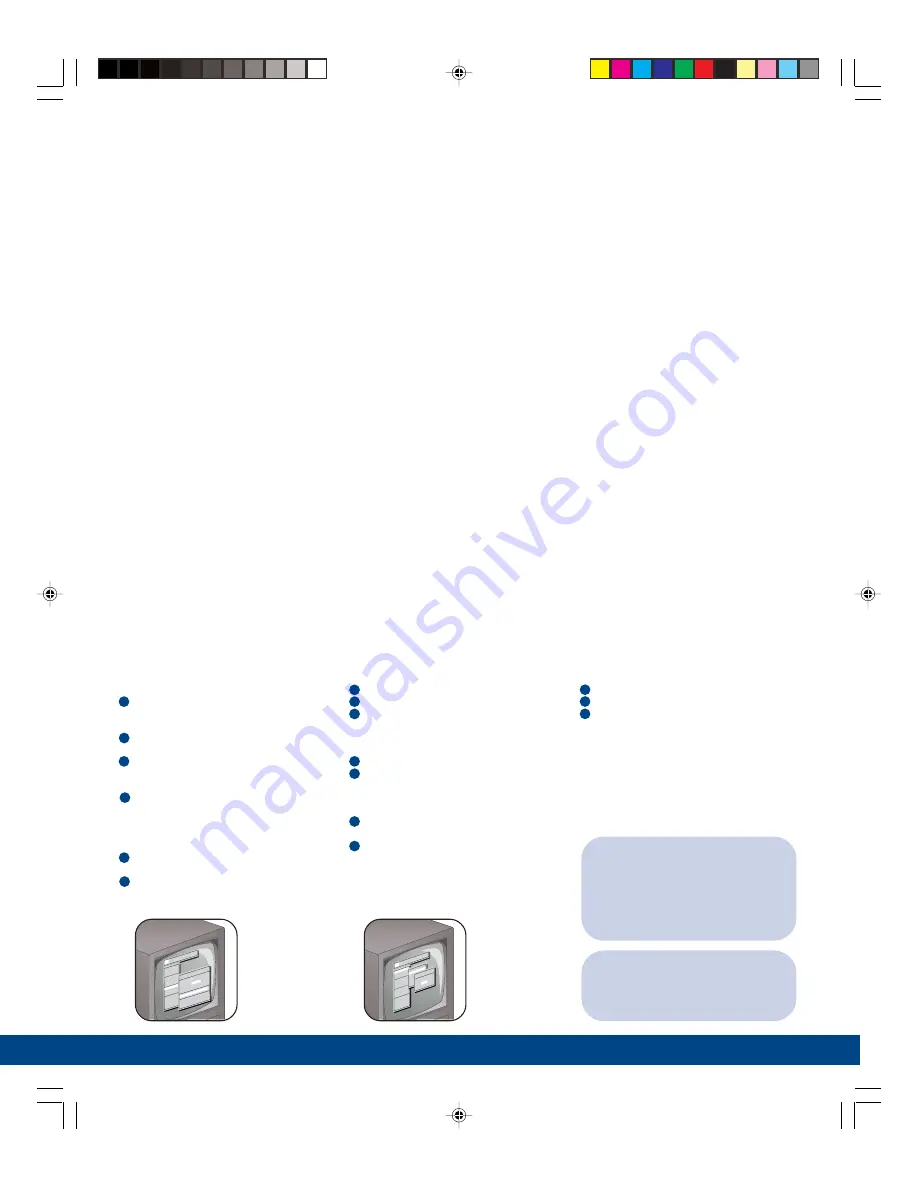
10 | Initial Setup
Camera Titles
To change the title that shows on the monitor
for each camera:
1
Jog to Camera Setup in the Main menu and
press Enter. Camera Titles is highlighted;
press Enter.
2
Jog to Edit Titles and press Enter. Camera 1
and its title shows.
3
Press Enter again to highlight the title for
Camera 1, and the character bank appears in
the middle of the screen.
4
To change the first letter of the title, jog to
the character you want and press the
number 2 button. Repeat for each new
letter, using the number 1 button for blank
spaces.
5
For additional cameras, use the shuttle to
select a camera number.
6
When you’re done, press Enter, jog to OK,
and press Enter again. Press Menu twice to
exit to the Main menu.
Initial Setup
TIP:
Time Setup
– You can change to a 12-hour
time format that indicates a.m. and p.m.,
but only after you’ve set the time and date
as described at left. Follow the same steps
for setting the time format, but now select
12-hour time.
Time and Date
To set the time format:
1
Jog to Time/Date and press Enter.
2
Jog to Set Time Format and press Enter.
3
Jog to select 24-hour time and press Enter.
Press Menu to exit.
To set the time:
1
Jog to Set Time and press Enter.
2
Press Enter again to move to hours and jog
to select the hour, using 24-hour time
format. (See TIP at right to change to
12-hour time later.)
3
Shuttle to move to minutes and jog to
select. Do the same for seconds.
4
Press Enter when you’re done, and then jog
to OK and press Enter. Press Menu to exit.
To set the date, use the same process as for
time.
TIP:
Date Setup
– The DVMRe automatically
selects the day of the week based on the
date you enter.
Main QuickInstall Operator SystemView
Time/Date
Sequencing
Record
Alarms
Macro
Motion Detection
Camera Setup
Archive Setup
Audio Setup
Communications
Front Panel Lock
Factory Settings
Passwords
Time / Date Display
Set Time Format
Set Da
Set Ti
Set Da
Set Ma
Set Re
Time Format Setup
Select Format
12HOUR
Main
Qui
ckIn
stal
l Op
erat
or S
yste
mVie
w
Time
/Dat
e
Sequ
enci
ng
Reco
rd
Alar
ms
Macr
o
Moti
on D
etec
tion
Came
ra S
etup
Arch
ive
Setu
p
Audi
o Se
tup
Comm
unic
atio
ns
Fron
t Pa
nel
Lock
Fact
ory
Sett
ings
Pass
word
s
Came
ra T
itle
Edi
t
[CAN
CEL]
[O
K]
Came
ra
1
Titl
e :
Fron
t ro
om
@ABC
DEFG
HIJK
LMNO
PQRS
TUVW
XYZ[
\]^_
SEQ
key
sele
cts
char
acte
r ba
nk
'1'
Key
inse
rts
blan
k ch
arac
ter
'2'
Key
inse
rts
sele
cted
cha
ract
er
Daylight-saving Time
To adjust for daylight-saving time:
1
Jog to Time/Date and press Enter.
2
Jog to Set Region and press Enter.
3
Select your region and time zone.
EST equals GMT minus 05:00
CST equals GMT minus 06:00
MST equals GMT minus 07:00
PST equals GMT minus 08:00
0150_0269A.pmd
6/18/2003, 6:28 PM
11
















