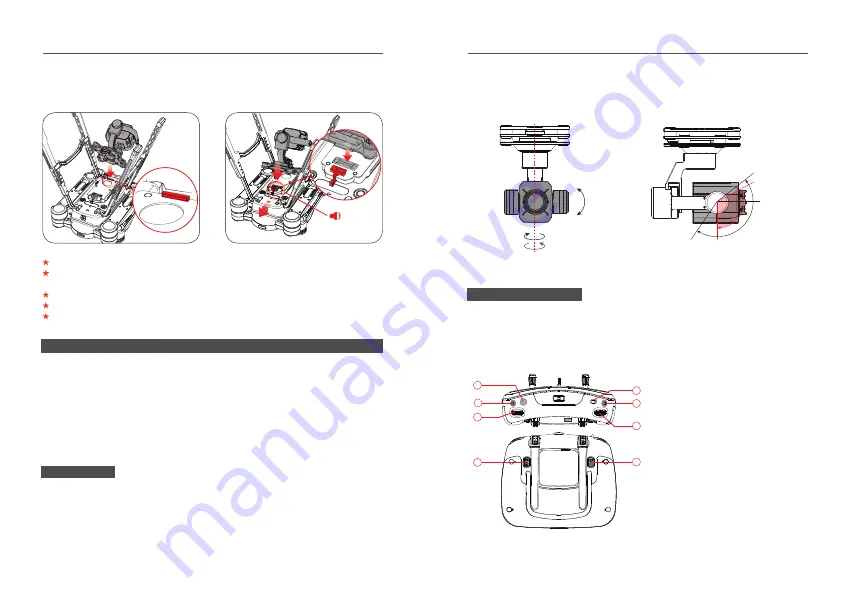
3
2
Before mounting the gimbal, please turn off aircraft power.
The lens cover can protect the camera when you are carrying it. Please remove
the cover when using the aircraft.
When not using the gimbal, please attach the lens cover to protect the camera.
Do not move the aircraft when the gimbal is running self diagnostics.
Please insert/remove the SD card when the aircraft power is off.
3) Please insert the gimbal fas-
tening plate on to the front of
the gimbal.
4) Please pull back the gimbal
lock latch and press down on
the gimbal.
Click!
①
②
Camera
The GTZMHD-10X zoom camera uses the brand new position
fusion control algorithm, creating a highly precise 3 axis stabilizing
platform. The angle movement amount is ±0.01 ° . This provides
stable pictures and videos even when the craft is performing highly
active maneuvers.
Active.Range
The yaw structure angle range for the gimbal is -190 ° ~+190 ° . The
roll structure angle range is -40 ° ~+40 ° . The pitch structure angle
range is -120 ° ~+40 ° . This guarantees a stable image when the
aircraft is performing a wide range of maneuvers. The remote
Supported.Functions
Using the remote as an example, you can take photos or videos by
using the photo and video controls. The left dial controls camera
zoom and the right dial controls the pitch of the gimbal. This allows
the user to control the camera’s field of view.
1
2
5
6
7
8
3
4
40°
-120°
0°
30°
-90°
40°
-40°
-190°
190°
GTZMHD-10X.User.Manual
GTZMHD-10X.User.Manual
1. Gimbal Reset Button
2. Record Buttion
3. Gimbal Pitch Dial
4. Customizable Button C2
5. Flight Mode Switch
6. Shutter Button
7. Camera zoom
8. Customizable Button C1
control can control the pitch and adjust the angle of the gimbal
from -90° ~30° . Users can quickly switch viewpoints.


































