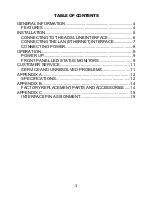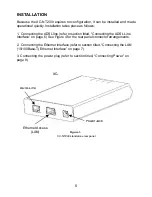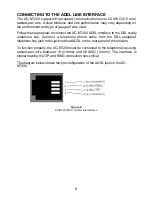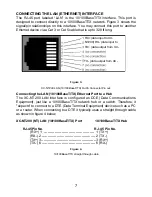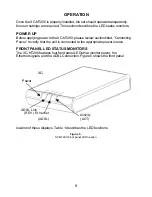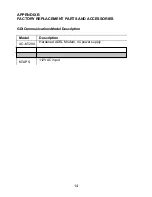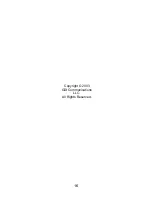INSTALLATION
Because the XC-NT200 requires no configuration, it can be installed and made
operational quickly. Installation takes place as follows:
1. Connecting the ADSL line (refer to section titled, “Connecting the ADSL Line
Interface” on page 6) See Figure 4 for the rear panel connector arrangements.
2. Connecting the Ethernet interface (refer to section titled, “Connecting the LAN
(10/100Base-T) Ethernet Interface” on page 7).
3. Connecting the power plug (refer to section titled, “Connecting Power” on
page 8).
Ethernet Access
(LAN)
Figure 1.
XC-NT200 standalone rear panel
5
XC-
ADSL Line
Power Jack