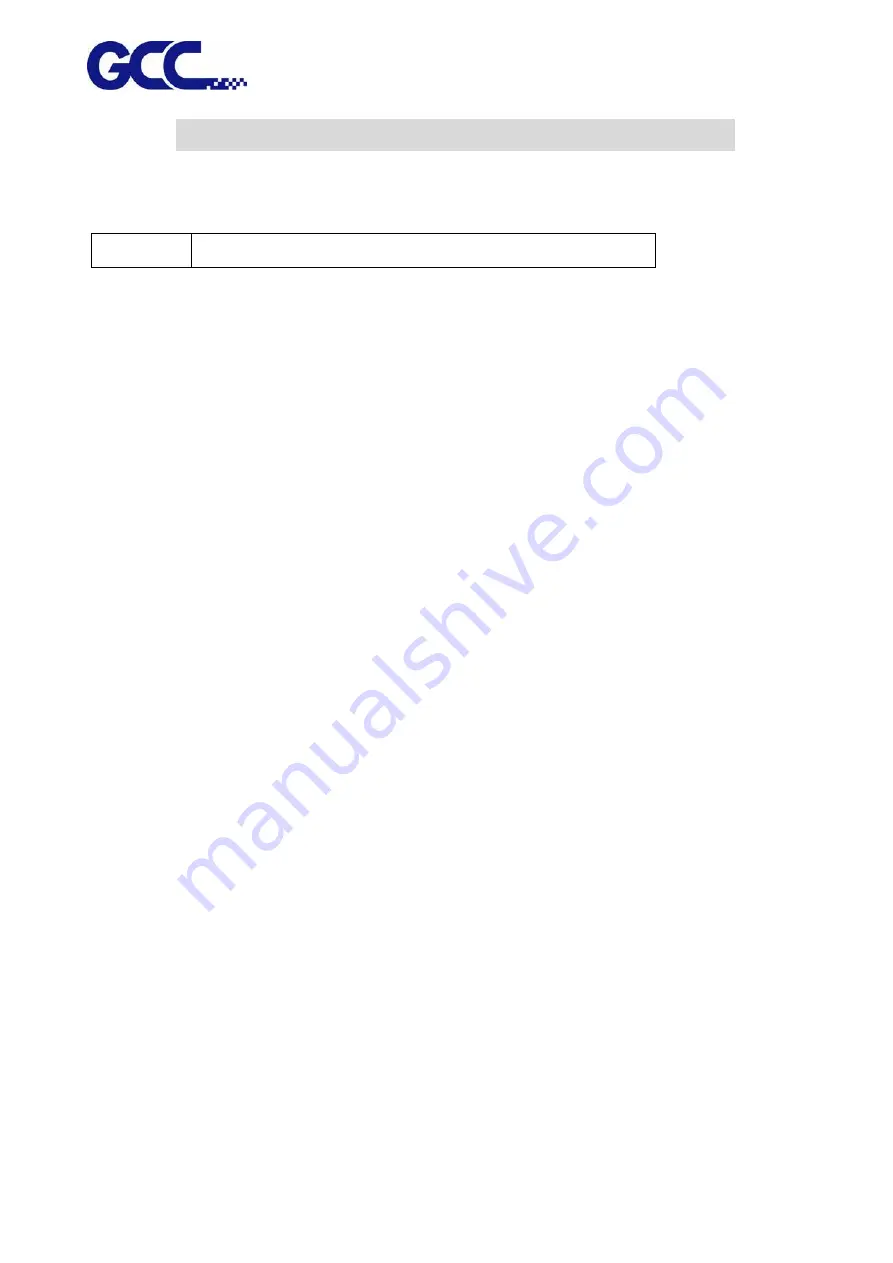
JF-240UV User Manual
11
Chapter 2 Equipment Main Body Introduction
JF-240UV flatbed printer is designed for printing on rigid, cylinder and roll materials. Cylinder or
roll materials are only available with the rotary attachment or roll to roll system optional items.
JF-240UV
Maximum material width: 610mm x 508mm (24" × 20")
2.1
Flatbed UV Printer
The innovative GCC Flatbed UV Printer can complete short runs and on-demand printing.
Following the high quality of GCC products, the new GCC Flatbed UV Printer comes with high
throughput, reliable printing preference, user-friendly interface, touch screen control panel and
creative features. GCC Flatbed UV Printer accommodates standard four colors CMYK, and optional
Varnish and White color that offer you the outstanding printing quality.
In addition to the application for sign industry, like signage and signboard, GCC JF-240UV Flatbed
Printer is dedicated to applications of custom items, including promotional items, décor, stickers,
packages, personalized products and much more to fulfill all your needs.
With applicable to a maximum of 30cm tall object and supportive to pass through printing ability,
GCC JF-240UV Flatbed Printer eliminates the limitation of printing. Along with the optional
roll-to-roll system and rotary system, users are allowed to work on a wide variety of applications,
including flexible media, such as vinyl, wall stickers and heat transfer film to rigid material, such as
acrylic, PC and foam board; furthermore, users can print preferred patterns on personalized items,
such as phone cases, bottles, etc. GCC JF-240UV Flatbed Printer is the most suitable equipment for
custom items with stunning quality.
Summary of Contents for JF-240UV
Page 1: ...JF 240UV User Manual http www GCCworld com V 9 2020 Sep GCC GCC Club...
Page 21: ...JF 240UV User Manual 20 3 Select Activate Now...
Page 24: ...JF 240UV User Manual 23 Control panel flow...
Page 25: ...JF 240UV User Manual 24 Operating work flow...
Page 27: ...JF 240UV User Manual 26 Operating work flow...
Page 28: ...JF 240UV User Manual 27 Control panel flow O N FRONT REAR O N O N OFF OFF...
Page 42: ...JF 240UV User Manual 41 B Set the PH Gap Auto Adjustment to be OFF on the control panel...
Page 57: ...JF 240UV User Manual 56 Step 4 The settings is completed and open FlexiPRINT GCC Edition...
Page 87: ...JF 240UV User Manual 86 8 Select Advanced...
Page 102: ...JF 240UV User Manual 101 4 Select Rip and print 5 Set the send mode is Hold list and send it...
Page 130: ...JF 240UV User Manual 129 5 4 2 Introduction of VLCD VLCD Description...
Page 168: ...JF 240UV User Manual 167 Step 2 Enter the password caldera Step 3 Click Next...
Page 169: ...JF 240UV User Manual 168...













































