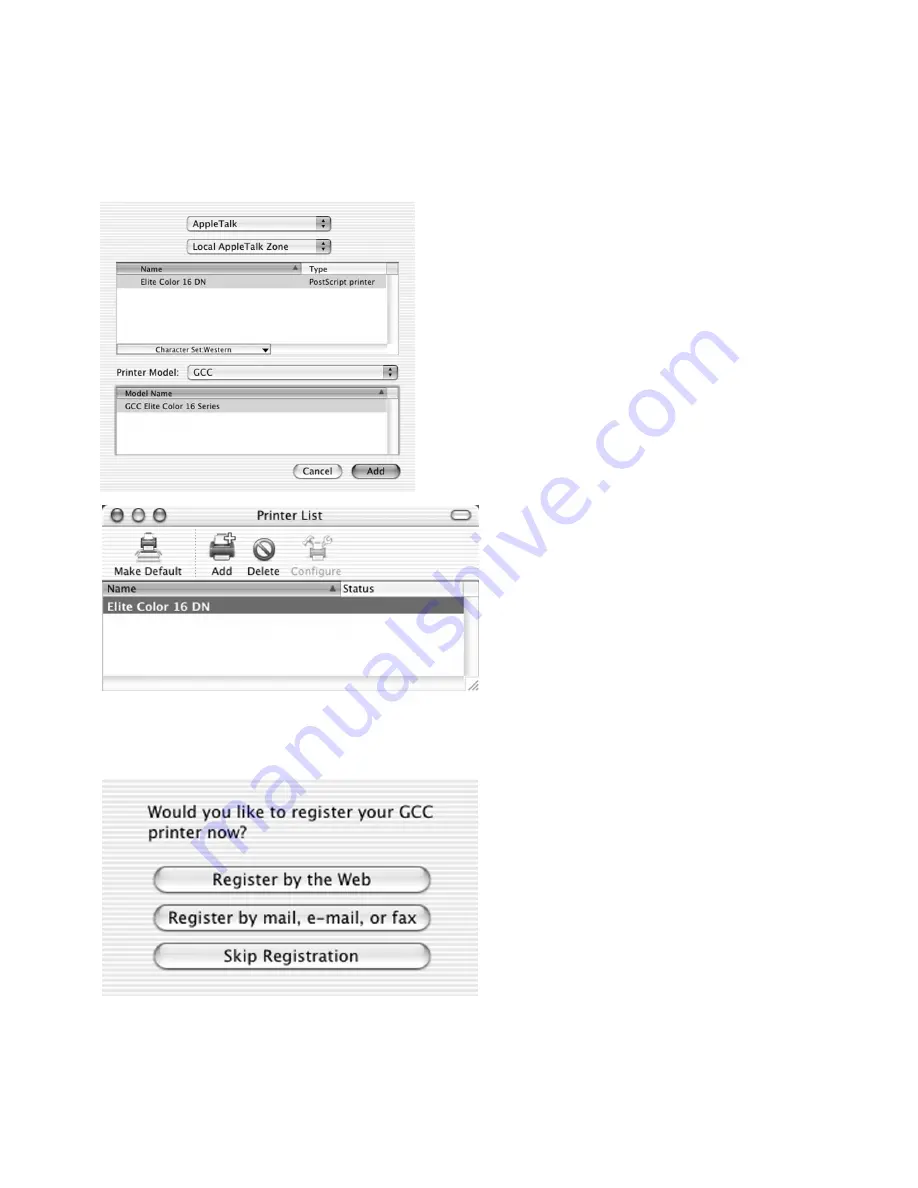
Elite Color 16 Software Installation Guide (Macintosh OS X) - 7
11c. If AppleTalk is selected, make sure the
printer is turned on and connected to the
network. A list of available AppleTalk
printers will appear. Click on the name of
your printer from the list. Click “Add.”
Note:
AppleTalk is disabled by default
within OS X. Make sure that “Make
AppleTalk Active” is selected in your
Network Settings (under System
Preferences) before attempting to access
AppleTalk devices on the network.
12. Once the printer has been added, you will
be returned to the Printer List window,
where the printer will now appear as an
option.
Highlight the printer name and click the
“Configure” icon to configure printer
options.
You are now ready to print to the Elite
Color 16 printer.
13. When the installation is complete, a
Product Registration screen will appear.
You can choose to register the printer
over the internet, which will access a
registration form via your web browser.
You can also choose to register the
printer by mail, e-mail or fax. Select the
registration method you prefer and follow
the instructions on-screen for registering
the printer.









