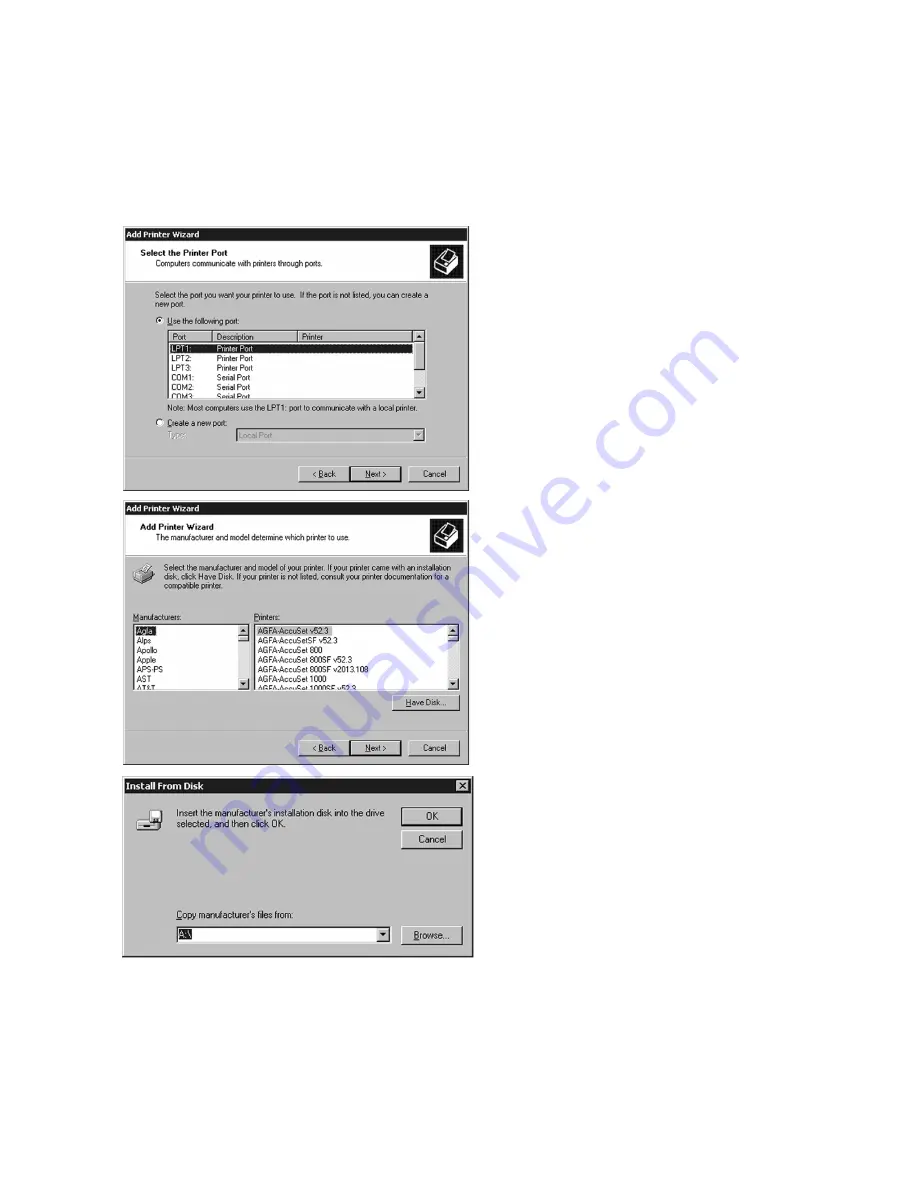
3
3.
A list of ports will appear. Select the
appropriate local parallel, serial or USB port
for the printer and click Next.
If setting up a networked printer over
Ethernet, select a LPT (Parallel) printer at
this point, then consult the steps on Page 7
of this document to configure the printer as
a network device.
4.
A list of manufacturers and printer models
will appear. Click Have Disk.
5.
This will bring up the “Install From Disk”
window. Use the Browse button to select
the “GCC” folder on your “C:” drive and
click Open. Select the GCCE12.INF file
within this folder and click on Open. Click
on OK.
If you prefer, you can also type the
directory path into the “copy files from” field
at the bottom of the window. To do this,
type:
C:\GCC








