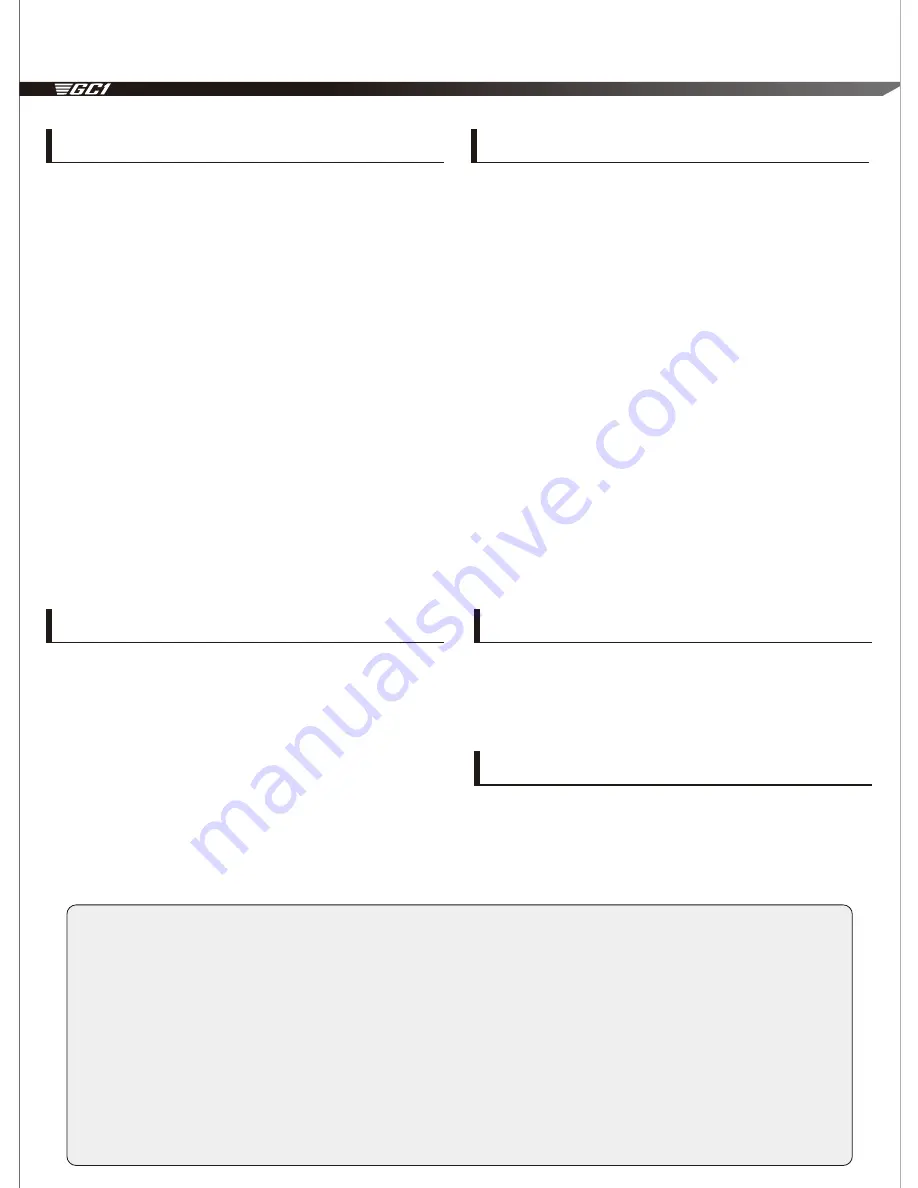
MOTO CAM User Manual
Operating Instructions
1
.
Button Descriptions
i Power button: Press once to turn power on/off, Hold down 5
seconds for forced shutdown
ii Wi-Fi button: Press once to turn Wi-Fi on/off, Hold down 10
seconds for restoring to factory settings
iii Record button: Press once to start/end recording, Hold down
for 3 seconds to lock the current video file
(only works while recording)
2
.
When the ignition switch is turned to [ACC], the device is
booted up, and will enter recording mode in about 5 seconds.
3
.
When the ignition switch is turned to [OFF], the current
recording file is automatically saved and the device will
proceed to shut down.
4
.
Wi-Fi is off by default, start-up time requires 15 seconds.
5
.
When Wi-Fi is enabled, the APP can be used to connect to the
device to download, view, edit the files and give access to
camera settings.
6
.
“The Foxeye Wi-Fi APP supports both the iOS and the Android
systems.
Establishing Wi-Fi Connection
1
.
Mobile APP Installation
i iPhone: Search for “Foxeye Wi-Fi” on the Apple’s App store.
ii Android: Search for “Foxeye Wi-Fi” on Google play.
2
.
Wait for the device to boot up and enter recording mode.
3
.
Press the Wi-Fi button on the control panel, the recording will be
interrupted shortly, and when the Wi-Fi indicator light is lit, the
recording will resume.
4
.
Find "GC1" in the Wi-Fi listings on your mobile device, enter the
default password "00000000", and select to connect.
5. Boot up the Foxeye Wi-Fi App, and proceed to use the app.
Light Indicators
1. Red light
Recording when lit, Stops recording when extinguished.
Blue light:
Wi-Fi on when lit, Wi-Fi off when extinguished.
2. Duo lights (White/Green)
i White light: Lit when the motor vehicle is supplying power.
ii Green light: Lit when the device is turned on.
Restore to Factory Settings
1. Wait for the green light is lit and enters recording mode.
2. Hold down the WI-FI button on the control panel for 10 seconds,
the device will automatically reboot and is restored to factory
settings.
Modifying Wi-Fi Settings
1. Connect to the GC1 using a mobile device.
2. Select the WI-FI settings option; you can change the SSID and
password there.
1. The time stamp function is disabled when Wi-Fi is on.
2. This device has loop recording and file lock down functions, locked files cannot be overwritten unless using connection via an external device such as a
mobile phone.
3. This device has IPX6 waterproof ratings, but is not designed to submerge underwater.
4. Do not disassemble the device; all warranty will be invalid if the device has been disassembled.
5. If installed on the negative terminal of the vehicle, be sure that the said terminal is connected to the battery’s negative terminal.
6. The red wire is positive electricity, it must be connect to a positive electricity controlled by the ignition switch, which means when the ignition switch is turned
to “ACC”, the white light on the control panel will also be lit.
7.After all the wires are fixed in position, be sure the steering of the handlebars will not implicate the wires.
8. The USB port of the power box can supply a 5V/2A power output to provide charging for phones or tablets, please be aware that when the rubber cap is off,
the device cannot sustain any water, and please leave the cap on when not using the USB port. When installing the power box, place face the opening of
the USB port downwards and be careful of any water that may get in.
9. You can use Micro USB to connect the device to a computer and use as an external storage device, but please be aware that when the rubber cap is off, the
device cannot sustain any water, and please leave the cap on when not using the USB port.
Precautions




















