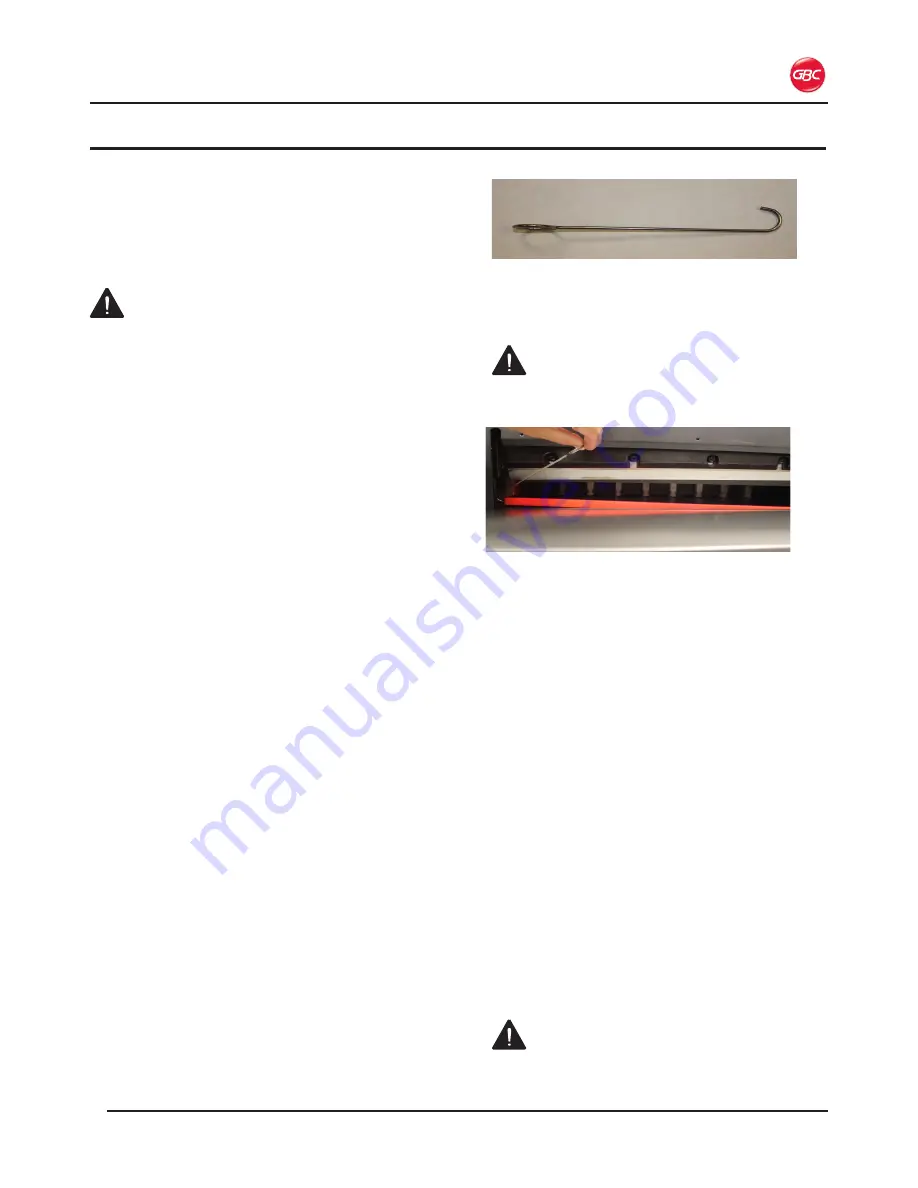
Page 7-1
ProCut 20P – Installation and Operating Instructions
7. o
Perator
M
aIntenance
c
arInG
For
the
P
ro
c
ut
20P
The only maintenance required by the operator is to
perform what is described in this section. Perform
only
the routine maintenance procedures referred to
in these instructions.
WARNINGS:
•
Before performing maintenance on the machine,
turn the Circuit Breaker and Switch to OFF.*
•
Do not attempt to repair the machine. Refer
service to qualified service personnel.
•
Do not lift, tilt, or attempt to move the machine.
You can be severely injured or crushed.
Failure to observe these warnings could result in
severe personal injury or death.
*If rotating or replacing the Cut Stick, see the
instructions, shown below, before turning the
machine OFF.
CAUTIONS:
• Do not place materials on the table or near the
Cutting Blade other than paper.
• Do not cut through metal objects such as paper
clips or staples.
•
Do not allow foreign objects to fall into the working
area of the machine.
Failure to observe these cautions could result in
damage to the machine.
c
leanInG
t
he
P
aPer
c
utter
At the end of the day or project, clean up all waste
and extra scraps off the working table.
c
ut
s
tIck
r
otatIon
and
r
ePlaceMent
The Cut Stick provides a clean cut as the Cutting
Blade makes contact with it. When the Cut Stick is
badly abraded and the paper is not cut cleanly, either
rotate or replace the Cut Stick. The Cut Stick can be
rotated to provide eight cutting surfaces.
1. Turn the Circuit Breaker and Switch to
OFF
.
2.
Insert the Stick Removal Tool into the end of the
Cut Stick and pull up.
Figure 19. Cut Stick Removal Tool
3.
From the front of the machine, lift the Cut Stick
out of the groove.
WARNING:
Keep fingers and hands clear of
the Cutting Blade. Failure to observe these
warnings could result in severe personal injury.
Figure 20. Cut Stick Removal
4.
Do one of the following:
• Rotate the Cut Stick
• Turn the Cut Stick end-to-end
•
Replace the Cut Stick if all eight surfaces
are abraded.
5.
Put the Cut Stick back into the groove of the
machine, making sure that both ends are level
with the Working Table.
6. With the machine powered ON, press the
Reset
button.
• The Cutting Blade and Clamp move to home
position.
B
lade
r
ePlaceMent
The Cutting Blade can be sharpened for re-use
or replacement. The blade should be sharpened
professionally. It will need to be sharpened or
replaced under any of the following conditions.
• Media is cut poorly
• Cutting sounds abnormal
•
After approximately 2,000 cuts
CALL YOUR LOCAL SERVICE TECH OR DEALER
FOR BLADE REMOVAL OR SHARPENING.
WARNING: Do not attempt to service the
Cutting Blade. Failure to observe these warnings
could result in severe personal injury.




















