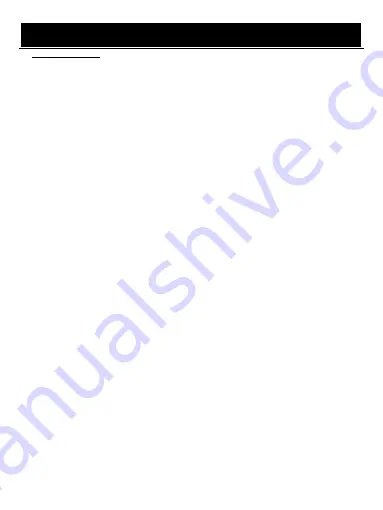
User Manual
9
A. Program Settings:
You can edit the programs, check the TV Program Guide sort the channels, and set the LCN here.
1.
To edit your program preferences (to lock, Skip, favorite, move or delete a program), you
need to enter a password. Enter the default password “000000”. The master unlock password
is “
888888
”.
2.
The EPG is an on-screen TV guide that shows scheduled programs seven days in advance
for every tuned channel. Press the EPG key on the Remote Control to access the Electronic
Program Guide.
3.
Sort
Note: it’s important to deactivate the LCN function while sorting out the position of the channels.
The “Sort” function allows you to sort the channels by different methods:
By LCN: This will sort the channels by ascending order.
By Service name: This will sort the channels in alphabetical order.
By Service ID: This will sort the channels by Service ID.
By ONID: This will sort the channels according to the ONID.
B. Picture Settings:
The Picture option allows you to set the different functions such as:
Aspect ratio
The aspect ratio of the video can be 4:3 (also known as Anamorphic Image) or 16:9 (also
known as widescreen TV). Normally the aspect ratio of standard definition video should be 4:3
and the high definition video should be 16:9. In order to get excellent quality on the TV set,
press the MENU key to enter the menu, and choose the aspect ratio setup menu to set suitable
aspect ratio. The screenshot of the aspect ratio window is illustrated below.
TV Resolution:
You can choose different resolution according to your TV: 576i, 576p, 720p, 1080i, 1080p.
TV format: PAL
C. Channel Search settings:
(a) Auto Search: This option will automatically search for TV and Radio channels and save
them once the scanning is complete. All previously saved channels and settings will be
deleted.
(b) Manual Search: This option allows you to scan for new channels without deleting previously
saved channels and settings.
(1) Select “Manual Search” and press the “OK” or “Right” key. The Manual Channel search
screen will appear.
(2) Press the “Right” or “Left” keys to select the channel frequency.
(3) Press the “OK” key to start scanning for new channels.
(4) If a new channel is found, it will be saved and stored along with the rest of the channels.
If no channels are found, the unit will automatically exit after finishing the scanning process.
D. Time settings:
It allows you to set:
Time offset: Select auto or manual for GMT offset adjustments.
Country Region: Select the Country Region when [Time Offset] is set to AUTO.
Time Zone: Select the Time Zone offset when [Time Offset] IS TO MANUAL.
Power Down (Sleep): Select the desired time for the Auto-shut off function (from 1 hour to 12
hours or set it to Off).






















