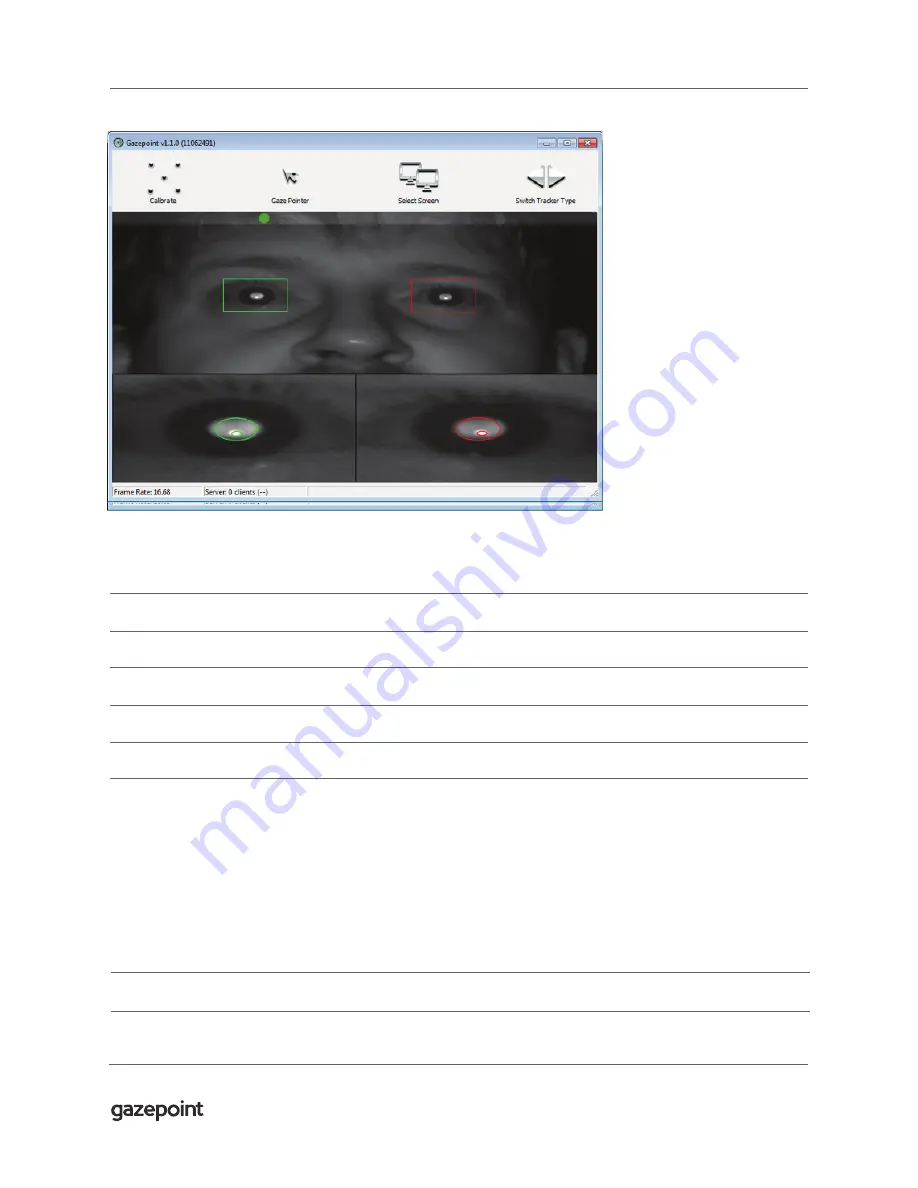
5
Run software and calibrate
Run Gazepoint software found in the start menu
Ensure that the camera frames user’s eyes; the user’s eyes should be in focus.
When the user is at the correct distance, the sliding horizontal dot should be green and in the centre at the top of screen
Click on calibrate and follow the white dot around the 5 calibration points with eyes.
Test the calibrated unit by controlling the white dot to all areas of screen.
GP3 is now ready for use
Run Gazepoint Analysis or Fruit Ninja Demo or other application. For API documentation, please refer to the
Gazepoint API document:
http://gazept.com/downloads
- as well as doc folder in your program installation folder
Also, your Gazepoint installation folder includes source code for a simple Gazepoint client (GPClient.cpp) as well as the full Fruit
Ninja Eyeblades demo as a Visual Studio project.
www.gazept.com



