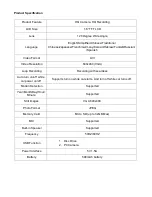Menu setting features explained
Before we begin, firstly there are two things that must be done before using the DVR.
Go into the first menu
(Video menu)
and scroll down using the up/down arrow buttons on the side of
the DVR until you get to the ‘Motion Detection’ setting, now highlighted in green. When setting is
highlighted, press the OK button, on the side of your DVR, and select motion detection to
‘OFF’
.
This feature must be set to ‘off’ if you wish to use your DVR as a loop recorder/crash DVR.
Second, press the menu button again until the setup tab is highlighted in blue
(SETUP MENU)
.
Scroll down using the up/down arrow keys until
‘Auto Off’
is highlighted in green. Then press the
OK button to select this setting to
‘OFF’
. This feature must be set to off if you wish to use your DVR
as a loop recorder/crash DVR as the
Auto Power Off Setting
will turn the DVR off completely and
this setting is only meant to work with the motion detect feature.
Your DVR is now in loop record mode and we can go ahead and setup the rest of the menu
selections.
Size:
The resolution is set to VGA (640x480p)
Time Stamp:
This feature will stamp the date and time on all your footage produced by your DVR.
Motion Detection:
This feature is for activating you DVRs motion detect feature when you want
your DVR to record if it detects movement such as people who are walking past you vehicle or can
be set on when you have your car in an unprotected area.
NOTE: When this feature
is activated, your DVR will not loop record and your card will fill up until
your DVR says ‘CARD FULL’.
Video Time:
This feature allows you to set the size of the blocks your DVR will record before
saving and creating a video file. We recommend the DVR t
o be set to ‘3 minute’ blocks.
Voice Recorder:
This Feature will allow you to turn the DVRs recording sound on or off. If you want
to stop the DVR recording sound in the cab of your
vehicle, set this feature to ‘Off’.
Press the menu button again until you see the following Spanner and screwdriver.
(SETUP MENU)
Format:
This feature allows you to format/delete all the files off your micro SD card and also
reinstalls your DCIM directory and DVR software on your SD card so the micro SD card can operate
with your DVR free of errors.
Language:
Allows you to choose from a selection of languages that include: English, Simplified
Chinese, Traditional Chinese, Japanese, French, Germany, Korean, Hebrew, Turkish, Russian and
Spanish.
Auto Power Off:
This feature will turn you DVR off after 1, 3 or 5 minutes and will turn your DVR off
completely so we suggest this feature always be set to
‘OFF’
.
System Reset:
This feature will reset all your settings and return your DVR to the factory standard
settings.
Summary of Contents for HDDVR186
Page 1: ...USER GUIDE HDDVR186...