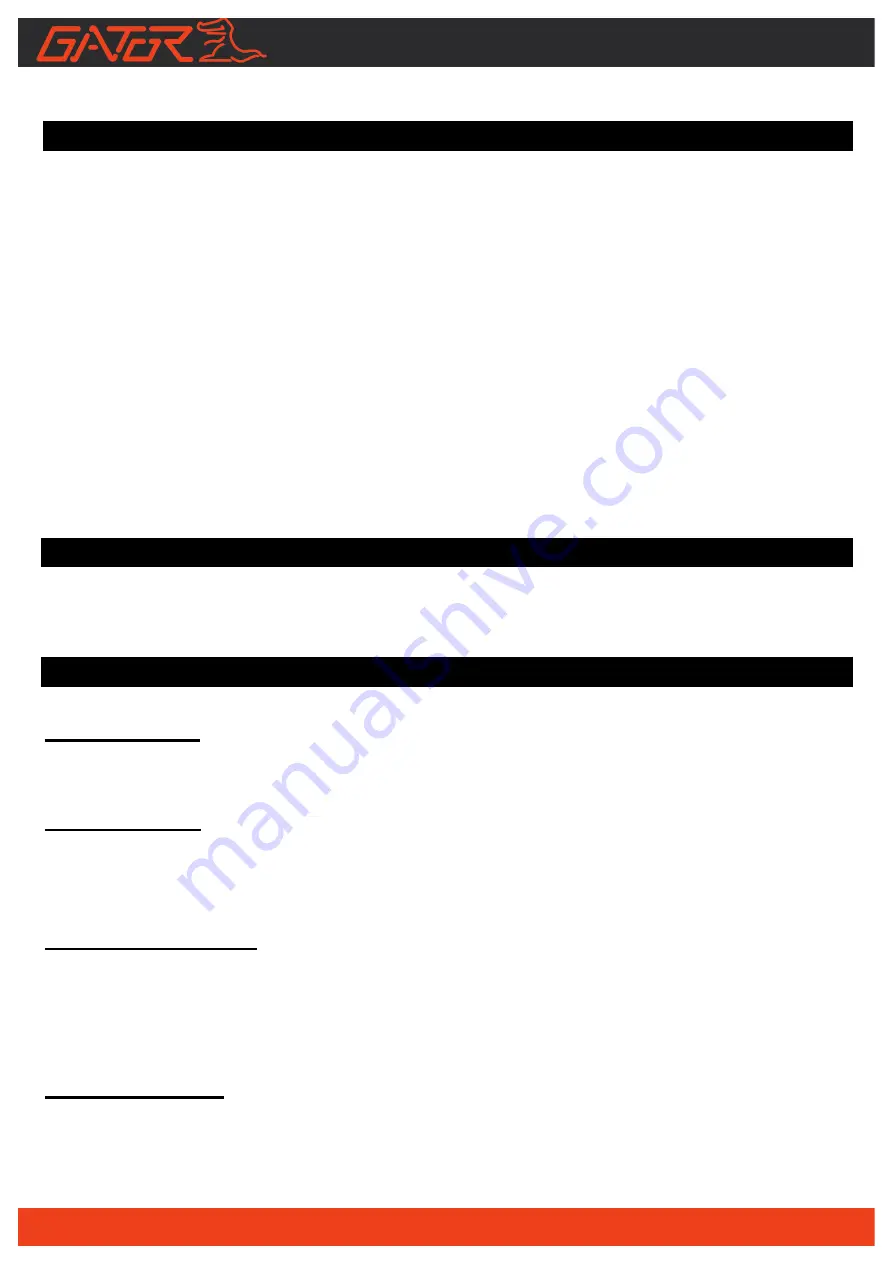
10
DASH CAM APP functions
DASH CAM
1. To take a picture press white button in the centre
2. To access my Dash Cam videos press video icon
3. To access Dash Cam settings press settings icon
Factory Reset
To hard reset the device in the case of a system jam or crash. Insert fine point
paper clip into reset hole next to Micro SD card input
Gallery
Allows access to your downloaded videos and photos
Info
Version of the APP, Version of firmware, Language and Speed unit settings
Resetting DASH CAM
To hard reset the device in the case of a system jam or crash. Insert a fine point
paper clip into reset hole next to Micro SD card input
DASH CAM Glossary
Micro SD Slot:
Where the Micro SD card is inserted (Max size is 64GB Class 10).
USB Interface:
The USB charging adapter is used to power the DASH CAM with the Micro USB
cable.
G-sensor Function:
The G-sensor function activates in the case of a car accident by determining the
gravitational acceleration (1g = 9.8 meters/second^2). When this function
activates, the DASH CAM will take a picture.
Super capacitor:
This allows for the Dash Cam to be used in extreme temperatures and saves the
last recording once power is disconnected.


































