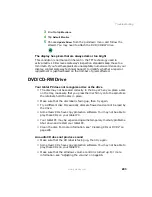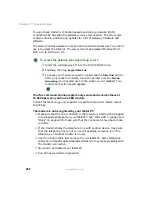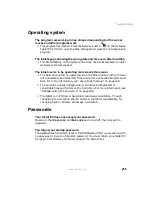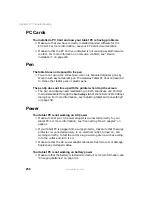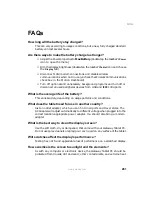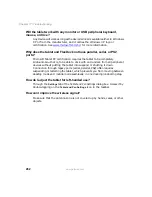256
Chapter 17: Troubleshooting
www.gateway.com
PC Cards
You installed a PC Card and now your tablet PC is having problems
■
Make sure that you have correctly installed required software for the
PC Card. For more information, see your PC Card’s documentation.
■
Make sure that the PC Card you installed is not causing a system resource
conflict. For more information on resource conflicts, see “Device
installation” on page 240.
Pen
The tablet does not respond to the pen
■
You are not using the correct pen. Use only Penabled digitizer pens by
Wacom such as your tablet’s pen. The Gateway Tablet PC does not respond
to some other tablet pens or plastic pens.
The pen tip does not line up with the pointer when I tap the screen
■
The pen and display need recalibrating in both Landscape and Portrait
mode. Recalibrate through the
Pen Settings
tab of the Tablet and Pen Settings
dialog box. For more information, see “Adjusting tablet and pen settings”
on page 158.
Power
Your tablet PC is not working on AC power
■
Make sure that your AC power adapter is connected correctly to your
tablet PC. For more information, see “Connecting the AC adapter” on
page 21.
■
If your tablet PC is plugged into a surge protector, make sure that the surge
protector is connected securely to an electrical outlet, turned on, and
working correctly. To test the outlet, plug a working device, such as a lamp,
into the outlet and turn it on.
■
Make sure that the AC power adapter cables are free from cuts or damage.
Replace any damaged cables.
Your tablet PC is not working on battery power
■
Make sure that the battery is installed correctly. For more information, see
“Changing batteries” on page 131.
Summary of Contents for Tablet PC
Page 1: ...Gateway Tablet PC Customizing Troubleshooting usersguide...
Page 2: ......
Page 10: ...viii...
Page 26: ...16 Chapter 1 Checking Out Your Gateway M1300 Tablet PC www gateway com...
Page 52: ...42 Chapter 2 Getting Started www gateway com...
Page 86: ...76 Chapter 4 Windows Basics www gateway com...
Page 136: ...126 Chapter 7 Sending and Receiving Faxes www gateway com...
Page 152: ...142 Chapter 8 Managing Power www gateway com...
Page 158: ...148 Chapter 9 Travel Tips www gateway com...
Page 174: ...164 Chapter 10 Customizing Your Tablet PC www gateway com...
Page 196: ...186 Chapter 12 Moving from Your Old Computer www gateway com...
Page 216: ...206 Chapter 13 Maintaining Your Tablet PC www gateway com...
Page 246: ...236 Chapter 16 Using the Tablet PC FlexDock www gateway com...
Page 288: ...278 Appendix A Safety Regulatory and Legal Information www gateway com...
Page 303: ......
Page 304: ...MAN US TABLET PC USR GDE R2 5 03...