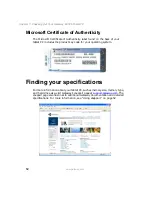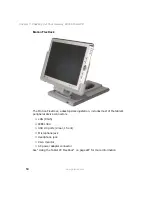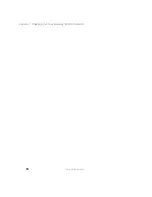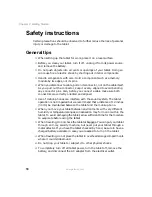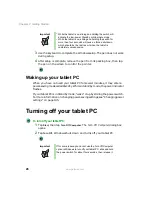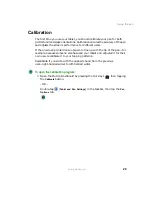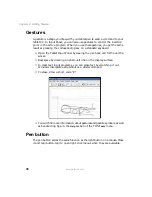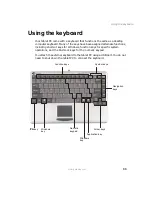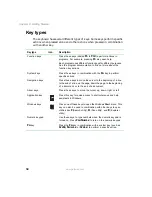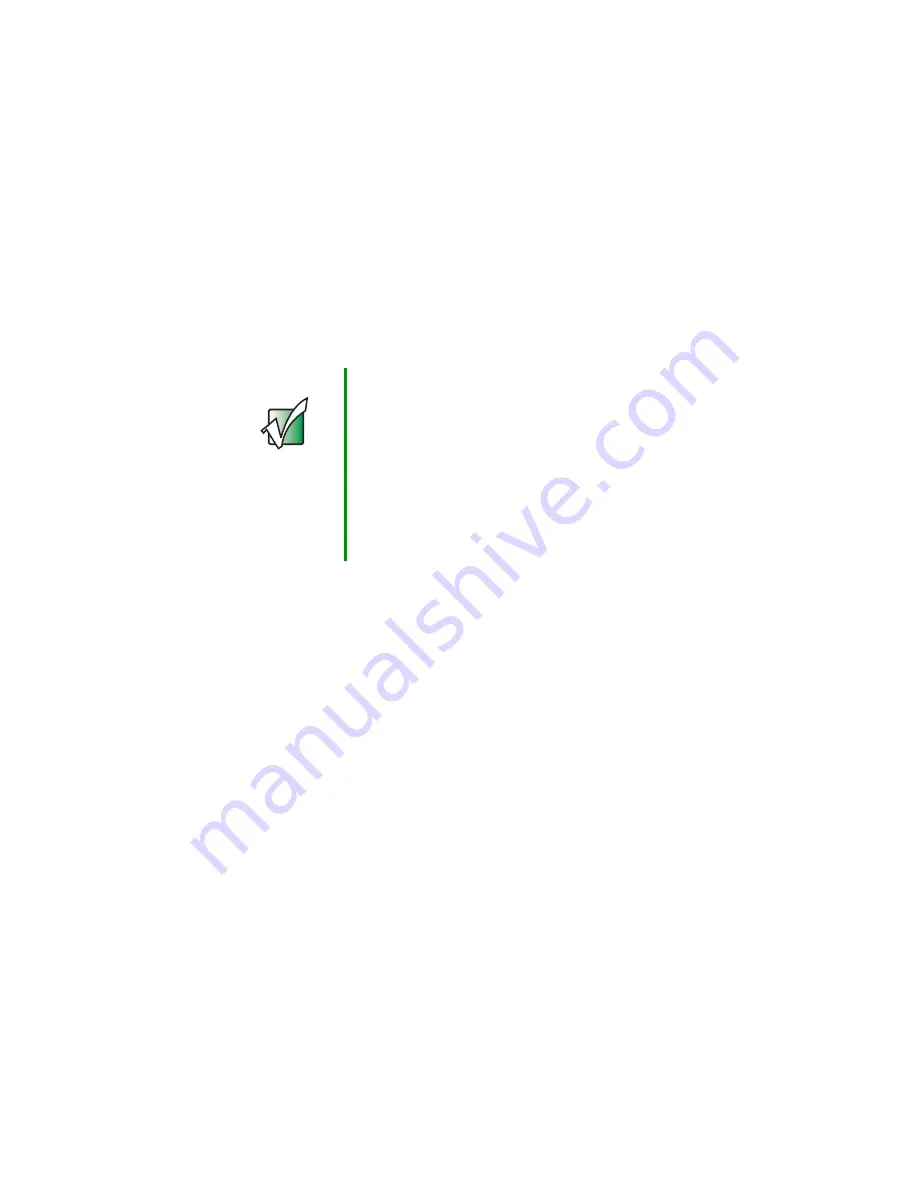
21
Connecting the AC adapter
www.gateway.com
Connecting the AC adapter
Your tablet ships with a charged 6-cell lithium-ion (or an optional lightweight
3-cell) battery in its bay. You can run your tablet PC using an AC adapter or
the tablet PC battery. You may own other devices that advise you to charge the
battery before first use, but the Gateway Tablet PC battery does not require it.
If a charge is needed, just plug in the AC adapter and let the battery charge
while you are working.
Important
■
A full charge will take up to two hours. Press the button
next to the battery gauge. When all five LEDs glow green,
the battery is fully charged. See “Back” on page 9 for the
location of the battery gauge.
■
Whenever the tablet is connected to AC power and the
battery is in place, the tablet will automatically charge the
battery until it reaches 100 percent. The Battery Status
indicator glows steady yellow while the battery is
charging and changes to steady green when charging is
complete. See “Status indicators” on page 5 for more
information.
Summary of Contents for Tablet PC
Page 1: ...Gateway Tablet PC Customizing Troubleshooting usersguide...
Page 2: ......
Page 10: ...viii...
Page 26: ...16 Chapter 1 Checking Out Your Gateway M1300 Tablet PC www gateway com...
Page 52: ...42 Chapter 2 Getting Started www gateway com...
Page 86: ...76 Chapter 4 Windows Basics www gateway com...
Page 136: ...126 Chapter 7 Sending and Receiving Faxes www gateway com...
Page 152: ...142 Chapter 8 Managing Power www gateway com...
Page 158: ...148 Chapter 9 Travel Tips www gateway com...
Page 174: ...164 Chapter 10 Customizing Your Tablet PC www gateway com...
Page 196: ...186 Chapter 12 Moving from Your Old Computer www gateway com...
Page 216: ...206 Chapter 13 Maintaining Your Tablet PC www gateway com...
Page 246: ...236 Chapter 16 Using the Tablet PC FlexDock www gateway com...
Page 288: ...278 Appendix A Safety Regulatory and Legal Information www gateway com...
Page 303: ......
Page 304: ...MAN US TABLET PC USR GDE R2 5 03...