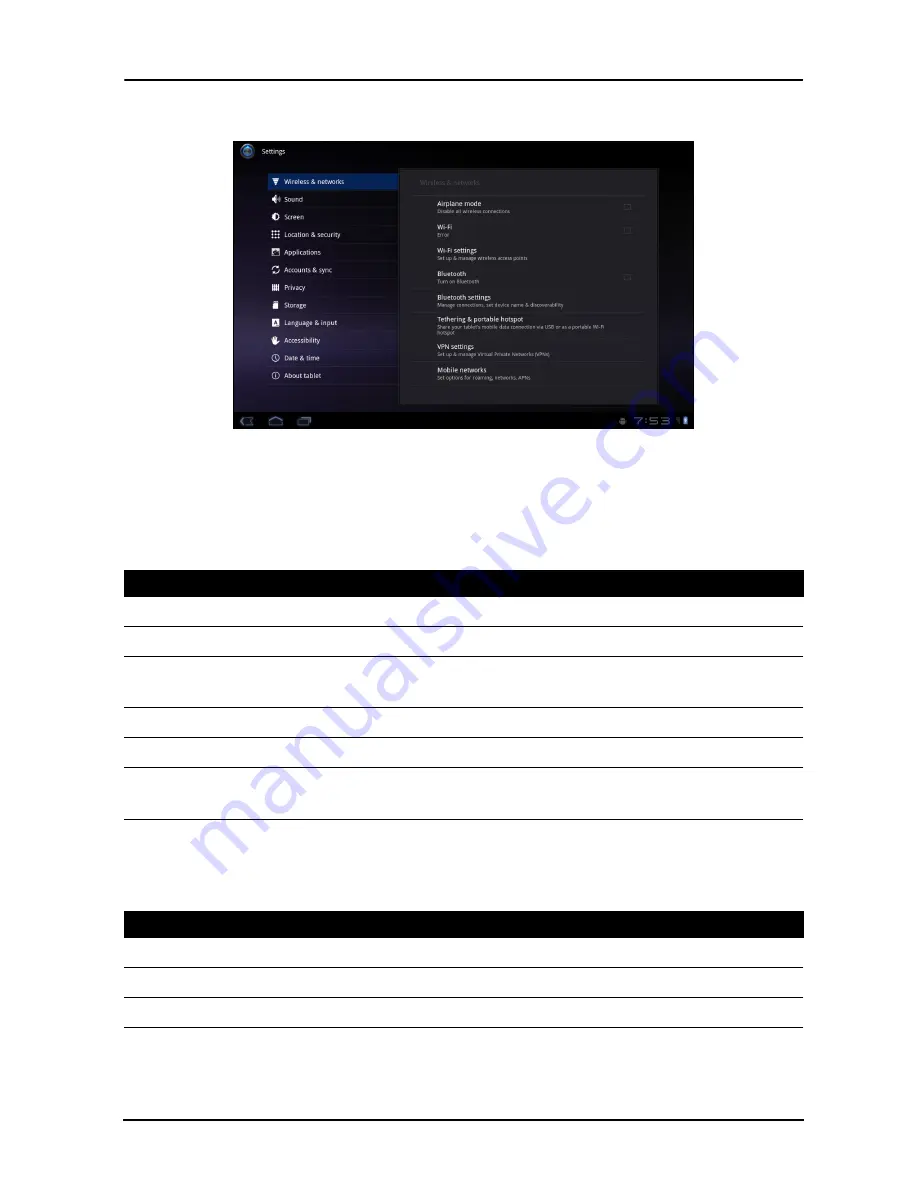
51
Sound
Advanced settings
Access Settings from the Application menu. Tap Apps, then Settings.
Sound
Adjust the volume of your tablet using the volume buttons on the side of the
tablet. Alternatively, you can adjust your tablet sound settings by tapping Apps
> Settings > Sound.
Screen
You can adjust your tablet screen settings by tapping Apps > Settings > Screen.
Item
Description
Vibrate
Sets vibration options.
Volume
Sets volume for Media, Alarm, and Notifications.
Notification
ringtone
Sets a ringtone for notifications.
Audible selection
Plays a sound whenever a screen selection is made.
Screen lock sounds Plays a sound when locking and unlocking the screen.
Haptic feedback
Vibrates when pressing soft keys and on certain UI
interactions.
Item
Description
Brightness
Adjusts screen brightness.
Animation
Enables window animations.
Timeout
Sets a delay before the screen will be turned off.
Summary of Contents for TAB TP
Page 1: ...1 User Guide ...










































