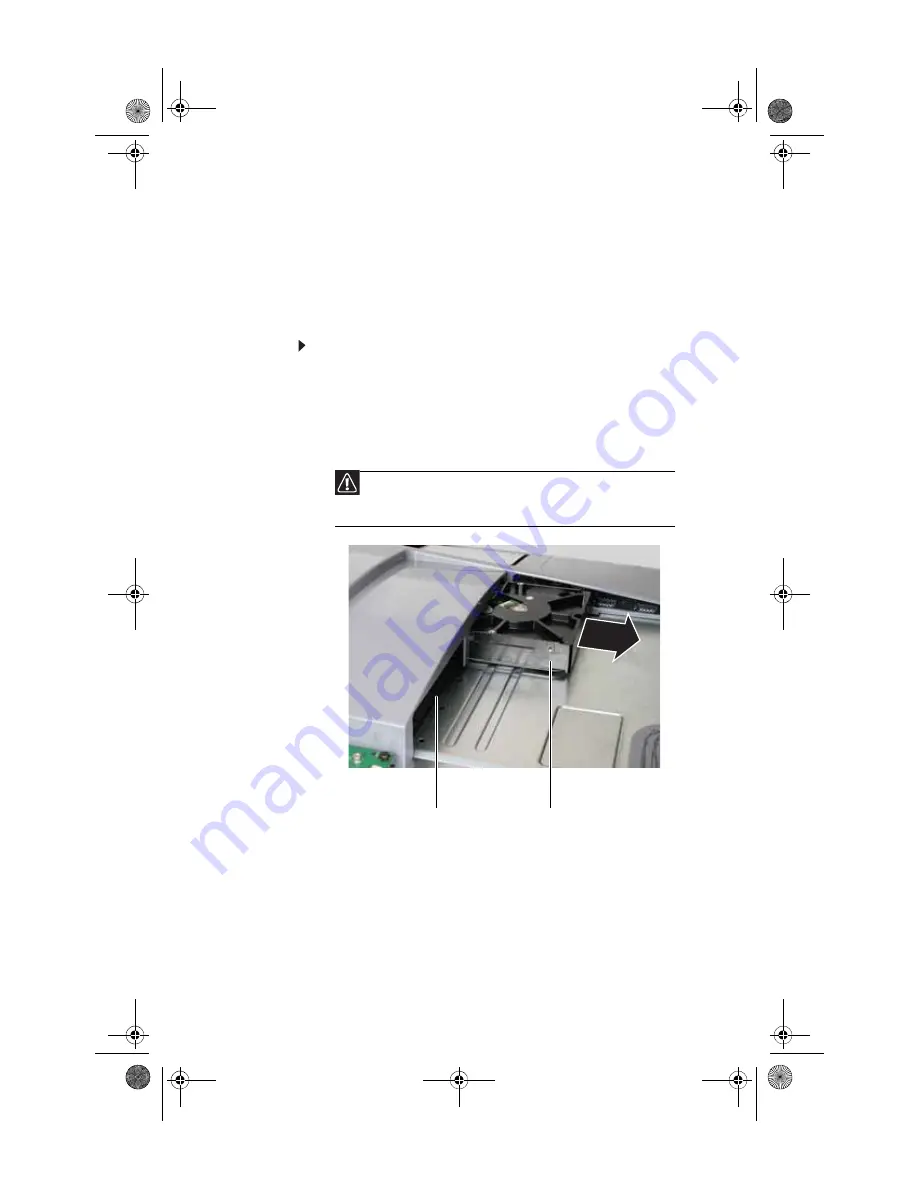
CHAPTER 3: Upgrading Your Computer
50
Adding or replacing a
hard drive
Your computer supports only SATA hard drives. The unique
hard drive mounting system for your computer requires no
cables, latches, locks, or visible connectors.
To add or replace a hard drive:
1
Open the back panel by following the instructions in
“Opening and closing the case” on page 46
. The
computer should be face-down on a soft, stable,
non-marring surface before continuing.
2
If you are replacing a drive, slide the old drive out of the
drive bay, then slide the new one into the empty bay.
- OR -
If you are adding a drive, slide the new drive into the
secondary hard drive bay.
3
Close the back panel by following the instructions in
“Opening and closing the case” on page 46
, then stand
your computer up and reconnect all cables.
4
Turn on your computer.
Caution
When installing a new drive into a drive bay, insert it with the label
side of the drive against the computer, and the drive connectors pointing
toward the bottom of the drive bay.
Hard drive bay 2
(secondary)
Hard drive bay 1
(primary)
8512740.book Page 50 Thursday, September 27, 2007 2:43 PM
Summary of Contents for SZSL95IN0XXXXXXXX
Page 1: ...Reference Guide 8512740 book Page a Thursday September 27 2007 2 43 PM...
Page 2: ...8512740 book Page b Thursday September 27 2007 2 43 PM...
Page 10: ...CHAPTER 1 About This Guide 4 8512740 book Page 4 Thursday September 27 2007 2 43 PM...
Page 64: ...CHAPTER 3 Upgrading Your Computer 58 8512740 book Page 58 Thursday September 27 2007 2 43 PM...
Page 112: ...CHAPTER 5 Troubleshooting 106 8512740 book Page 106 Thursday September 27 2007 2 43 PM...
Page 122: ...APPENDIX A Legal Notices 116 8512740 book Page 116 Thursday September 27 2007 2 43 PM...
Page 130: ...124 Index 8512740 book Page 124 Thursday September 27 2007 2 43 PM...
Page 131: ...8512740 book Page 125 Thursday September 27 2007 2 43 PM...
Page 132: ...MAN MOZART HW REF GDE R2 10 07 8512740 Back fm Page 126 Thursday September 27 2007 2 57 PM...






























