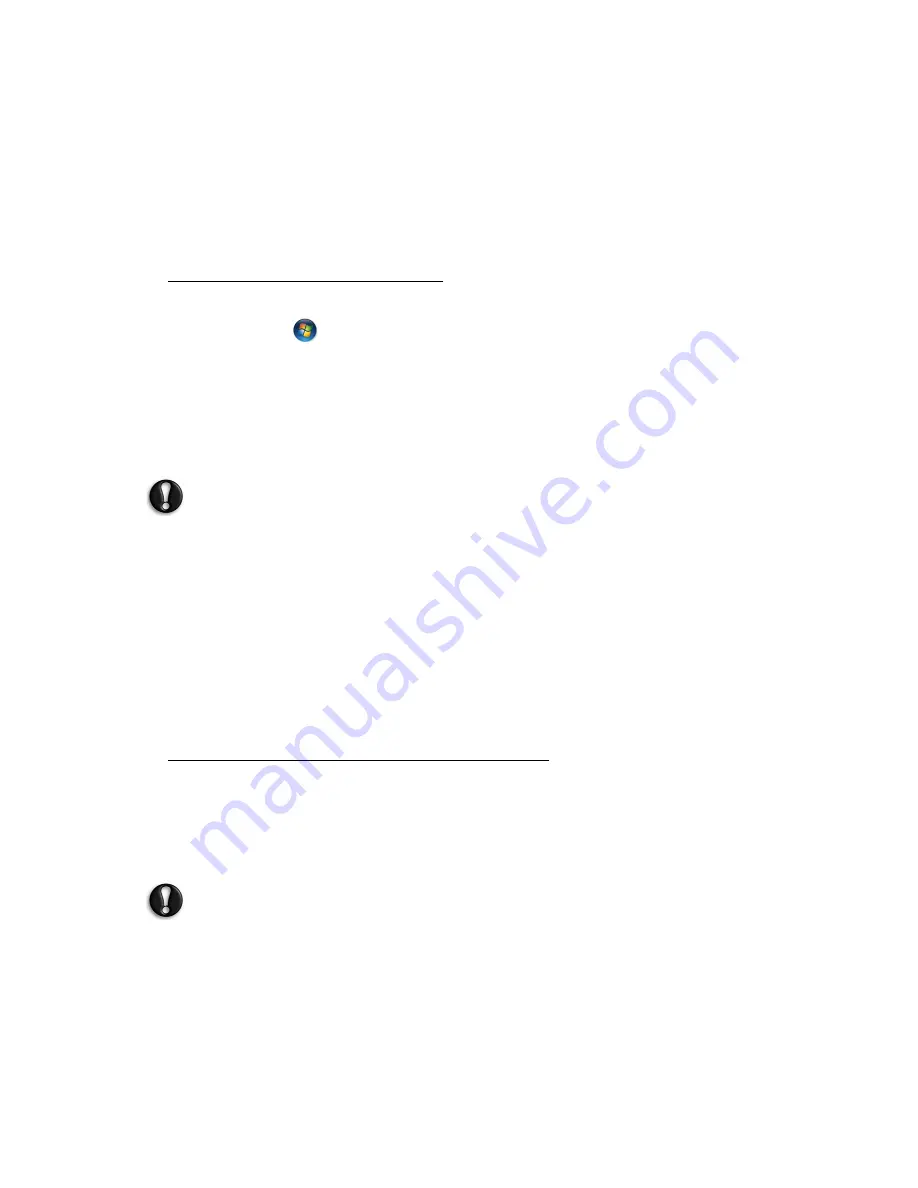
Recovery -
9
were pre-installed on your system. If you can access important
files on your hard drive, back them up now.
• If you can still run Windows, see “
Recovering from within Windows
”
below.
• If you cannot run Windows and your original hard drive is still working,
see “
Recovering from the hard drive during startup
” on page 9.
• If you cannot run Windows and your original hard drive has been
completely re-formatted or you have installed a replacement hard drive,
see “
Recovering from your recovery discs
” on page 10.
Recovering from within Windows
To reinstall Windows and all pre-installed software and drivers:
1. Click on
Start
>
All Programs
>
Gateway
, then click on
Gateway
Recovery Management
.
Gateway Recovery Management
opens.
2. Click on the
Restore
tab, then
Restore system to factory default
. The
Confirm Restoration
dialog box opens.
3. Click on
Yes
, then
Start
. A dialog box displays information about the
hard drive that the operating system will be recovered to.
Caution:
Continuing the process will erase all files on your hard
drive.
4. Click on
OK
. The recovery process begins by restarting your computer,
then continues by copying files to your hard drive. This process may
take a while, but a Gateway Recovery Management screen shows you
its progress.
When the recovery has finished, a dialog box prompts you to restart your
computer.
5. Click on
OK
. Your computer restarts.
6. Follow the on-screen prompts for first-time system setup.
Recovering from the hard drive during startup
To reinstall Windows and all pre-installed software and drivers:
1. Turn on your computer, then press
Alt+F10
during startup.
Gateway
Recovery Management
opens.
2. Click on
Restore system from factory default
.
Caution:
Continuing the process will erase all files on your hard
drive.
3. Click on
Next
. Your hard drive’s original, factory-loaded contents are
recovered. This process will take several minutes.







































