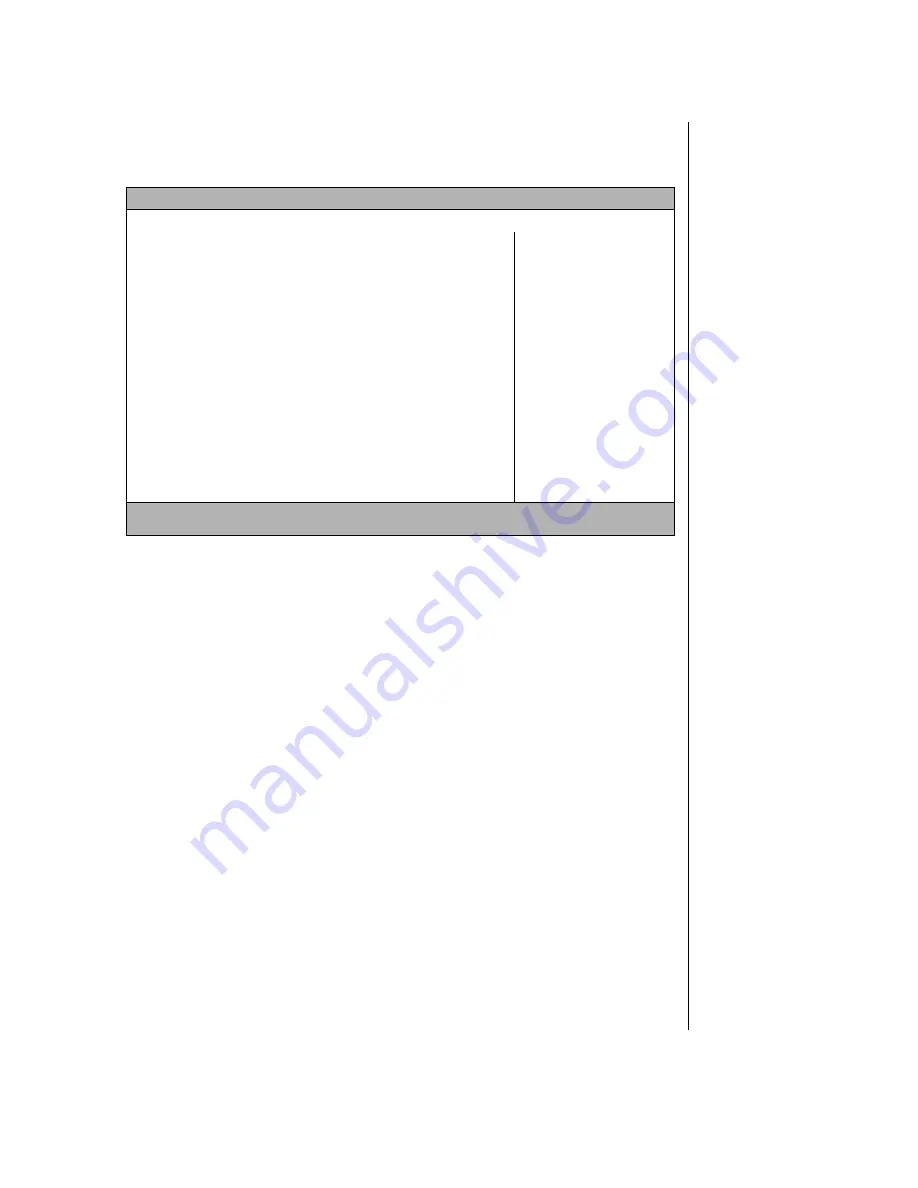
Chapter 3: Managing Power Consumption 57
3.
The “Entering Setup...” message appears briefly and then the Main
menu appears.
4.
Use the keys identified at the bottom of the screen to navigate through
the various options. An Item Specific Help bar providing additional
information is also located to the right of each menu.
This screen example is similar to what you see on your LCD.
However, you may have a notebook with a newer BIOS version than
the one described in this manual. If there are differences, see the
information in the Item Specific Help box in the right column of the
BIOS Setup menu.
PhoenixBIOS Setup Utility
Main Advanced Security Power Exit
Item Specific Help
Power Button Mode:
PM Control:
Power Savings:
Sleep timeout:
Standby timeout:
Hard disk timeout:
Video timeout:
Audio timeout:
Battery Low standby:
Resume On Modem Ring:
Resume On Time:
Resume Time:
Auto Dim With Battery Only:
Cooling Control:
[On/Off]
[Battery]
[Maximum Battery Life]
2 Minutes
10 Minutes
2 Minutes
4 Minutes
2 Minutes
[On]
[Off]
[Off]
[00:00:00]
[On]
[Silence]
Select Power button
functionality.
Standby/Resume: Button
functions as “Standby/
Resume” switch. If you
want to turn the power
off in this mode, you
must press and hold
power button over 2
seconds.
On/Off: Button functions
as “On/Off” switch.
F1 Help
↑↓
Select Item -/+ Change Values F9 Setup Default
ESC Exits
←→
Select Menu Enter Select > Sub-Menu F10 Save and Exit
















































