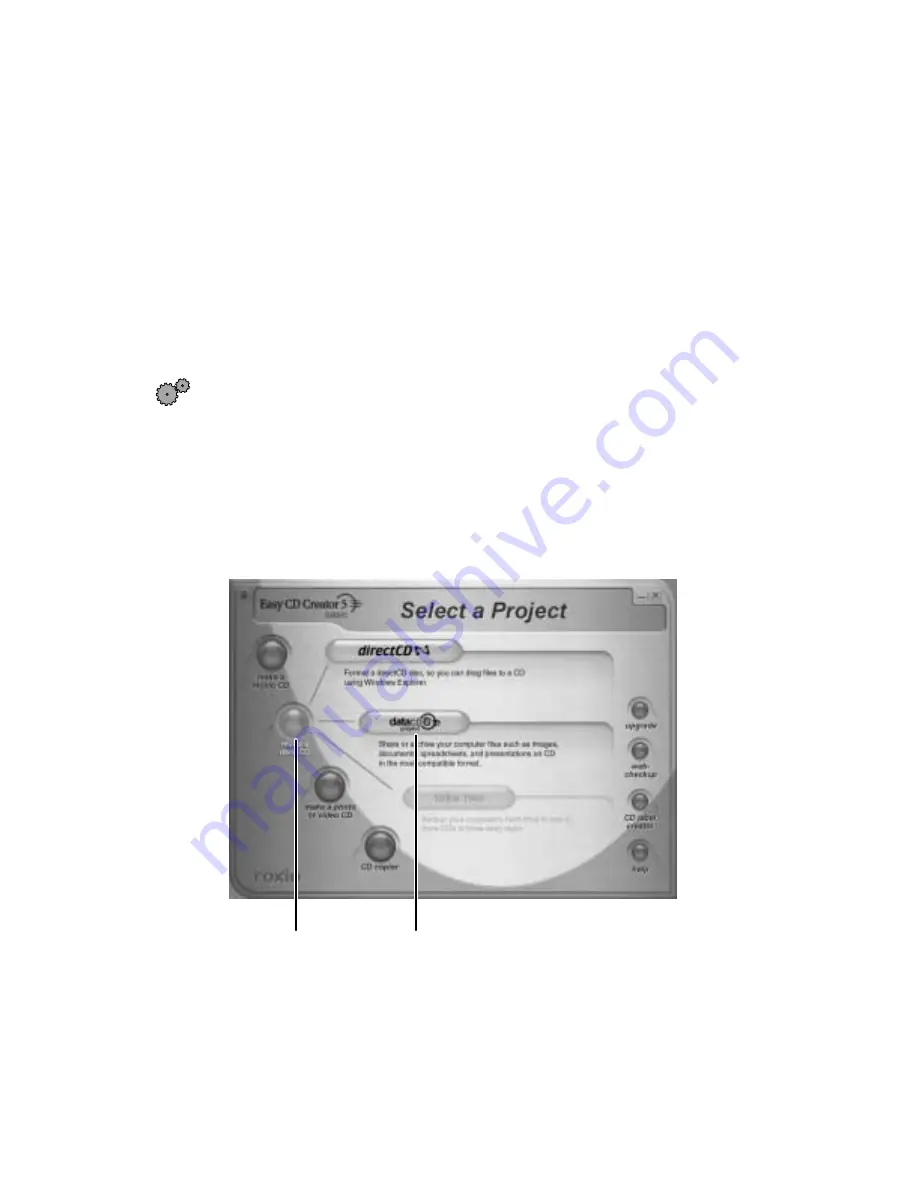
70
Chapter 6: Using Multimedia
www.gateway.com
Creating CDs using your CD-RW or
DVD/CD-RW drive
Creating data CDs
Use Roxio Easy CD Creator to create data CDs. Data CDs are ideal for backing
up important files such as tax records, letters, MP3s, or photos.
To create a data CD:
1
Insert a blank CD-R or CD-RW disc into your CD-RW drive.
2
If a CD Drive dialog box opens, click
Create a CD using Roxio Easy CD
Creator
, then click
OK
. The Project Selector window opens.
- OR -
If a dialog box does not open, click
Start
,
All Programs
,
Roxio Easy CD
Creator
, then click
Project Selector
. The Project Selector window opens.
make a data CD
dataCD project






























