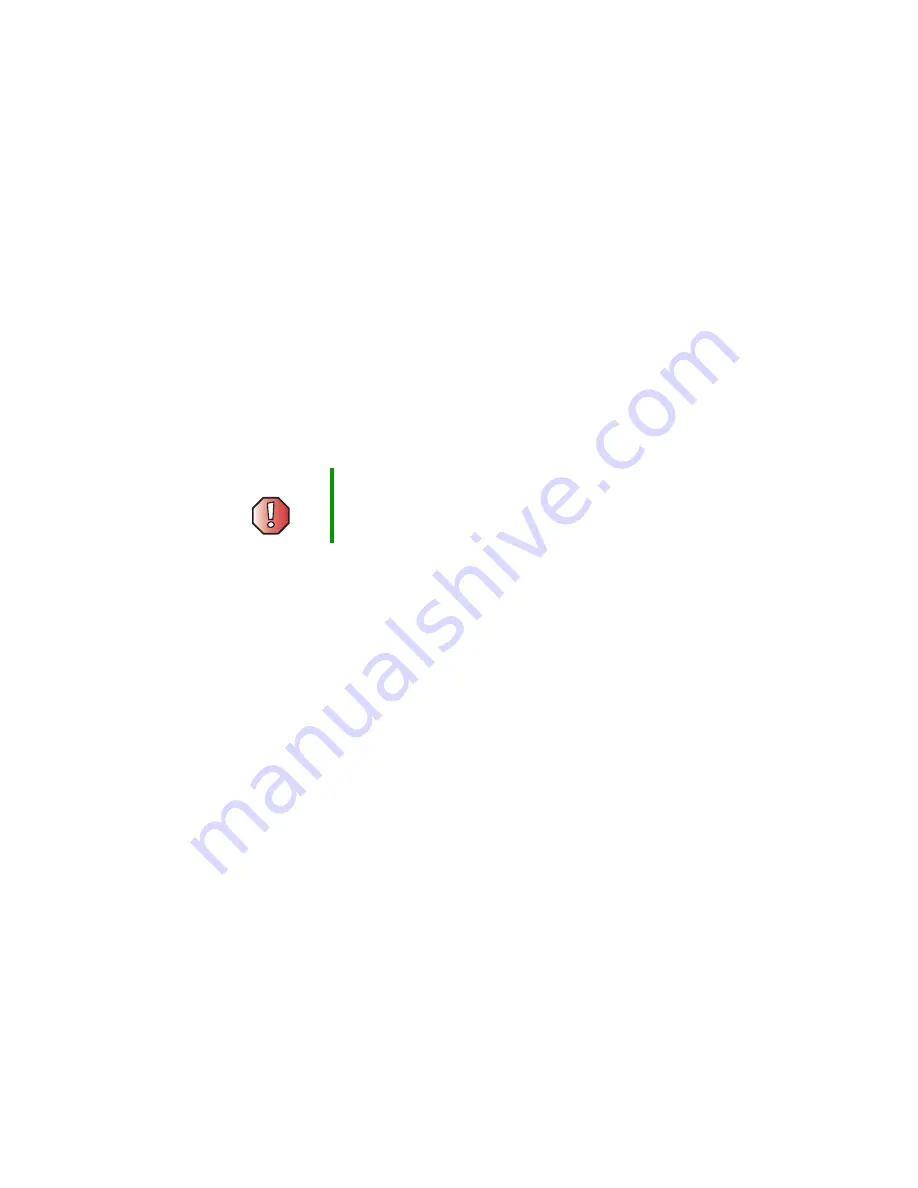
182
Chapter 10: Maintaining Your Computer
www.gateway.com
Cleaning the keyboard
You should clean the keyboard occasionally by using an aerosol can of air with
a narrow, straw-like extension to remove dust and lint trapped under the keys.
If you spill liquid on the keyboard, turn off your computer and turn the
keyboard upside down. Let the liquid drain, then let the keyboard dry before
trying to use it again. If the keyboard does not work after it dries, you may
need to replace it.
Cleaning the computer display
Use a soft cloth and water to clean the computer display. Squirt a little water
on the cloth (never directly on the display), and wipe the display with the cloth.
Cleaning the mouse
If the mouse pointer begins moving erratically across the computer display or
becomes difficult to control precisely, cleaning the mouse will likely improve
its accuracy.
Clean your optical mouse by wiping the bottom of the mouse with a damp
lint-free cloth.
Warning
The computer display is made of specially coated glass
and can be scratched or damaged by abrasive or
ammonia-based glass cleaners.
Summary of Contents for Profile 4
Page 1: ...Customizing Troubleshooting your Gateway Profile 4 user sguide...
Page 2: ......
Page 48: ...40 Chapter 3 Getting Help www gateway com...
Page 72: ...64 Chapter 4 Windows Basics www gateway com...
Page 82: ...74 Chapter 5 Using the Internet www gateway com...
Page 122: ...114 Chapter 6 Using Multimedia www gateway com...
Page 148: ...140 Chapter 7 Customizing Your Computer www gateway com...
Page 162: ...154 Chapter 8 Networking Your Computer www gateway com...
Page 172: ...164 Chapter 9 Moving from Your Old Computer www gateway com...
Page 224: ...216 Chapter 12 Upgrading Your Computer www gateway com...
Page 266: ...258 Appendix A Safety Regulatory and Legal Information www gateway com...
Page 280: ...MAN SYS US PFL4 5 USR GDE R0 05 03...
















































