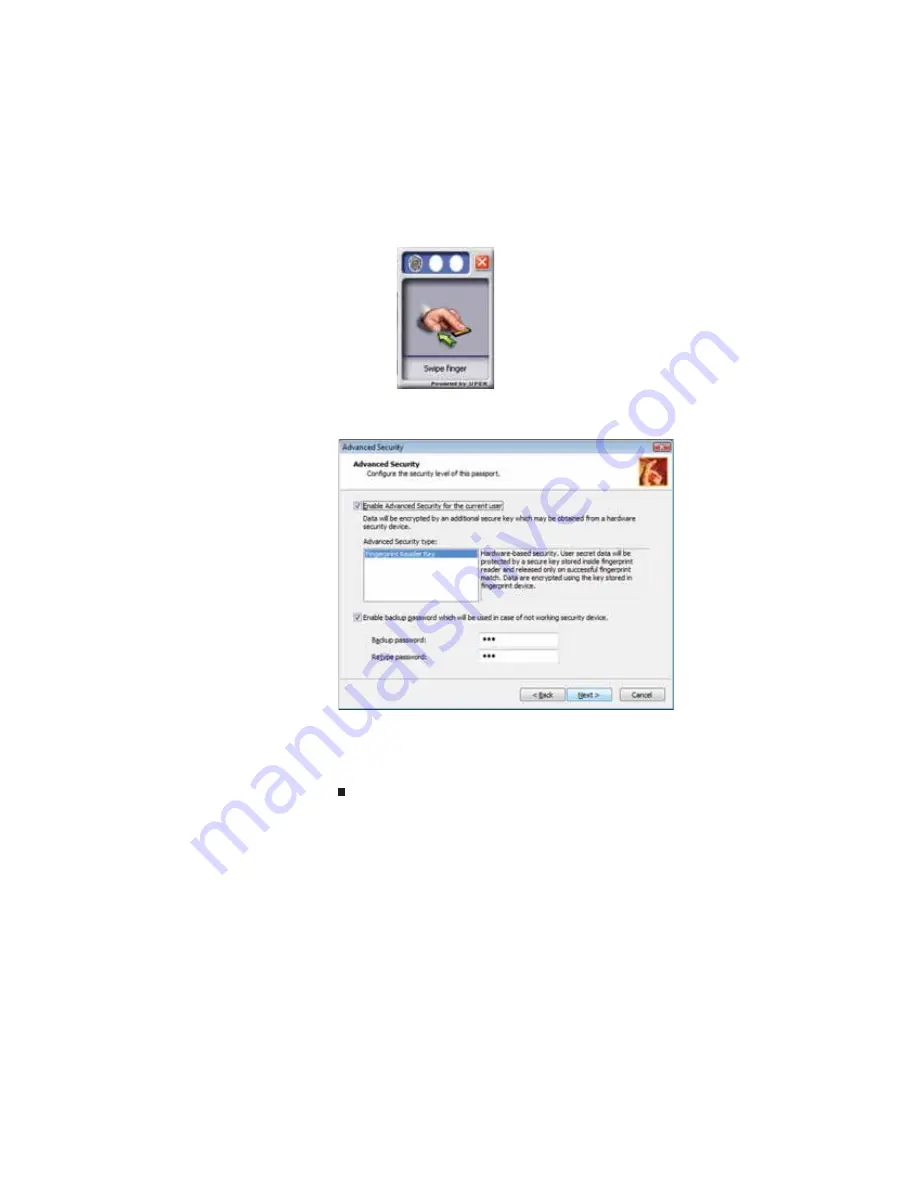
CHAPTER 3: Setting Up and Getting Started
32
6
Swipe your finger. A sample will be created and is
indicated by a fingerprint icon in one of the circles.
7
two more times, then click
Next
. The
Advanced Security
screen appears.
8
Type a password in the
Backup password
box, type the
same password in the
Retype password
box, then click
Next
.
9
Click
Finish
.
Using the Fingerprint Control Center
The Fingerprint Control Center lets the administrator of the
notebook control how the fingerprint reader is used. You can:
•
Add new fingerprints to the database
•
Edit or delete fingerprints from the database
•
Modify how fingerprints are used for logging onto the
notebook
•
Modify how the fingerprint reader is used for scrolling
Summary of Contents for P-6831
Page 1: ......
Page 2: ......
Page 8: ...Contents vi...
Page 12: ...CHAPTER 1 About This Reference 4...
Page 13: ...CHAPTER2 5 Checking Out Your Notebook Front Left Right Back Bottom Keyboard area LCD panel...
Page 49: ...www gateway com 41 2 Click Start camera The Camera Assistant opens...
Page 108: ...CHAPTER 7 Maintaining Your Notebook 100...
Page 119: ...CHAPTER9 111 Troubleshooting Safety guidelines First steps Troubleshooting Telephone support...
Page 146: ...CHAPTER 9 Troubleshooting 138...
Page 167: ......
Page 168: ...MAN GODZILLA FX HW REF R1 5 08...






























