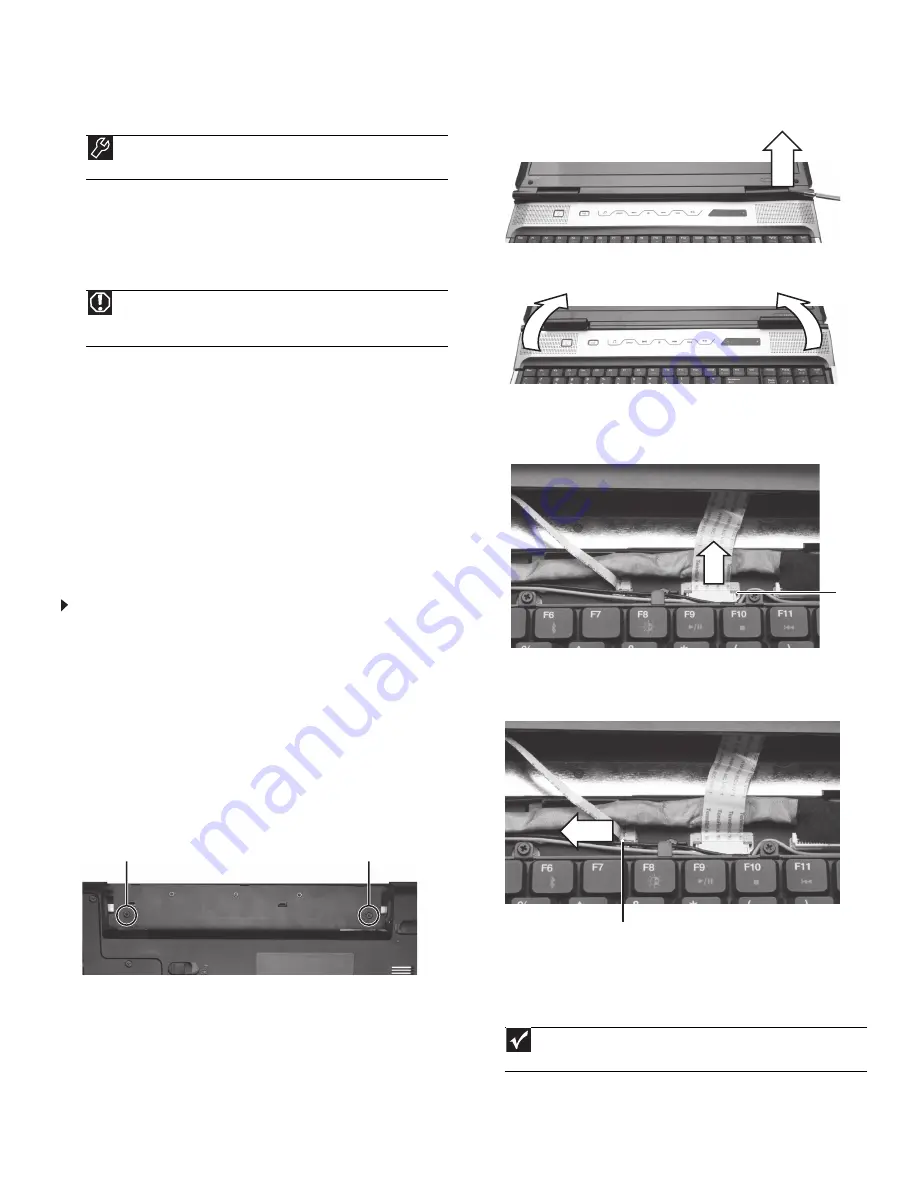
Technical Support
See the label on the bottom of the notebook for Customer Care Information. See
your
Reference Guide
for important safety, regulatory, and legal information.
© 2007 Gateway, Inc. All rights reserved. Gateway and eMachines are trademarks
or registered trademarks of Gateway, Inc. in the United States and other countries.
All other brands and product names are trademarks or registered trademarks of
their respective companies.
Replacing the Multimedia Keyboard Cover
Replacing the Multimedia
Keyboard Cover
Preventing static electricity discharge
The components inside your notebook are extremely sensitive to static
electricity, also known as
electrostatic discharge
(ESD). ESD can
permanently damage electrostatic discharge-sensitive components in
your notebook.
Before working with notebook components, follow these guidelines:
•
Avoid static-causing surfaces such as carpeted floors, plastic,
and packing foam.
•
Remove components from their antistatic bags only when
you are ready to use them. Do not lay components on the
outside of antistatic bags because only the inside of the bags
provide electrostatic protection.
•
Always hold components by their edges. Avoid touching the
edge connectors. Never slide components over any surface.
•
Wear a grounding wrist strap (available at most electronics
stores) and attach it to a bare metal part of your workbench
or other grounded connection.
•
Touch a bare metal surface on your workbench or other
grounded object.
To replace the multimedia keyboard cover:
1
Follow the guidelines under “Preventing static electricity
discharge.”
2
Turn off your notebook.
3
Close the LCD panel.
4
Disconnect the AC adapter, modem cable, and network cable.
5
Disconnect all peripheral devices connected to your notebook and
remove any Express and memory cards.
6
Turn your notebook over so the bottom is facing up, then remove
the battery. For more information, see “Changing Batteries” in
your
Reference Guide
.
7
With a small Phillips screwdriver, remove the two keyboard cover
screws from the inside of the battery compartment and put them
in a safe place.
8
Turn your notebook over so the top is facing up.
9
Open the LCD panel to the fully opened position.
10
Insert the small flat-blade screwdriver under each of the hinge
covers and gently pry them up.
11
Pull the cover off your notebook by lifting the back corners of
the cover. Be careful to not damage the LCD panel.
12
Slide the black multimedia keyboard cover connector clip to the
back of your notebook, then slide the cable out of the clip. Be
careful not to touch or damage any other components.
13
Slide the white power button cable connector clip to the left of
your notebook, then slide the cable out of the clip. Be careful not
to touch or damage any other components.
14
Remove the old multimedia keyboard cover.
15
Make sure the white power button cable cover connector clip is
fully moved toward the left of your notebook, insert the new
multimedia keyboard power button cable into the connector,
then slide the white clip to lock the connector in place.
Tools
You need a small Phillips and a small flat-blade screwdriver to replace
the multimedia keyboard cover.
Warning
To avoid exposure to dangerous electrical voltages and moving parts,
turn off your notebook and unplug the AC adapter, modem cable, and
network cable and remove the battery before replacing a component.
Screw
Screw
Important
The cable is correctly oriented if the blue side is down and the silver
contacts are up.
Clip
Clip
1













