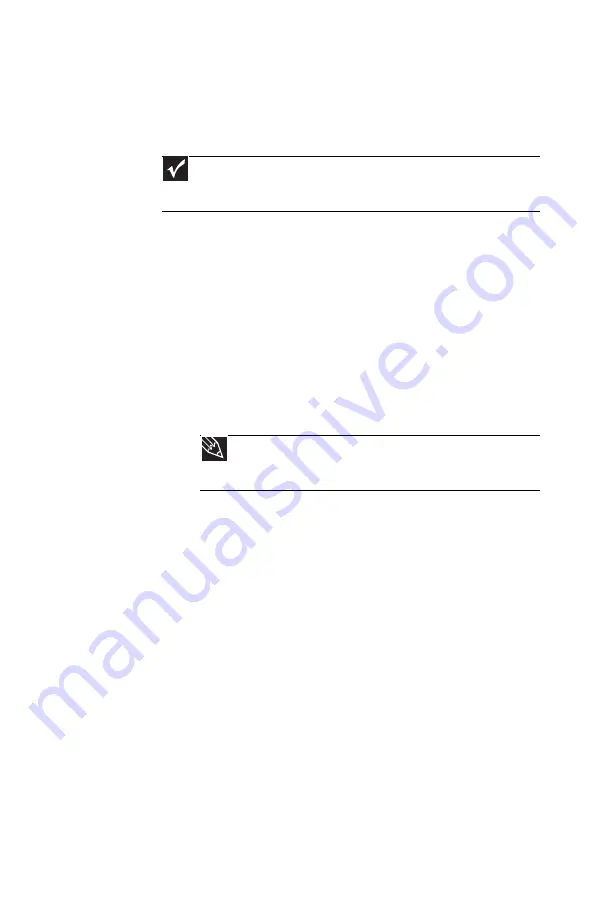
www.gateway.com
69
Radio frequency wireless
connections
•
Every country has different restrictions on the use
of wireless devices. If your notebook is equipped
with a wireless device, check with the local radio
approval authorities prior to your trip for any
restrictions on the use of a wireless device in the
destination country.
•
Wireless communication can interfere with
equipment on commercial aircraft. Current
aviation regulations require wireless devices to
be turned off while traveling in an airplane.
IEEE 802.11 and Bluetooth communication
devices are examples of devices which use
wireless to communicate.
Important
If your notebook came equipped with an internal embedded
wireless device, see
“Legal Information” on page 117
for general
wireless regulatory guidelines.
Tip
For more information about turning your wireless
device on or off, see
“Turning your wireless radio on or off”
.
Summary of Contents for NV7802u - NV - Core 2 Duo 2.2 GHz
Page 1: ...NOTEBOOK REFERENCEGUIDE...
Page 2: ......
Page 10: ...CHAPTER 1 About This Reference 4...
Page 11: ...CHAPTER2 5 Checking Out Your Notebook Front Left Right Back Bottom Keyboard area LCD panel...
Page 20: ...CHAPTER 2 Checking Out Your Notebook 14...
Page 70: ...CHAPTER 5 Managing Power 66...
Page 91: ...CHAPTER8 87 Troubleshooting Safety guidelines First steps Troubleshooting Telephone support...
Page 120: ...CHAPTER 8 Troubleshooting 116...
Page 132: ...APPENDIX A Legal Information 128...
Page 142: ...138 Index...
Page 143: ......
Page 144: ...MU WBF00 001 MAN SJV70 REF GDE R0...
















































