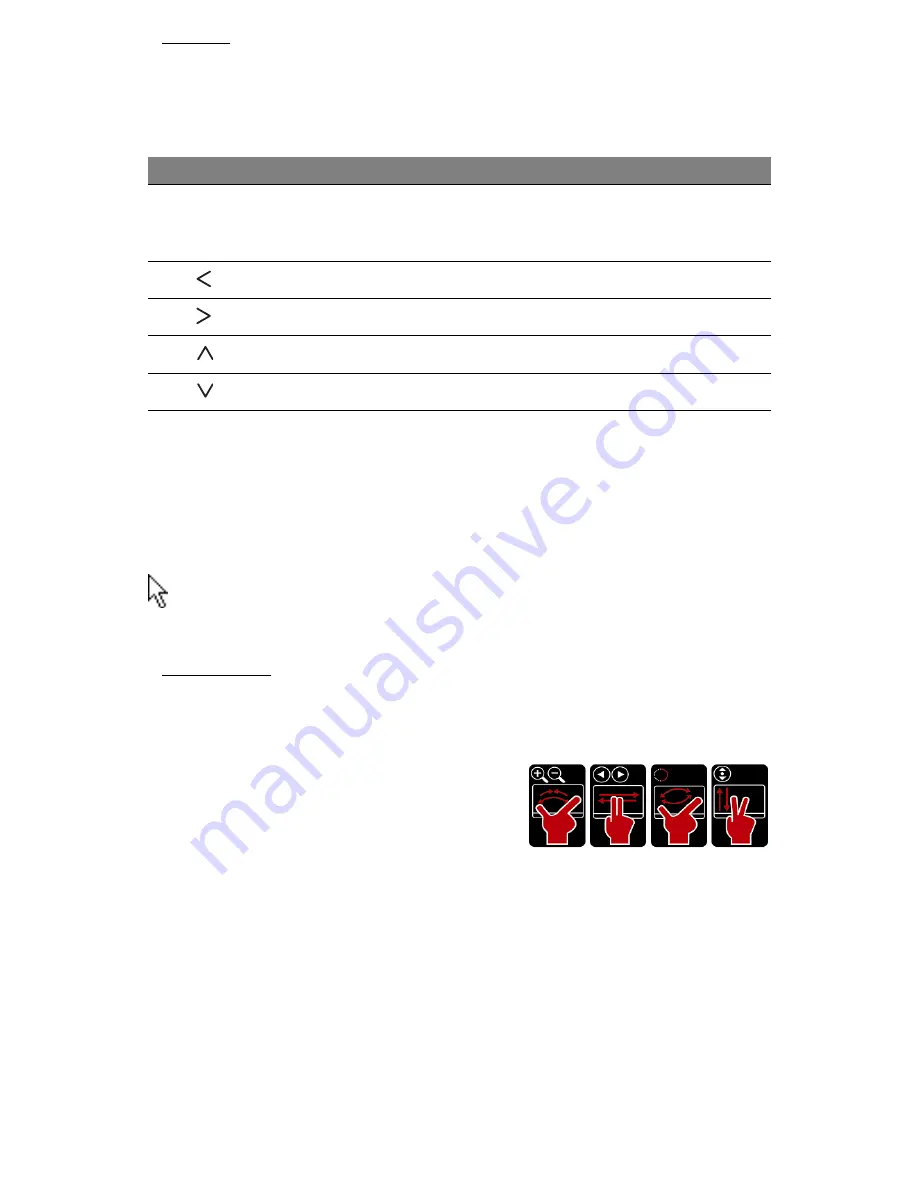
8 - Quick start guide
Hotkeys
The computer uses hotkeys (key combinations) to access
function keys
and navigation commands.
To activate hotkeys, press and hold the
Fn
key (bottom left) before
pressing the other key in the hotkey combination.
- Note: It is not necessary to press the Fn key to use the F1 to F12 function keys when
starting your computer or when using the BIOS.
To swap the hotkey and special function of the F1 to F12 keys, change the function
key setting in the BIOS (to open the BIOS press
F2
when starting your computer,
then select the
Main
menu and change
Function key behavior
to
Function keys
).
Touchpad
The touchpad controls the arrow on the screen; called the pointer or
the cursor. When you slide your finger across the touch-sensitive pad,
the pointer will follow this movement.
Multi-gesture
The touchpad supports Multi-gesture commands; it can recognise patterns
that use more than one finger. This allows you to control applications with
a few simple gestures, such as:
•
Pinch:
Quickly zoom in and out of
photos, maps and documents with a
simple finger-thumb gesture.
•
Flip:
Browse photos, websites or
documents by sliding two fingers horizontally.
•
Rotate:
Rotate photos or PDF files in 90° steps with a two-finger pivot
motion.
•
Scroll:
Swiftly navigate web pages, documents and music playlists up
or down by moving two fingers vertically.
Hotkey
Function
Description
Fn + Special
keys
(see page
7)
Function keys
Activates the F1 to F12 keys.
Fn +
Home
Scrolls to the beginning of a document.
Fn +
End
Scrolls to the end of a document.
Fn +
Page up
Scrolls up a page in a document.
Fn +
Page Down
Scrolls down a page in a document.









































