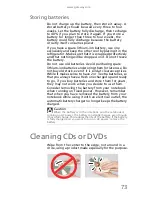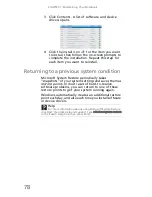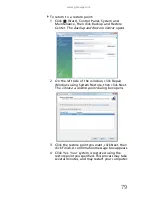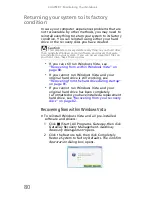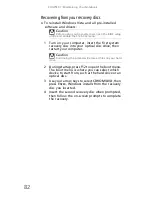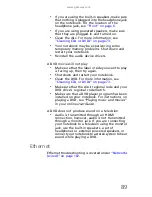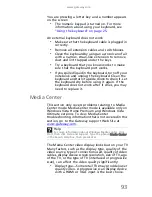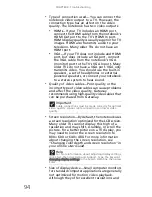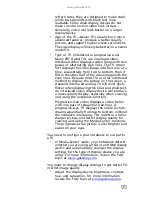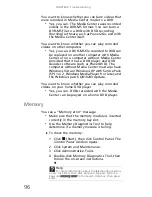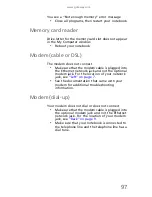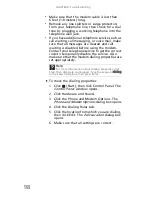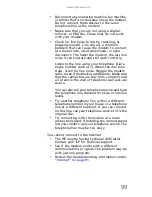www.gateway.com
85
•
If the notebook will not turn on, try turning it
on with the notebook plugged in and the battery
removed, then try turning the notebook on with
the notebook unplugged and the battery
installed.
•
If a peripheral device (such as a keyboard or
mouse) does not work, make sure that all
connections are secure.
•
Make sure that your hard drive is not full.
•
If an error message appears on the screen, write
down the exact message. The message may help
Gateway Customer Care in diagnosing and fixing
the problem.
•
If you added or removed peripheral devices,
review the installation procedures you
performed and make sure that you followed
each instruction.
•
If an error occurs in a program, see the program’s
printed documentation or the online help.
Troubleshooting
Troubleshooting topics are listed in alphabetical order.
Audio
Audio troubleshooting is covered under
“Sound” on
page 109
.
Battery
Battery troubleshooting is covered under
“Power” on
page 107
.
CD drives
CD drive troubleshooting is covered under
“DVD
drives” on page 88
.
Summary of Contents for NV-40
Page 1: ...NOTEBOOK REFERENCEGUIDE ...
Page 2: ......
Page 10: ...CHAPTER 1 About This Reference 4 ...
Page 11: ...CHAPTER2 5 Checking Out Your Notebook Front Left Right Back Bottom Keyboard area LCD panel ...
Page 68: ...CHAPTER 5 Managing Power 62 ...
Page 89: ...CHAPTER8 83 Troubleshooting Safety guidelines First steps Troubleshooting Telephone support ...
Page 118: ...CHAPTER 8 Troubleshooting 112 ...
Page 130: ...APPENDIX A Legal Information 124 ...
Page 140: ...134 Index ...
Page 141: ......
Page 142: ...MU WD100 001 MAN SJV40 REF GDE R0 ...
Page 143: ...ORDINATEUR PORTABLE GUIDE DU MATÉRIEL NOTEBOOK REFERENCEGUIDE ...
Page 144: ......
Page 152: ...CHAPITRE 1 À propos de ce guide 4 ...
Page 210: ...CHAPITRE 5 Gestion de l alimentation 62 ...
Page 262: ...CHAPITRE 8 Dépannage 114 ...
Page 284: ...136 Index ...
Page 285: ......
Page 286: ...MU WC400 002 MAN SJM50 REF GDE R0 MU WC400 002 ...