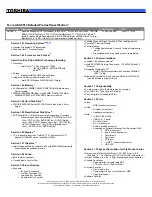15
www.gateway.com
Keyboard area
Keyboard area
Component
Icon
Description
Power button
Press to turn the power on or off. You can also configure the
power button for Standby/Resume mode. For more
information on configuring the power button mode, see
“Changing Power-Saving Settings” in
Using Your Computer
which has been included on your hard drive. To access this
guide, click Start, All Programs, then click Gateway
Documentation.
Keyboard
Provides all the features of a full-sized, 86-key keyboard. For
more information, see
“Using the keyboard” on page 30
Touchpad
Provides all the functionality of a mouse. For more information,
see
“Using the EZ Pad touchpad” on page 34
.
Status
indicators
Inform you when a drive is in use or when a button has been
pressed that affects how the keyboard is used. For more
information, see
“Status indicators” on page 29
Status indicators
Power
button
Keyboard
Touchpad
Summary of Contents for Notebook
Page 1: ...Gateway Notebook User Guide...
Page 2: ......
Page 6: ...iv www gateway com...
Page 14: ...8 www gateway com Chapter 1 Getting Help...
Page 63: ...Chapter 6 57 Upgrading Your Notebook Adding and replacing memory Replacing the hard drive...
Page 72: ...66 www gateway com Chapter 6 Upgrading Your Notebook...
Page 118: ...112 www gateway com Appendix A Safety Regulatory and Legal Information...
Page 127: ......
Page 128: ...MAN 3000 SER M210 USR GDE R1 11 04...