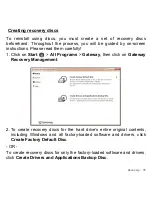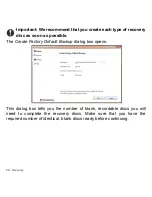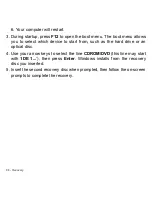88 -
Recovery
6. Your computer will restart.
3. During startup, press
F12
to open the boot menu. The boot menu allows
you to select which device to start from, such as the hard drive or an
optical disc.
4. Use your arrow keys to select the line
CDROM/DVD
(this line may start
with ’
IDE 1...
’), then press
Enter
. Windows installs from the recovery
disc you inserted.
5. Insert the second recovery disc when prompted, then follow the on-screen
prompts to complete the recovery.