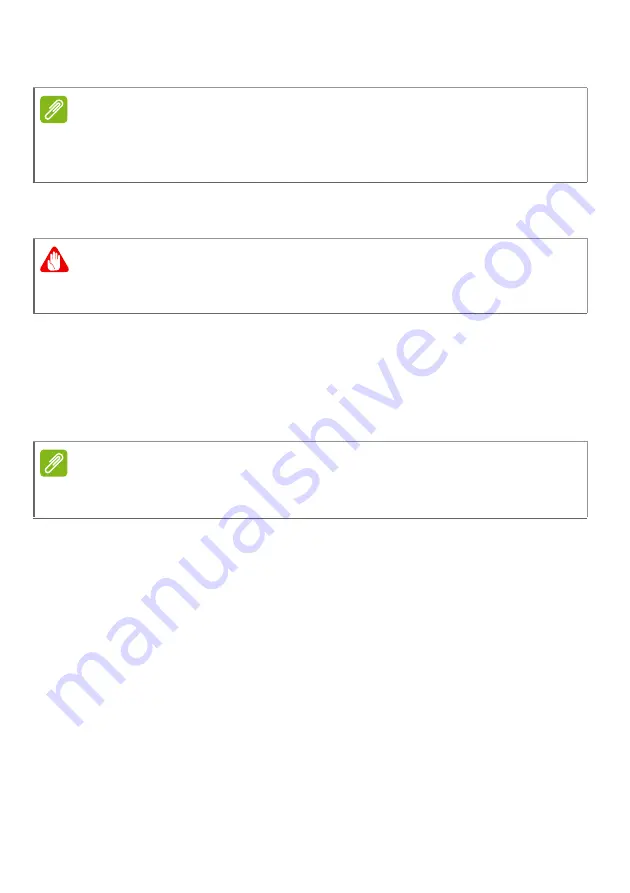
50 - Frequently asked questions
I want to restore my computer to its original settings.
This recovery process helps you restore the C: drive with the original
software content that is installed when you purchased
your computer.
Before performing a restore operation, please check the BIOS
settings.
1. Check to see if
Gateway disk-to-disk recovery
is enabled or not.
2. Make sure the
D2D Recovery
setting in
Main
is
Enabled
.
3. Exit the BIOS utility and save changes. The system will reboot.
For more information,
see Recovering your system on page 21
Requesting service
International Travelers Warranty (ITW)
Your computer is backed by an International Travelers Warranty
(ITW) that gives you security and peace of mind when traveling. An
ITW passport came with your computer and contains all you need to
know about the ITW program. A list of available, authorized service
centers is in this handy booklet. Read this passport thoroughly.
Always have your ITW passport on hand, especially when you travel,
to receive the benefits from our support centers. Attach your proof-of-
purchase to the ITW passport.
Note
If your system is the multilingual version, the operating system and language
you choose when you first turn on the system will be the only option for future
recovery operations.
Warning
Your C: drive will be reformatted and all data will be erased. It is
important to back up all data files before using this option.
Note
To activate the BIOS utility, press <
F2
> when you see the Gateway logo
during boot up.
















































