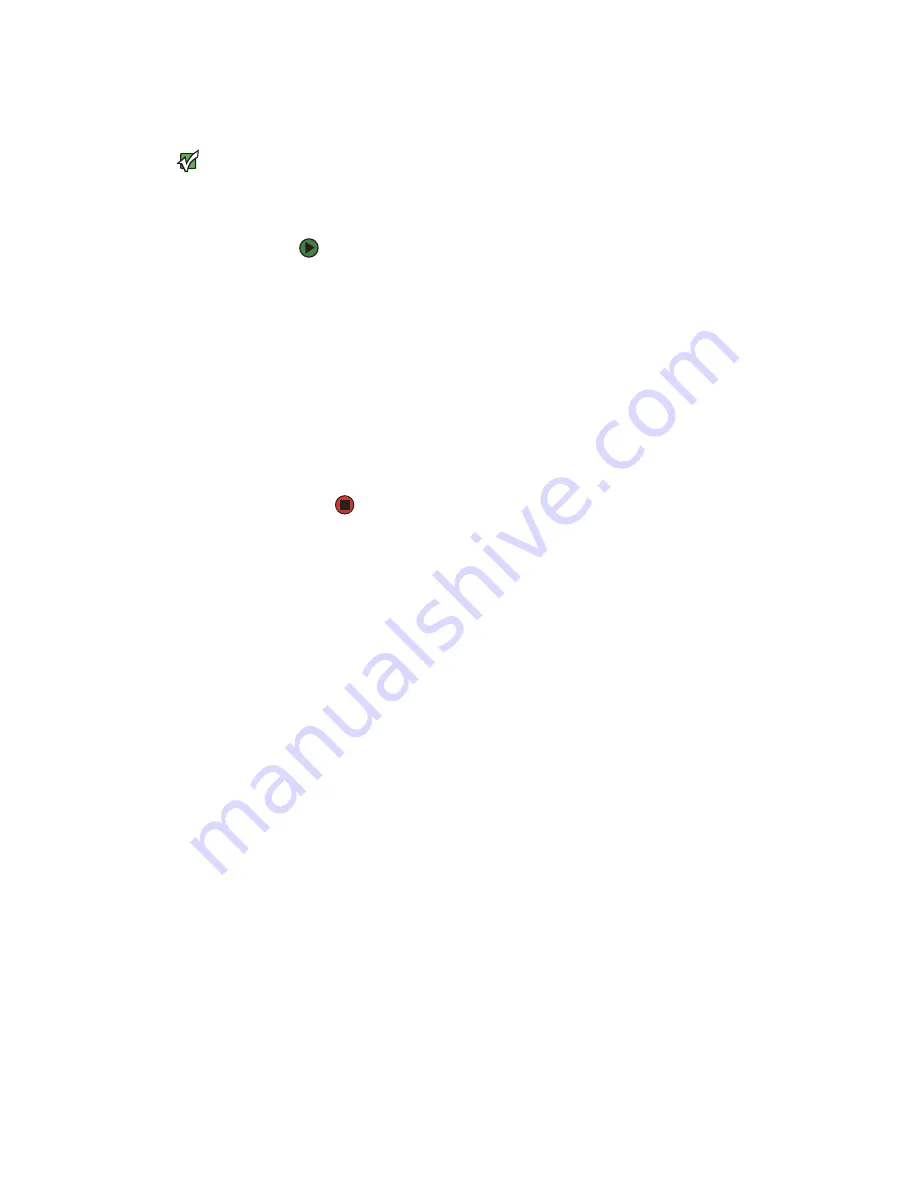
CHAPTER 2: Checking Out Your Gateway Notebook
www.gateway.com
16
Restarting (rebooting) your notebook
Important
If your notebook does not turn off
immediately, complete the following
steps until your notebook turns off:
1. Press and hold the power button for
about five seconds, then release it.
2. Unplug the power cord and remove the
battery for more than 10 seconds.
If your notebook does not respond to keyboard, touchpad, or mouse input, you
may have to close programs that are not responding. If closing unresponsive
programs does not restore your notebook to normal operation, you may have
to restart (reboot) your notebook.
To close unresponsive programs and restart your notebook:
1
Press
C
TRL
+A
LT
+D
EL
. The
Windows Security
dialog box opens.
2
Click
Task Manager
. The
Windows Task Manager
dialog box opens.
3
Click the program that is not responding.
4
Click
End Task
.
5
Click
X
in the top-right corner of the
Windows Task Manager
dialog box.
6
If your notebook does not respond, turn it off, wait ten seconds, then turn
it on again.
As a part of the regular startup process, a program to check the disk status
runs automatically. When the checks are finished, Windows starts.
Summary of Contents for MX6633
Page 1: ...HARDWARE REFERENCE Gateway Notebook...
Page 2: ......
Page 8: ...CHAPTER 1 About this reference www gateway com 4...
Page 62: ...APPENDIX A Safety Regulatory and Legal Information www gateway com 58...
Page 66: ...Index www gateway com 62...
Page 67: ......
















































