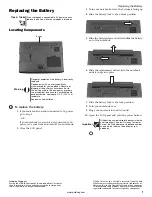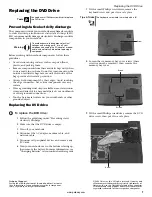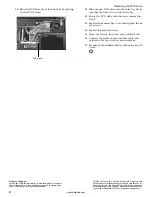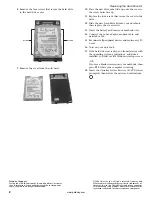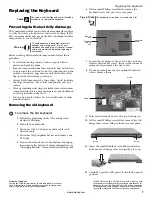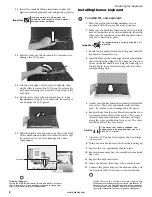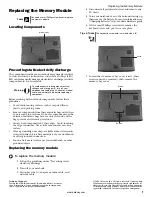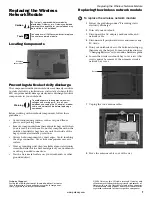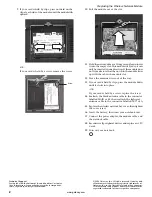2
www.gateway.com
Replacing the DVD Drive
Technical Support
See the label on the bottom of the notebook for Customer
Care Information. See your hardware guide for important
safety, regulatory, and legal information.
© 2006 Gateway, Inc. All rights reserved. Gateway and
eMachines are trademarks or registered trademarks of
Gateway, Inc. in the United States and other countries.
All other brands and product names are trademarks or
registered trademarks of their respective companies.
10
Slide the DVD drive out of the drive bay by pushing
on the DVD bracket.
11
Slide the new DVD drive into the drive bay. Make
sure that the drive fits securely in the bay.
12
Secure the DVD drive with the screw removed in
Step 9.
13
Replace the memory bay cover, then tighten the six
cover screws.
14
Replace the keyboard screw.
15
Insert the battery, then turn your notebook over.
16
Connect the power adapter, modem cable, and
network cable, then turn on your notebook.
17
Reconnect all peripheral devices and replace any PC
Cards.
DVD bracket