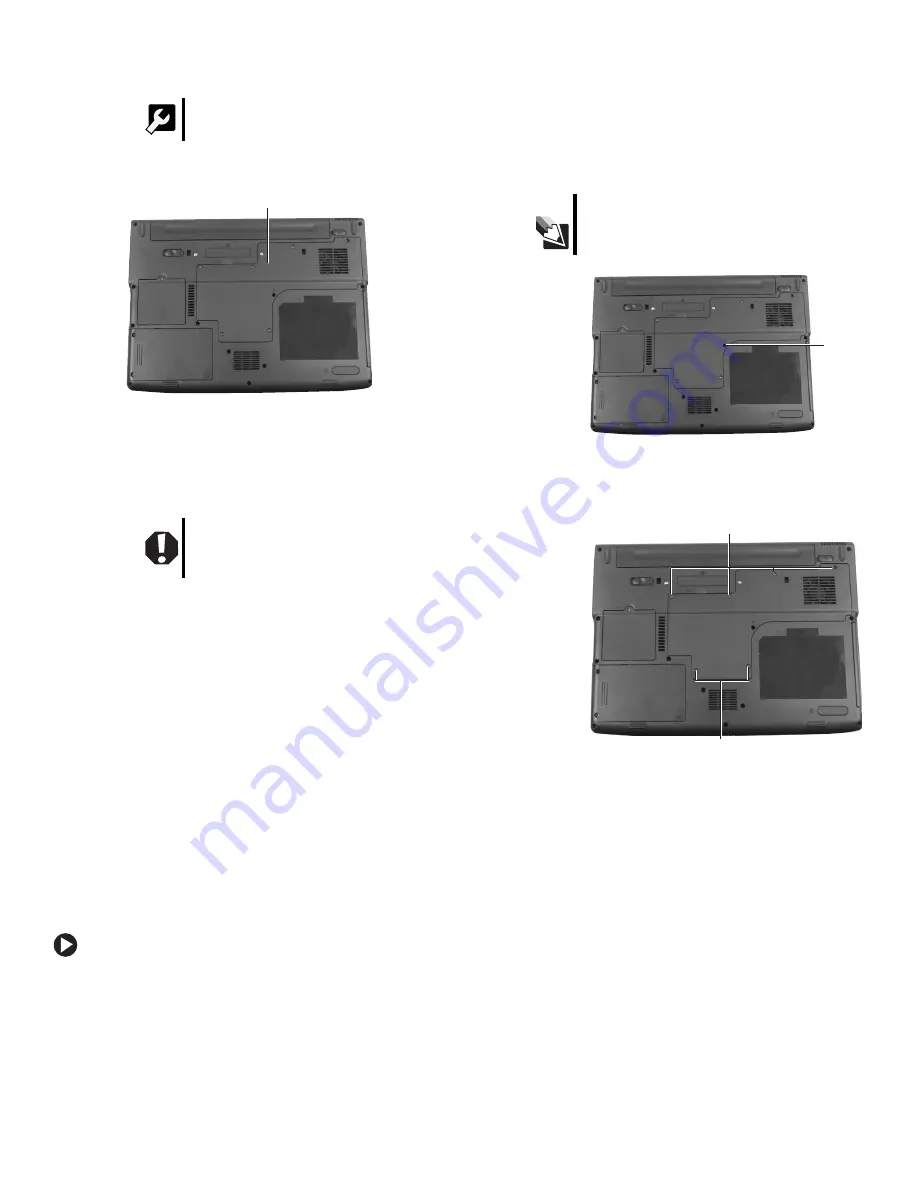
1
www.gateway.com
Replacing the Memory Module
Technical Support
See the label on the bottom of the notebook for Customer
Care Information. See your
Reference Guide
for important
safety, regulatory, and legal information.
© 2007 Gateway, Inc. All rights reserved. Gateway and
eMachines are trademarks or registered trademarks of
Gateway, Inc. in the United States and other countries.
All other brands and product names are trademarks or
registered trademarks of their respective companies.
Replacing the Memory Module
Locating Components
Preventing static electricity discharge
The components inside your notebook are extremely sensitive
to static electricity, also known as
electrostatic discharge
(ESD).
ESD can permanently damage electrostatic discharge-sensitive
components in your notebook.
Before working with notebook components, follow these
guidelines:
•
Avoid static-causing surfaces such as carpeted floors,
plastic, and packing foam.
•
Remove components from their antistatic bags only when
you are ready to use them. Do not lay components on the
outside of antistatic bags because only the inside of the
bags provide electrostatic protection.
•
Always hold components by their edges. Avoid touching
the edge connectors. Never slide components over any
surface.
•
Wear a grounding wrist strap (available at most electronics
stores) and attach it to a bare metal part of your workbench
or other grounded connection.
•
Touch a bare metal surface on your workbench or other
grounded object.
Replacing the memory module
To replace the memory module:
1
Follow the guidelines under “Preventing static
electricity discharge.”
2
Turn off your notebook.
3
Disconnect the AC adapter, modem cable, and
network cable.
4
Disconnect all peripheral devices and remove any
PC Cards.
5
Turn your notebook over so the bottom is facing up,
then remove the battery. For more information, see
“Changing Batteries” in your
Reference Guide
.
6
With a small Phillips screwdriver, remove the
keyboard screw and put it in a safe place.
7
Loosen the six memory bay cover screws (these
screws cannot be removed), then remove the
memory bay cover.
Tools
You need a small Phillips screwdriver to replace
the memory module.
Warning
To avoid exposure to dangerous electrical
voltages and moving parts, turn off your
notebook and unplug the AC adapter, modem
cable, and network cable before replacing a
component.
Memory bay
Tips & Tricks
The keyboard screw hole is marked with a
K
.
Screw
Screws
Screws












