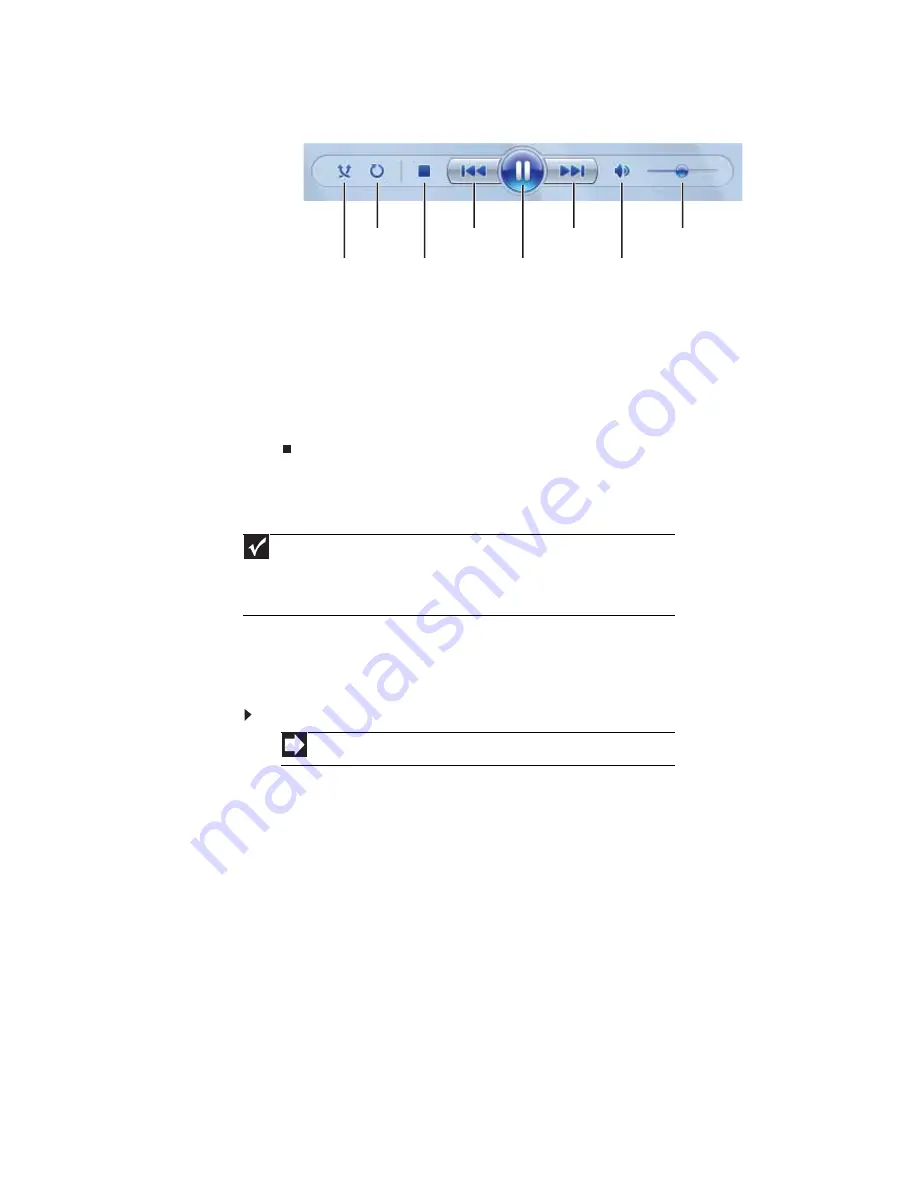
www.gateway.com
33
3
Click one of the following to control playback:
•
Shuffle
randomizes the playback order of the files in the playlist.
•
Repeat
starts playing the list over again after it reaches the end.
•
Stop
stops playback and rewinds the current file to the beginning.
•
Rewind
quickly rewinds the current file (when you click and hold it) or skips to the
previous file in the playlist (when you click it).
•
Pause/Play
alternately pauses and resumes playback.
•
Fast forward
quickly fast forwards the current file (when you click and hold it) or
skips to the next file in the playlist (when you click it).
•
Volume
adjusts the volume.
Playing optical discs
Optical discs
are flat discs that use a laser to read and write data. CDs and DVDs are all optical discs.
Playing an optical disc using Windows Media Player
Use Windows Media Player to listen to CDs or watch movies on DVDs. For more information about
using Windows Media Player, click
Help
.
To play an optical disc:
1
Make sure that the speakers are turned on or headphones are plugged in and that the
volume is turned up.
2
Insert an optical disc into the optical disc drive.
Important
Some music CDs have copy protection software. You may not be able to play these
CDs on your notebook.
To watch a DVD you must have a DVD-compatible drive in your notebook. If you do not
have a DVD-compatible drive and would like to add an external drive, visit the Accessory
Store at www.gateway.com.
Shortcut
Insert disc
Ö
Windows Media Player automatically plays
Shuffle
Stop
Rewind
Pause/Play
Fast forward
Volume
Mute
Repeat
Summary of Contents for MT6220b
Page 1: ... GATEWAY NOTEBOOK USERGUIDE ...
Page 2: ......
Page 6: ...Contents iv ...
Page 7: ...CHAPTER1 1 Getting Help Using the Gateway Web site Using Help and Support Using online help ...
Page 26: ...CHAPTER 2 Using Windows Vista 20 ...
Page 99: ......
Page 100: ...MAN GW UK PTB USR GDE V R0 1 07 ...






























