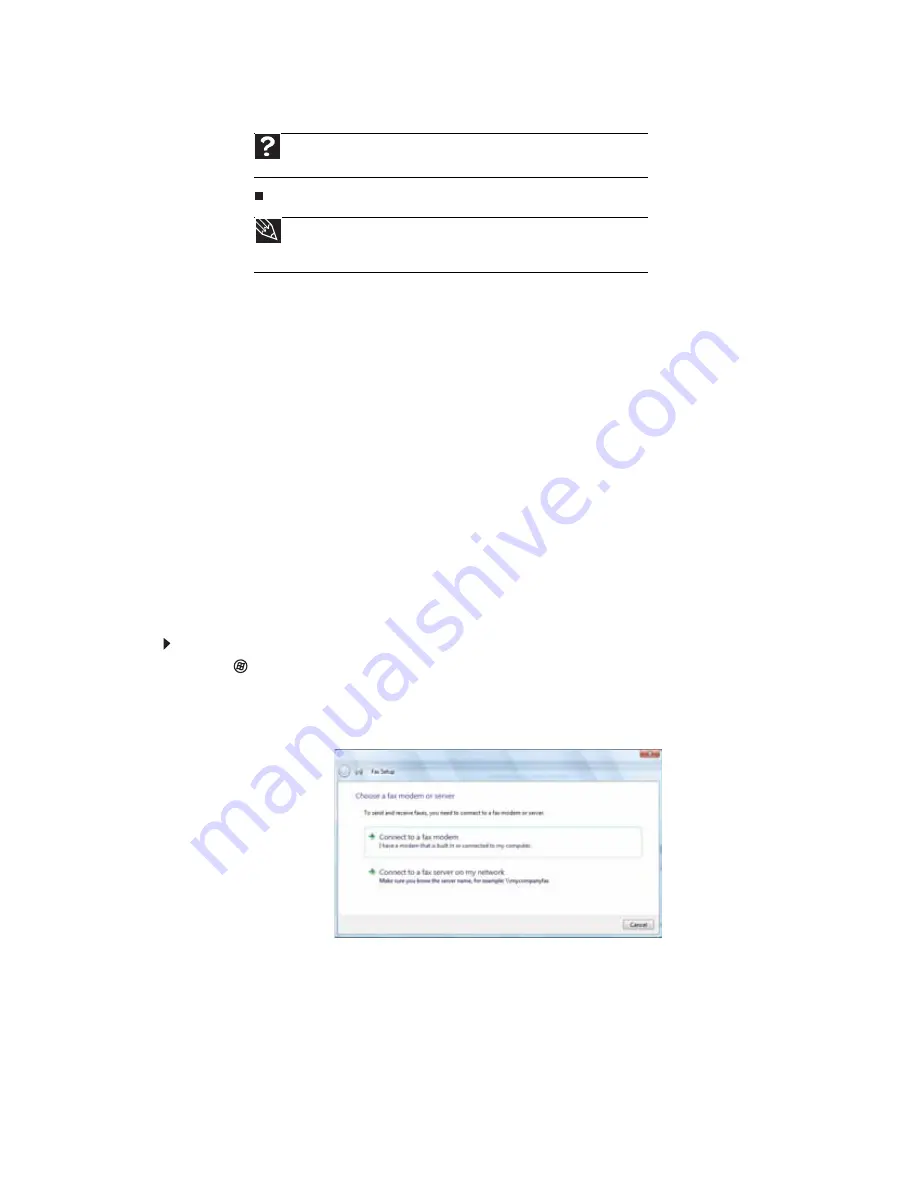
CHAPTER 3: Using the Internet and Faxing
26
4
Double-click the message you want to read.
For more information about managing and organizing your e-mail messages, see the online help
in your e-mail program.
Using Windows Fax and Scan
Windows Fax and Scan comes pre-installed with Windows Vista Business, Enterprise, or Ultimate Editions.
You can connect your notebook to one local fax modem, although you can connect to multiple fax servers
or devices on a network.
Your fax cover page, on which you can include all required information, is set up when you prepare to
send the first fax from your notebook.
You cannot send or receive a fax using a cable or DSL modem by following these instructions. Many
Internet services exist that let you send or receive faxes using a broadband connection.
Your dial-up modem cable must be installed before you can send and receive faxes. You cannot use your
standard telephone modem to connect to the Internet while sending and receiving faxes.
Sending a Fax
Microsoft Fax lets you send and receive faxes using your dial-up modem.
To send a Fax:
1
Click
(
Start
),
All Programs
, then click
Windows Fax and Scan
. Windows Fax and Scan opens.
2
If Windows Fax and Scan is in Scan view, click
Fax
in the lower left corner of the window.
3
If you have never sent a fax on your notebook before, click
New Fax
on the toolbar. The
Fax Setup
window opens.
Help
For general information about using e-mail, click
Start
, then click
Help and
Support.
Type the
in the
Search Help
box, then press E
NTER
.
Tip
To protect your notebook from viruses, check any e-mail attachments using
McAfee SecurityCenter. For more information, see
“Protecting your notebook from
.
Summary of Contents for ML6228
Page 1: ...GATEWAY NOTEBOOK USERGUIDE...
Page 2: ......
Page 6: ...Contents iv...
Page 7: ...CHAPTER1 1 Getting Help Using the Gateway Web site Using Help and Support Using online help...
Page 26: ...CHAPTER 2 Using Windows Vista 20...
Page 99: ......
















































