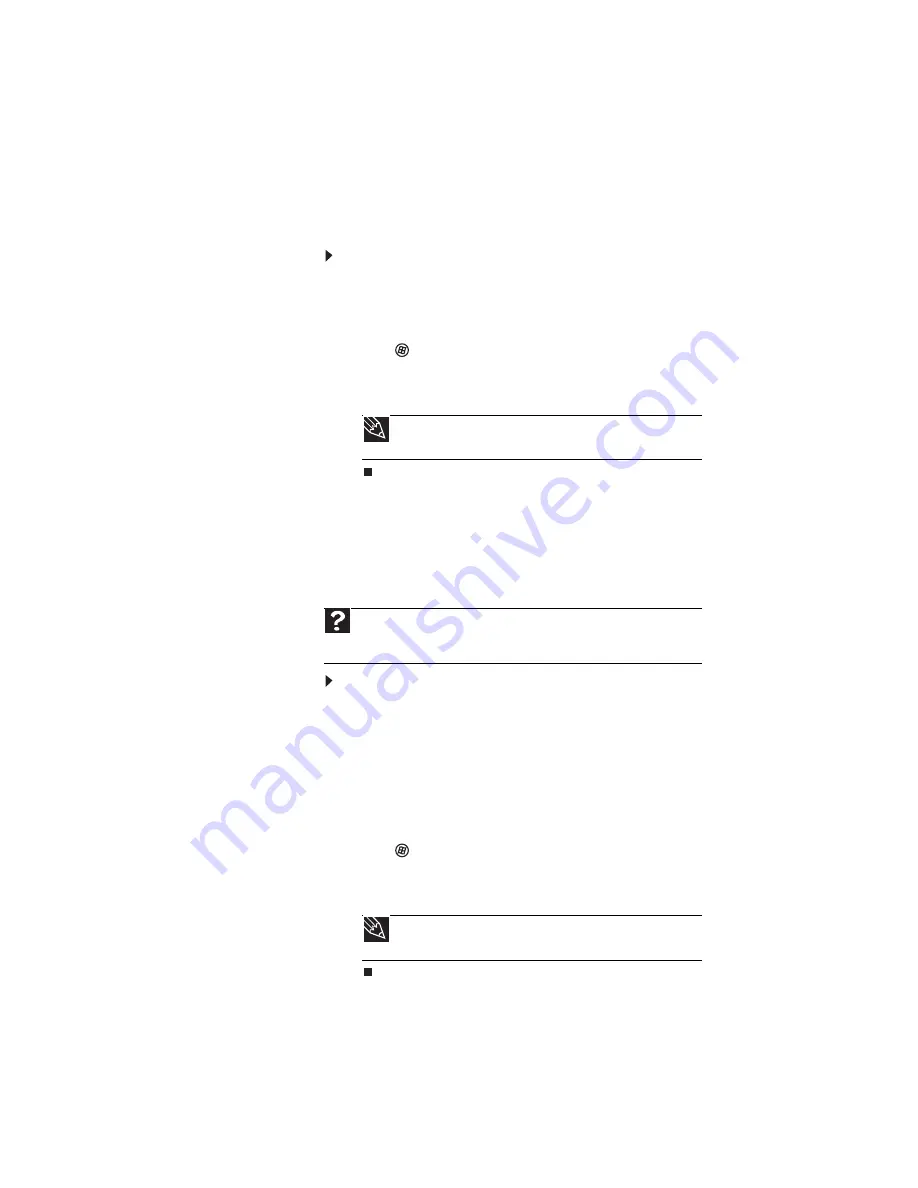
www.gateway.com
31
Adjusting brightness
To adjust screen brightness:
•
Use the increase brightness and decrease brightness
keys on the keyboard. For more information, see
“System key combinations” on page 26
.
-OR-
Click
(
Start
),
All Programs
,
Accessories
,
then click
Windows Mobility Center
. The
Windows Mobility
Center
window opens. Slide the
Brightness
control to
the desired screen brightness.
Adjusting the volume
You can use the volume control to adjust the overall volume
of your notebook.
To adjust the overall volume level using hardware
controls:
•
If you are using external speakers, turn the knob on the
front of the speakers.
-OR-
Use the mute and volume control buttons on the
keyboard. For more information, see
-OR-
Click
(
Start
),
All Programs
,
Accessories
,
then click
Windows Mobility Center
. The
Windows Mobility
Center
window opens. Slide the
Volume
control to the
desired volume level.
Tip
For more information about the Windows Mobility Center, see
“Customizing Windows” in the online user guide.
Help
For more information about adjusting the volume, click
Start
, then click
Help and Support
. Type
adjusting volume
in the
Search Help
box
, then
press E
NTER
.
Tip
For more information about the Windows Mobility Center, see
“Customizing Windows” in the online user guide.
Summary of Contents for ML6228
Page 1: ... NOTEBOOK REFERENCEGUIDE ...
Page 2: ......
Page 10: ...CHAPTER 1 About This Reference 4 ...
Page 11: ...CHAPTER2 5 Checking Out Your Notebook Front Left Right Back Bottom Keyboard area ...
Page 18: ...CHAPTER 2 Checking Out Your Notebook 12 ...
Page 87: ...CHAPTER9 81 Troubleshooting Safety guidelines First steps Troubleshooting Telephone support ...
Page 133: ......
Page 134: ...MAN OASIS REF GDE V R0 01 07 ...






























