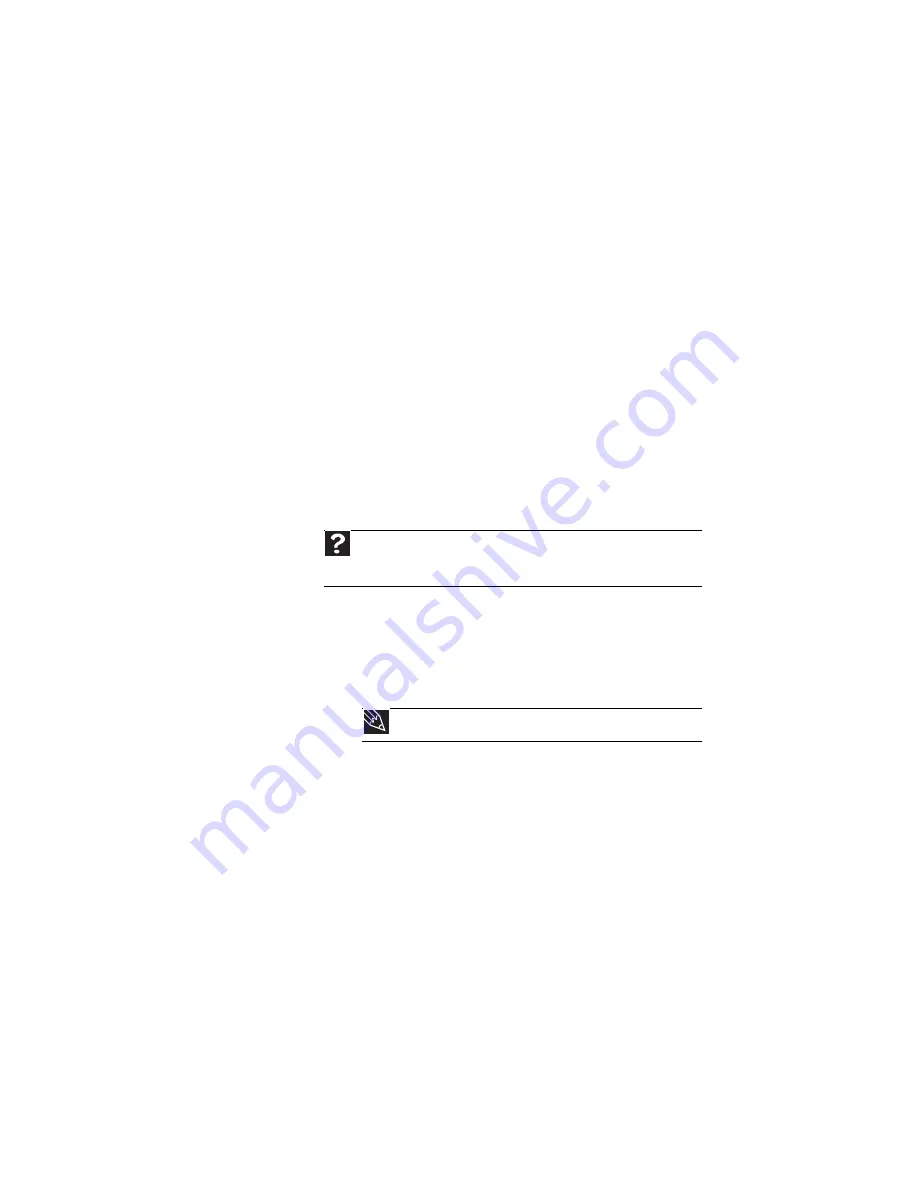
www.gateway.com
99
Mouse
.
The external mouse does not work
•
Make sure that the mouse cable is plugged in correctly.
•
Shut down and restart your notebook.
•
Remove all extension cables and switch boxes.
•
Try a mouse you know is working to make sure that the
mouse port works.
The external mouse works erratically
•
Clean the mouse.
•
Some mouse pad patterns “confuse” optical mice. Try
the mouse on a different surface.
Networks (wired)
You cannot see the other computers on your wired Ethernet
network
•
Make sure that your Ethernet cable is plugged into the
Ethernet jack on your notebook. Make sure that the
other end is plugged into a router or cable or DSL
modem.
•
Make sure that all computers are plugged into a
powered electrical outlet and turned on.
•
Make sure that the router is plugged into a powered
electrical outlet and turned on. Most routers have lights
that indicate they are working. For more information,
see
the documentation that came with your router.
•
Make sure that all computers on your network have the
same workgroup name.
Help
For more information about network troubleshooting, click
Start
,
then click
Help and Support
. Type the keyword
network
troubleshooting
in the
Search Help
box, then press
E
NTER
.
Tip
For the location of your network jack, see
.
Summary of Contents for ML6228
Page 1: ... NOTEBOOK REFERENCEGUIDE ...
Page 2: ......
Page 10: ...CHAPTER 1 About This Reference 4 ...
Page 11: ...CHAPTER2 5 Checking Out Your Notebook Front Left Right Back Bottom Keyboard area ...
Page 18: ...CHAPTER 2 Checking Out Your Notebook 12 ...
Page 87: ...CHAPTER9 81 Troubleshooting Safety guidelines First steps Troubleshooting Telephone support ...
Page 133: ......
Page 134: ...MAN OASIS REF GDE V R0 01 07 ...
















































