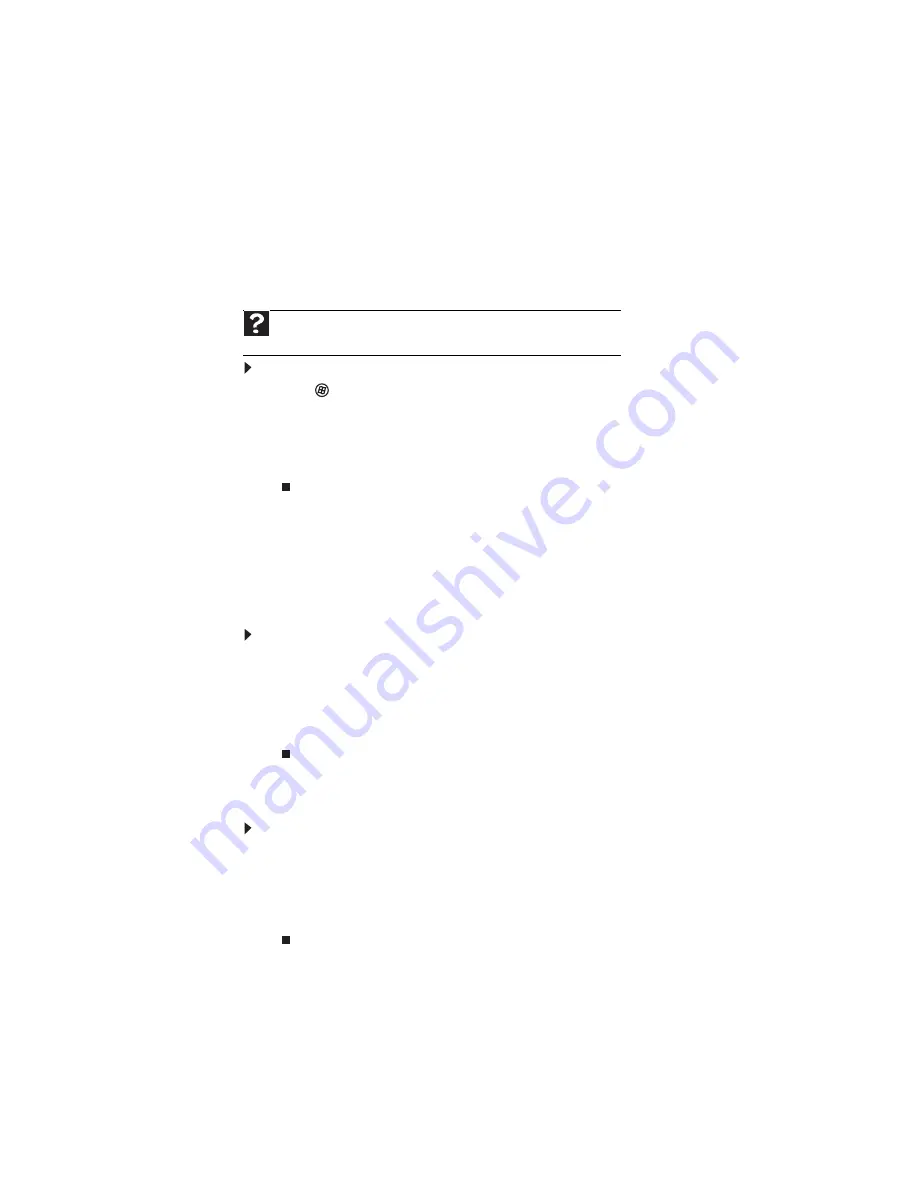
www.gateway.com
55
Using the network
After the drives and printers on each network computer are shared, you can:
•
View shared drives and folders
•
Map a network drive
•
Open and copy files stored on other network computers
•
Print documents on network printers
Viewing shared drives and folders
To view shared drives and folders:
1
Click
(
Start
), then click
Network
. The
Network
window opens.
2
If no drives or folders are displayed, click the option bar under the menu bar, then click
Turn on network discover and file sharing
.
3
Double-click the name of the computer containing the drive or folder you want to view.
All shared drives and folders are listed.
Creating a shortcut to a network drive
After a shortcut is created on a computer for a drive or folder on another computer, the contents
of the drive or folder can be accessed as if the drive were attached directly to the computer.
For example, a shortcut is created on computer 2 to the
Documents
folder on computer 1. To
access the
Documents
folder on computer 1 from computer 2, double-click shortcut icon.
To map a network drive:
1
Locate the drive or folder by completing the steps in
“Viewing shared drives and folders”
.
2
Right-click the drive or folder, then click
Create Shortcut
. A shortcut is created for the
drive or folder and the icon for the shortcut is placed on your desktop.
3
Click
X
to close the window.
Opening files across the network
To open files across the network:
1
Start the program for the file you want to open.
2
Click
File
, then click
Open
.
3
Browse to the network drive that contains the file you want to open.
4
Double-click the folder containing the file, then double-click the file.
Help
For more information about workgroups, click
Start
, then click
Help and
Support
. Type
workgroups
in the
Search Help
box, then press E
NTER
.
Summary of Contents for ML6228
Page 1: ...GATEWAY NOTEBOOK USERGUIDE...
Page 2: ......
Page 6: ...Contents iv...
Page 7: ...CHAPTER1 1 Getting Help Using the Gateway Web site Using Help and Support Using online help...
Page 26: ...CHAPTER 2 Using Windows Vista 20...
Page 99: ......
















































