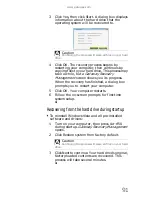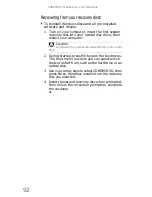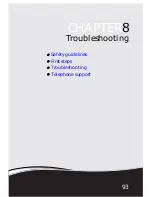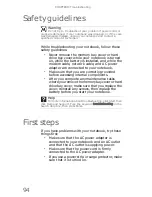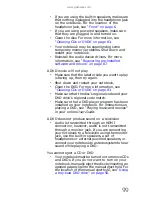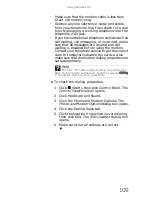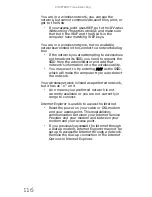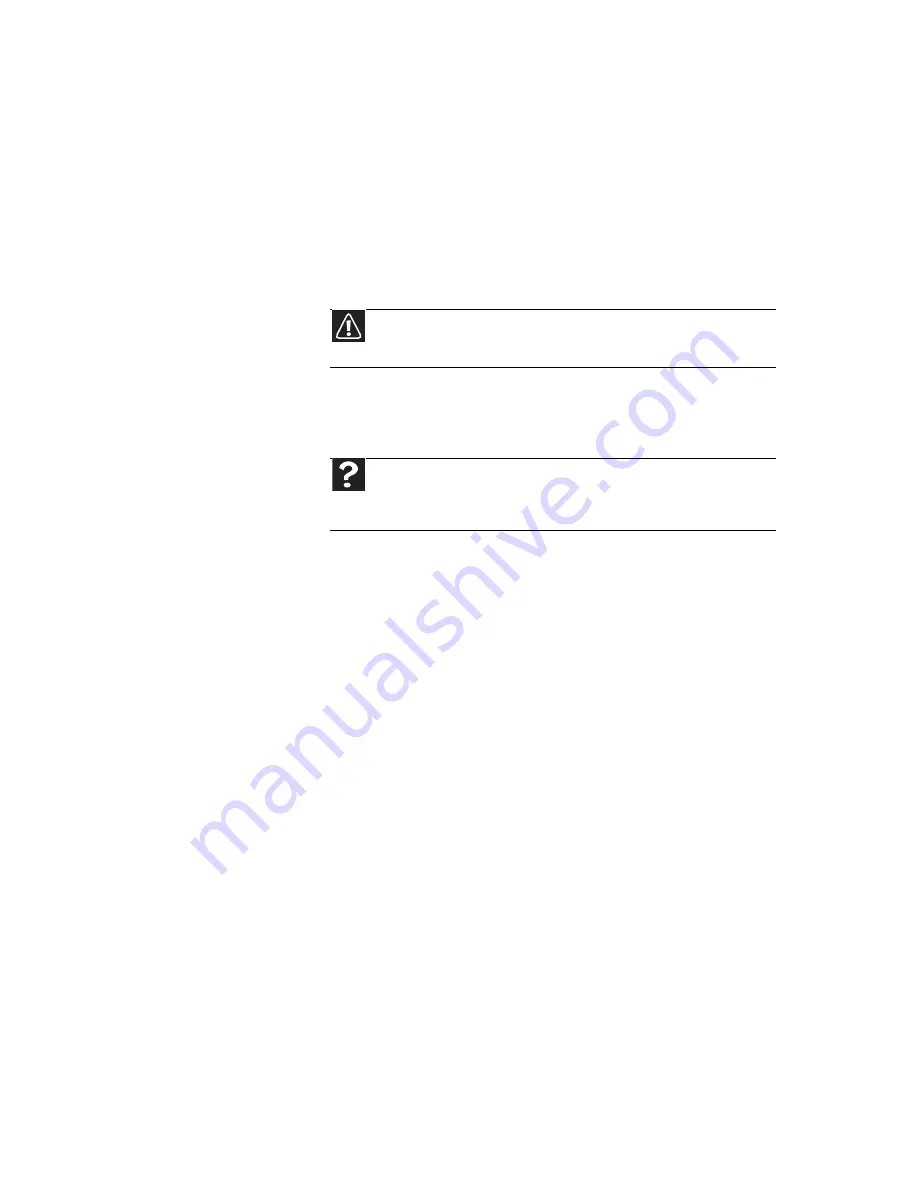
www.gateway.com
101
Hard drive
You see an “Insufficient disk space” error message
•
Delete unnecessary files from the hard drive
using Disk Cleanup. For instructions on deleting
unnecessary files, see “Deleting unnecessary
files” in your online
User Guide
.
•
Empty the Recycle Bin by right-clicking the
Recycle Bin icon, then clicking Empty Recycle Bin.
•
Save your files to another drive. If the hard drive
is full, copy any files not regularly used to backup
media, then delete them from the hard drive.
You see a “Data error” message
•
This may be the result of a defective area on the
hard drive. To fix hard drive problems, run the
Error checking program. For instructions on
fixing hard drive problems, see “Checking the
hard drive for errors” in your online
User Guide
.
The hard drive cannot be accessed, or you see a
“General failure reading drive C” error message
•
If a diskette is in the diskette drive, eject it and
restart your notebook.
•
Make sure that the hard drive is installed
correctly. Remove it, firmly reinsert it, then
restart your notebook.
•
If your notebook has been subjected to static
electricity or physical shock, you may need to
reinstall the operating system.
Caution
All deleted files will be lost when you empty the Recycle
Bin.
Help
For more information about file management, click
Start, then click Help and Support. Type the keyword file
management in the Search Help box, then press E
NTER
.
Summary of Contents for MD78
Page 1: ...NOTEBOOK REFERENCEGUIDE...
Page 2: ......
Page 10: ...CHAPTER 1 About This Reference 4...
Page 11: ...CHAPTER2 5 Checking Out Your Notebook Front Left Right Back Bottom Keyboard area LCD panel...
Page 66: ...CHAPTER 4 Using Drives and Accessories 60...
Page 99: ...CHAPTER8 93 Troubleshooting Safety guidelines First steps Troubleshooting Telephone support...
Page 140: ...APPENDIX A Legal Information 134...
Page 150: ...144 Index using while traveling 75 wireless network troubleshooting 115 working safely 16...
Page 151: ......