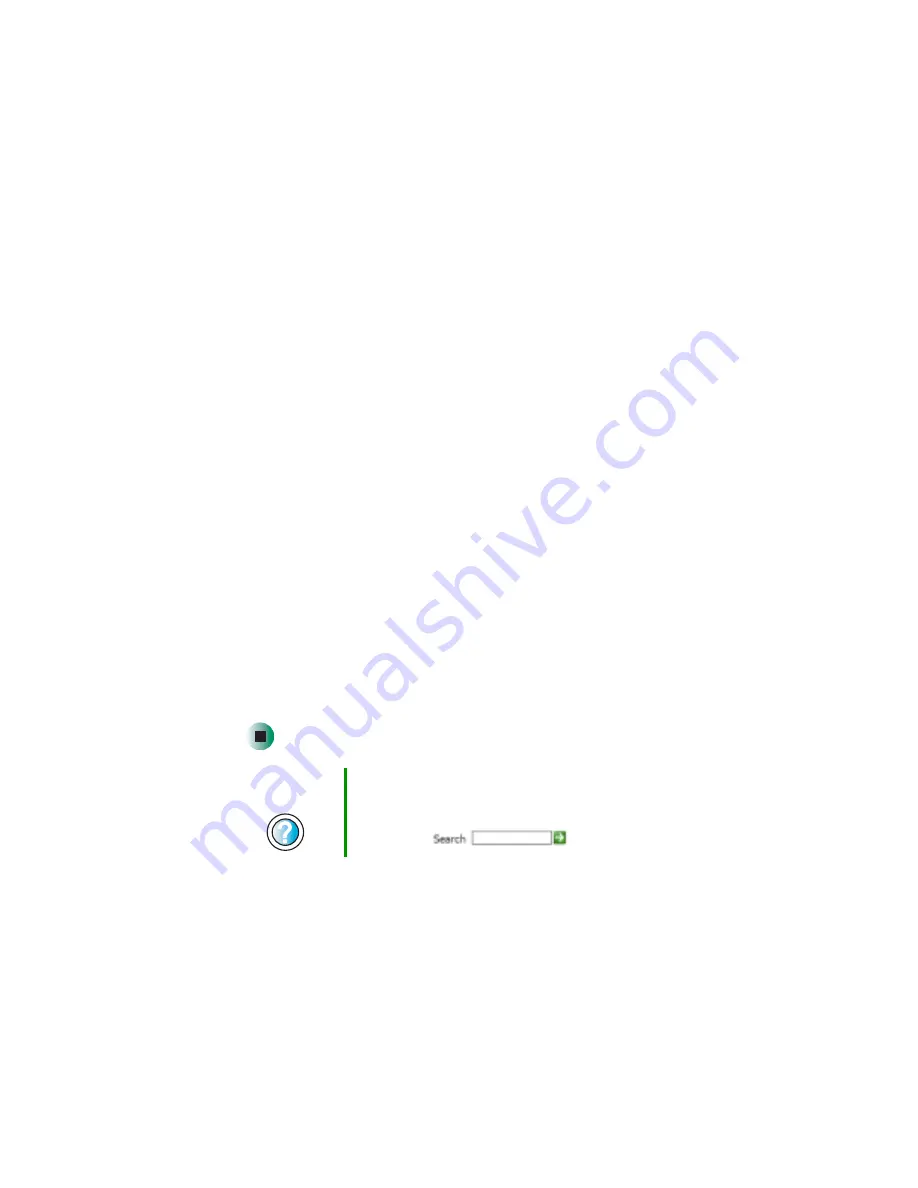
243
Reinstalling programs
www.gateway.com
4
Insert the red Drivers and Applications CD into the CD or DVD drive. If the
program starts automatically, go to
.
- OR -
If the program does not start automatically, go to
5
Click
Start
, then click
Run
. The Run dialog box opens.
6
In the
Open
text box, type
d:\runmenu.exe
(where
d
is the drive letter of
your CD or DVD drive).
7
Click
OK
.
8
If this is the first time you have inserted the red Drivers and Applications
CD, accept the End User License Agreement (EULA) by clicking
Yes, I accept
it
, then clicking
Continue
. The Gateway Driver and Application Recovery
program starts and the
Drivers and Application Recovery
tab appears.
9
Select a single program to reinstall.
- OR -
Click
Automatic Installation
, then select multiple programs to reinstall.
(Grayed out programs are not available for Automatic Installation. To select
these programs, click
Manual Installation
.)
10
Click
Install
.
11
Follow any additional on-screen instructions. Depending on the programs
you are reinstalling, you may only need to restart your notebook to
complete the installation. However, if a setup wizard opens when you
restart your notebook, follow the on-screen instructions.
Help and
Support
For more information about reinstalling programs in
Windows XP, click Start, then click Help and Support.
Type the keyword
installing programs
in the HelpSpot
Search box
, then click the arrow.
Summary of Contents for M350
Page 1: ...Gateway M350 Notebook Customizing Troubleshooting user sguide ...
Page 2: ......
Page 10: ...viii ...
Page 26: ...16 Chapter 1 Checking Out Your Gateway M350 www gateway com ...
Page 48: ...38 Chapter 2 Getting Started www gateway com ...
Page 80: ...70 Chapter 4 Windows Basics www gateway com ...
Page 90: ...80 Chapter 5 Using the Internet www gateway com ...
Page 142: ...132 Chapter 6 Using Multimedia www gateway com The screen you use to add files opens ...
Page 166: ...156 Chapter 7 Sending and Receiving Faxes www gateway com ...
Page 188: ...178 Chapter 9 Travel Tips www gateway com ...
Page 220: ...210 Chapter 11 Networking Your Notebook www gateway com ...
Page 228: ...218 Chapter 12 Moving From Your Old Computer www gateway com ...
Page 246: ...236 Chapter 13 Maintaining Your Notebook www gateway com ...
Page 278: ...268 Chapter 15 Upgrading Your Notebook www gateway com ...
Page 306: ...296 Chapter 16 Troubleshooting www gateway com ...
Page 320: ...310 Appendix A Safety Regulatory and Legal Information www gateway com ...
Page 336: ...326 ...
Page 337: ......
Page 338: ...NSK DWL M350 USR GDE R0 7 03 ...
















































