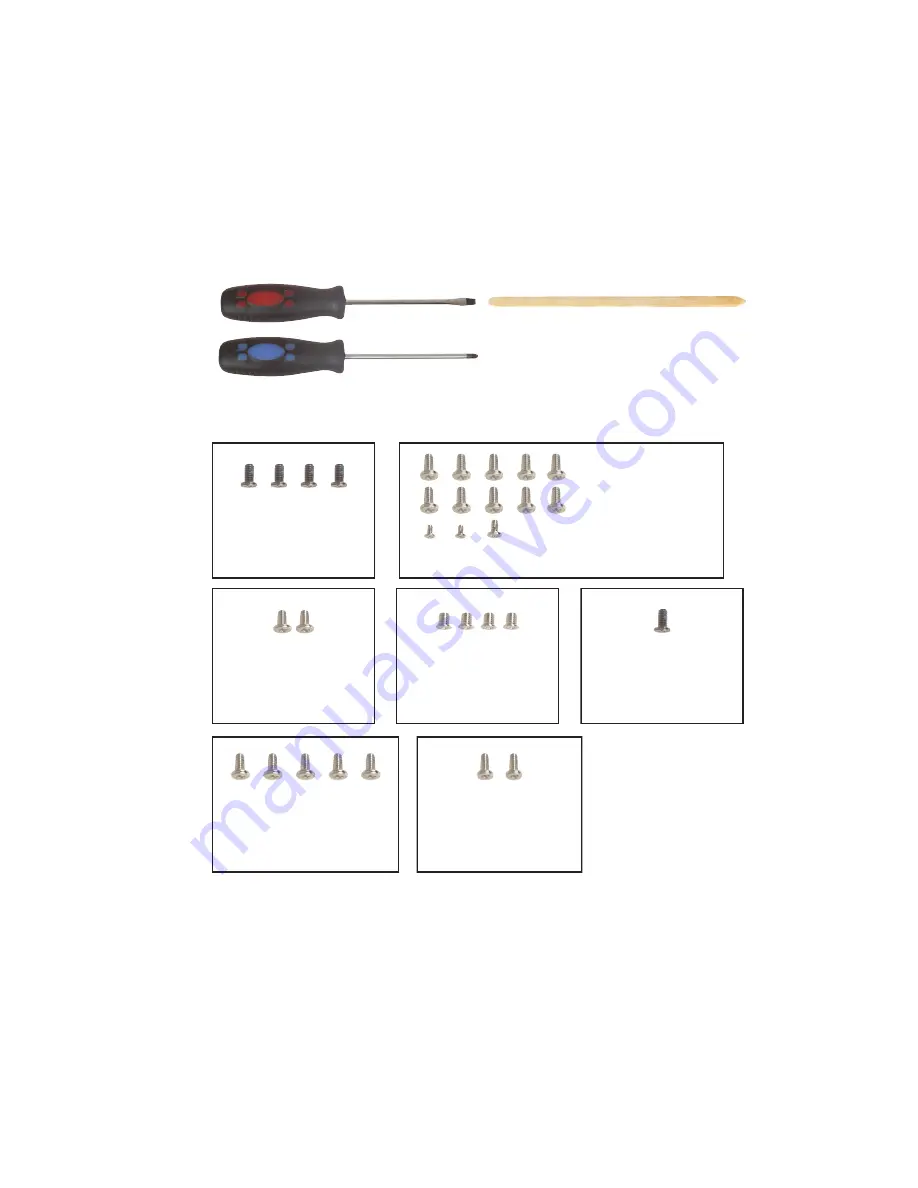
44
Replacing Gateway M275 Components
www.gateway.com
Replacing the palm rest assembly
Tools you need to complete this task:
Screws removed during this task:
Flat-blade driver
Scribe or non-marring tool
- OR -
Phillips #0 screwdriver
2 chrome 2.5 × 5 mm
(top, palm rest)
10 chrome 2.5 × 6 mm
(bottom, palm rest)
2 chrome 2.5 × 2.5 mm
(bottom, palm rest)
1 chrome 2.5 × 5 mm
(bottom, palm rest)
4 chrome 2.5 × 5 mm
(bottom, hinge)
2 chrome 2.5 × 6 mm
(keyboard cover)
4 chrome 2.5 × 2.5 mm
(keyboard)
1 chrome 2.5 × 5 mm
(hinge cover)
1 chrome 2.5 × 5 mm (top, hinge)
4 chrome 2.5 × 5 mm (LCD panel)
















































