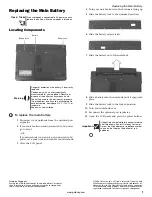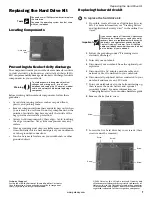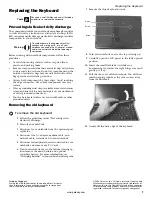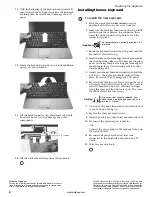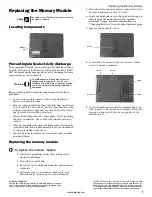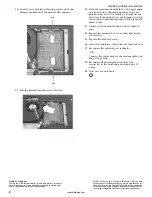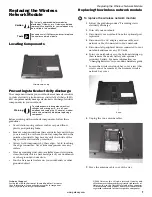2
www.gateway.com
Replacing the Keyboard
Technical Support
See the label on the bottom of the notebook for Customer
Care Information. See your hardware guide for important
safety, regulatory, and legal information.
© 2006 Gateway, Inc. All rights reserved. Gateway and
eMachines are trademarks or registered trademarks of
Gateway, Inc. in the United States and other countries.
All other brands and product names are trademarks or
registered trademarks of their respective companies.
13
With the back edge of the keyboard raised, carefully
push it toward the LCD panel to release the keyboard
retaining tabs. Be careful not to damage the LCD
panel.
14
Rotate the keyboard toward you so it lies
keys-down
on top of your notebook.
15
Lift the black connector clip, then remove the cable.
Be careful not to touch or damage any other
components.
16
Lift the old keyboard away from the notebook.
Installing the new keyboard
To install the new keyboard:
1
Place the new keyboard
keys-down
on your
notebook with the space bar away from you.
2
Make sure the black keyboard connector clip is fully
raised, insert the cable into the connector, then
lower the black connector clip back to lock the
connector in place.
3
Rotate the keyboard toward the LCD panel until the
keyboard is almost face-up.
4
Insert the tabs on the front edge of the keyboard into
the slot under the palm rest. You may need to press
down on the keyboard keys along the front edge of
the keyboard to seat the retaining tabs into their
corresponding slots.
5
Gently press the keyboard down until it is flat all the
way across. The keyboard should easily fall into
place. Be careful to not damage the LCD panel.
6
Replace the keyboard cover. Press down on the cover
in several places until it clicks in place. The cover is
correctly mounted when you can run you finger
along the cover and find no loose spots. The cover
should be flat all the way across.
7
Close the LCD panel, then turn your notebook over
so the bottom is facing up.
8
Replace the three keyboard screws.
9
Insert the battery(ies), then turn your notebook over.
10
Reconnect the optional port replicator.
-OR-
Connect the power adapter, the modem cable, and
the network cable.
11
Reconnect all peripheral devices that were
connected to the notebook and replace any PC
Cards.
12
Turn on your notebook.
Connector
Important
The keyboard cable is correctly oriented if it is
not twisted.
Caution
If the cover is not correctly replaced, your
notebook could be damaged when you try to
close the LCD panel.